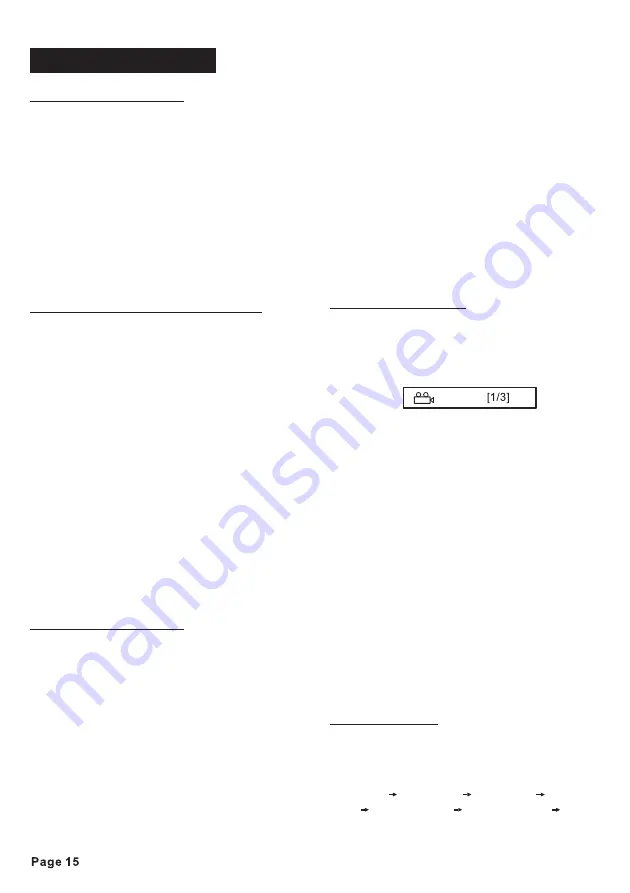
Disc Menu Operations
Multi-subtitle Language Function
Multi-Audio Language
Menu-driven playback is possible while
playing a disc with menu-driven features
or when playing a VCD with
PBC(Playback Control).
1. Press the
button, a title list
or disc menu will appear on the screen.
2. Use cursor button (
) to
select a item on the menu you wish to
play, then press the
button to
confirm your selection. (Note: On some
disc, you can select the items with the
numeric button.)
Some DVD discs have multiple
languages, allowing you to select the
subtitle language recorded on disc.
Press and hold the
button to
switch between the different languages
recorded on the disc.
- Not all discs will allow changing the
subtitle during playback. In these cases,
select the desired subtitle language from
the DVD’s menu.
- There may be delay before the selected
subtitle language appears.
- For some discs, the subtitles will be
displayed even when this is set to off.
- The number of available languages
varies from disc to disc.
For DVD discs which have multiple
language soundtracks, you can press the
button to switch between the
audio languages recorded on the disc.
- The number of available languages
varies from disc to disc.
- Some discs only contain one
soundtrack language.
- Not all discs will allow changing the
audio language during playback. In these
cases, select audio language from the
TITLE/PBC
ENTER
For DVD:
SUB-T
Notes:
For DVD:
AUDIO
Note:
▲/▼/◄/►
Special Disc operations
DVD’s menu.
Some VCD/SVCD discs which have
multiple audio channels, you can select
the desired audio channel to play by
pressing the
button.
Normal stereo (left / right)
playback.
Left audio channel only.
Mix mono audio (left/right).
- The function only works for discs having
scenes recorded at different angles.
Press the
button repeatedly to
enlarge or reduce the size of image
according to the disc as follows:
ZOOM 2
ZOOM 3
ZOOM 4
ZOOM
1 / 2
ZOOM 1 / 3
ZOOM 1 / 4
ZOOM OFF
For VCD/SVCD:
AUDIO
STEREO:
MONO L:
MIX MONO:
ZOOM
MONO R:
ANGLE
ANGLE
Notes:
Right audio channel only.
Notes:
- some disc only contain one audio channel.
You can view the same scene at different
angles if the disc has been recorded with
multiple viewing angles.
Press the
button during playback.
The following information will be shown:
This example indicates that you are
currently viewing the first of three available
camera angles. Press the
button to
select a different angle.
- Some time may be required for the angle
to change.
- Depending on the disc, the viewing angle
may switch in one of two ways.
1. Seamless: The angle switches
smoothly.
2. Non-seamless: When the angle is
switched, a still picture is displayed first,
after which the angle switches.
- The number of available viewing angles
varies from disc to disc.
Multi-angle Function
ZOOM Function
Summary of Contents for AN-3012
Page 29: ......



























