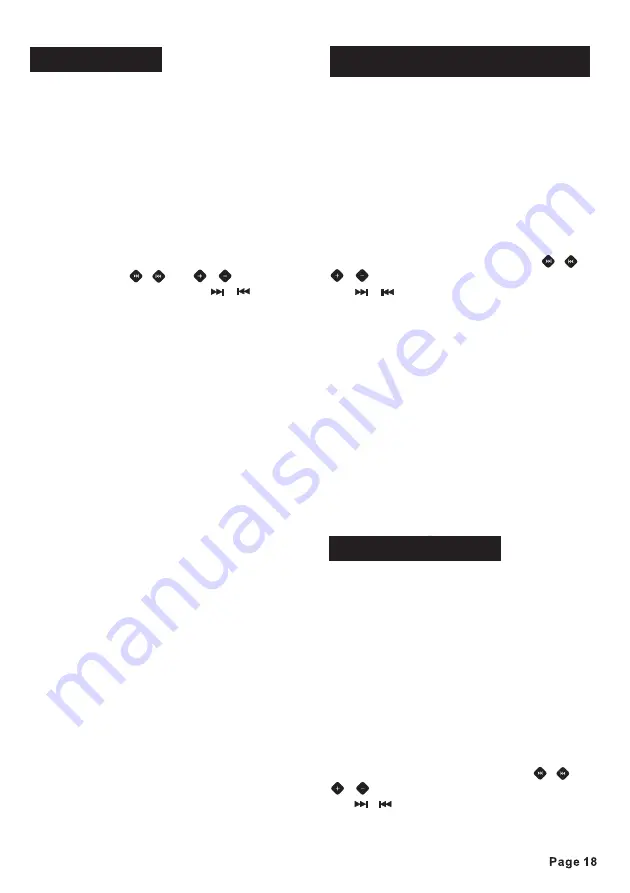
Using the USB stick:
MODE
Note:
The DVD player features a front panel
USB interface. A USB device can be
connected to this port. When you insert a
USB stick through the port, the DVD
player will search for the MP3/WMA files
and start to play them automatically.
If you insert a SD/MMC card into the
SD/MMC card slot or a disc into the disc
slot while reading the USB stick, the unit
will play the disc. You can press
button to access the source interface,
then press the
/
or
/
button on
the front panel or press the
/
,
/
or
button on the remote control to
select to switch to USB playback mode.
- Use the USB adaptor cable, if
necessary.
- The operations of playing the MP3 file in
the USB is the same as the operations of
MP3/WMA disc.
- When reading the USB device, be sure
not to touch or remove it from the USB
port.
- If following the instruction above, the
unit can't read the file in the USB device,
please check if the device is in good
condition, or take it out then insert it into
the USB port once more.
- This car DVD player can only support
the standard USB-memory device.
- USB MP3 player is not a standard
which means different brand name or
different models have their own standard.
So this product cannot support all MP3
players.
- When connecting an MP3 player and
there is a normal battery in the player
(non rechargeable battery), you should
remove the battery from the MP3 player
then connect it to the USB port.
Otherwise, it may cause battery burst.
◄ ►
▲/▼
USB operations
Using the SD/MMC card:
MODE
Note:
The DVD player features a SD/MMC
memory card slot. When you insert a
SD/MMC card into the memory card slot,
the DVD player will read the SD/MMC
card automatically.
If you insert a USB stick into the USB port
or a disc into the disc slot while reading
the SD/MMC card, the unit will play the
file in the USB or track on the disc. You
can press
button to access the
source interface, then press the
/
or
/
button on the front panel or press
the
/
,
/
or
button on the
remote control to select to switch to
SD/MMC reading mode.
- The operations of the MP3 file in the
SD/MMC memory card is the same as the
operations of MP3/WMA disc.
- When reading the memory card, be
sure not to touch or remove the memory
card from the SD/MMC card slot.
- If following the instruction above, the
unit can't read the card, please check if
the card is in good condition, or take out
the card then insert it into the card slot
once more.
This car DVD player is equipped with a
front auxiliary AV input jack (AV1) and a
rear Audio/Video auxiliary input RCA
connector (AV2),
so you can connect a video game, digital
camera/ camcorder or other device you
wish to use in this car DVD player.
1) To connect a mobile audio/video
system to the front auxiliary AV input jack
(AV1) by usig a AV input calbe or connect
a mobile audio / video system to the
auxiliary AV input RCA connector (AV2).
2)
press the
/
or
/
button on the front panel or press
the
/
,
/
or
button on the
remote control
AV1 or AV 2
mode.
Press the
button to access the
source interface, then
to select the
MODE
◄ ►
▲/▼
◄ ►
▲/▼
AV input operations
SD/MMC memory card operations
Summary of Contents for AN-3012
Page 29: ......
























