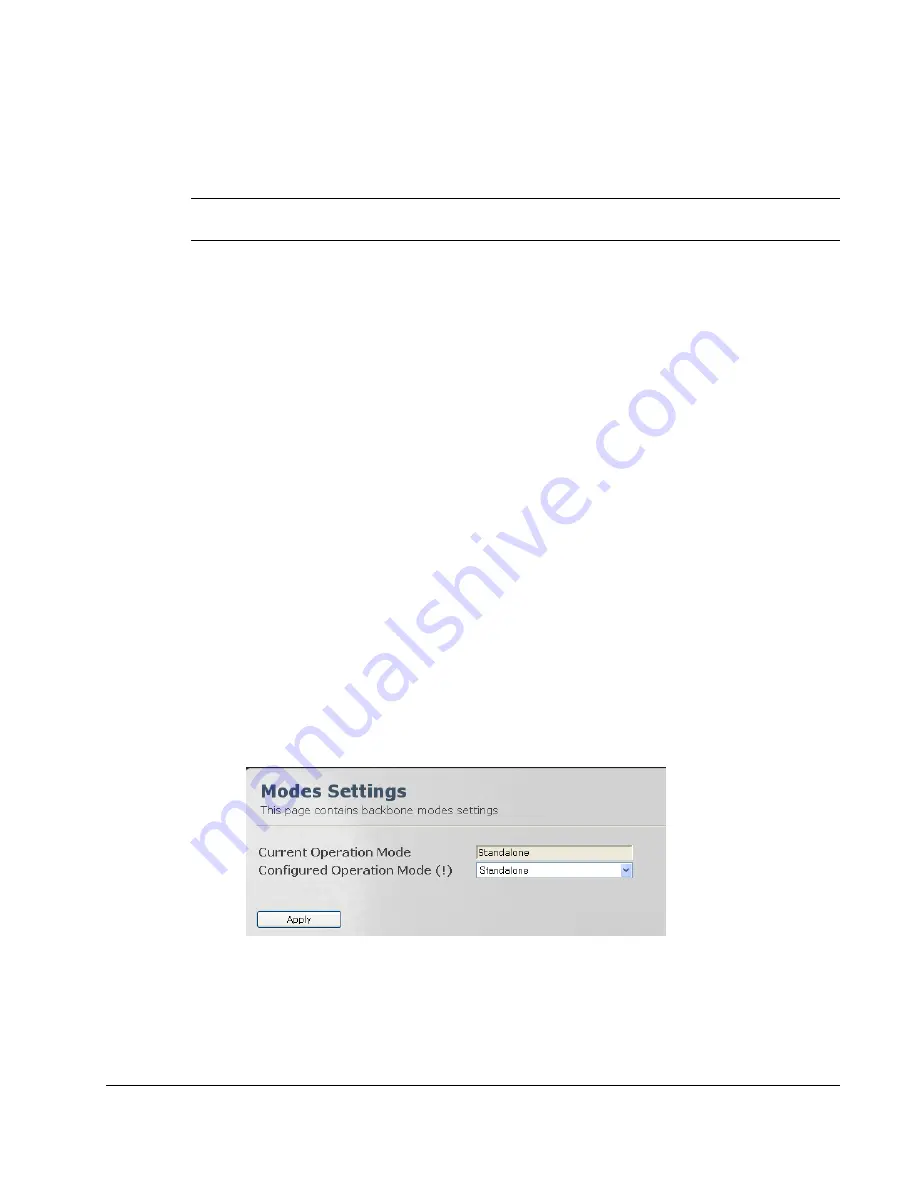
2.2
Initial Setup the Base Station via Quick Start
NOTE: The Quick Start menu is usually accessed for the first time via a local connection
BEFORE the Base Station is mounted onto the pole.
The Quick Start screen concentrates the IP address and other basic parameters required to set
up the Base Station and to perform basic operations; these include Base Station service control
and reboot.
The Web Manager supports two operation modes, each with a dedicated Quick Start screen:
•
ASN Gateway
– this is the default mode, corresponding to an installation topology that
includes an ASN Gateway. In this type of installation the QoS is configured through the
Gateway. No QoS set up is required at the Base Station.
•
Standalone
– in this mode, the Base Station installation topology does NOT include an ASN
Gateway. It is required to configure the Web Browser to run in this mode.
The operation mode can be verified and modified through the Web Manager (Backbone menu).
This section describes how to verify and modify the Web Manager mode according to the
installation topology, and the Quick Start options for each mode.
2.2.1
Verifying and Setting Operation Mode – ASN Gateway or
Standalone
The Web Manager is by default set to operate in ASN-GW mode. Configure the Web Manager
operation mode to correspond the system topology:
Standalone
or
ASN-GW
. The selected
mode affects some of the Web Manger features and displays.
To view and configure the operation mode
1.
Click the
Backbone
menu option. Choose the
Backbone Admin
sub-menu and then the
Operation Modes
. The
Operation Modes
screen appears.
2. In
the
Configured Operation Mode
field set the value to Standalone or ASN-GW according
to the system topology and click
Apply.
© CalAmp Sentry 4G-900 Pico Base Station
4























