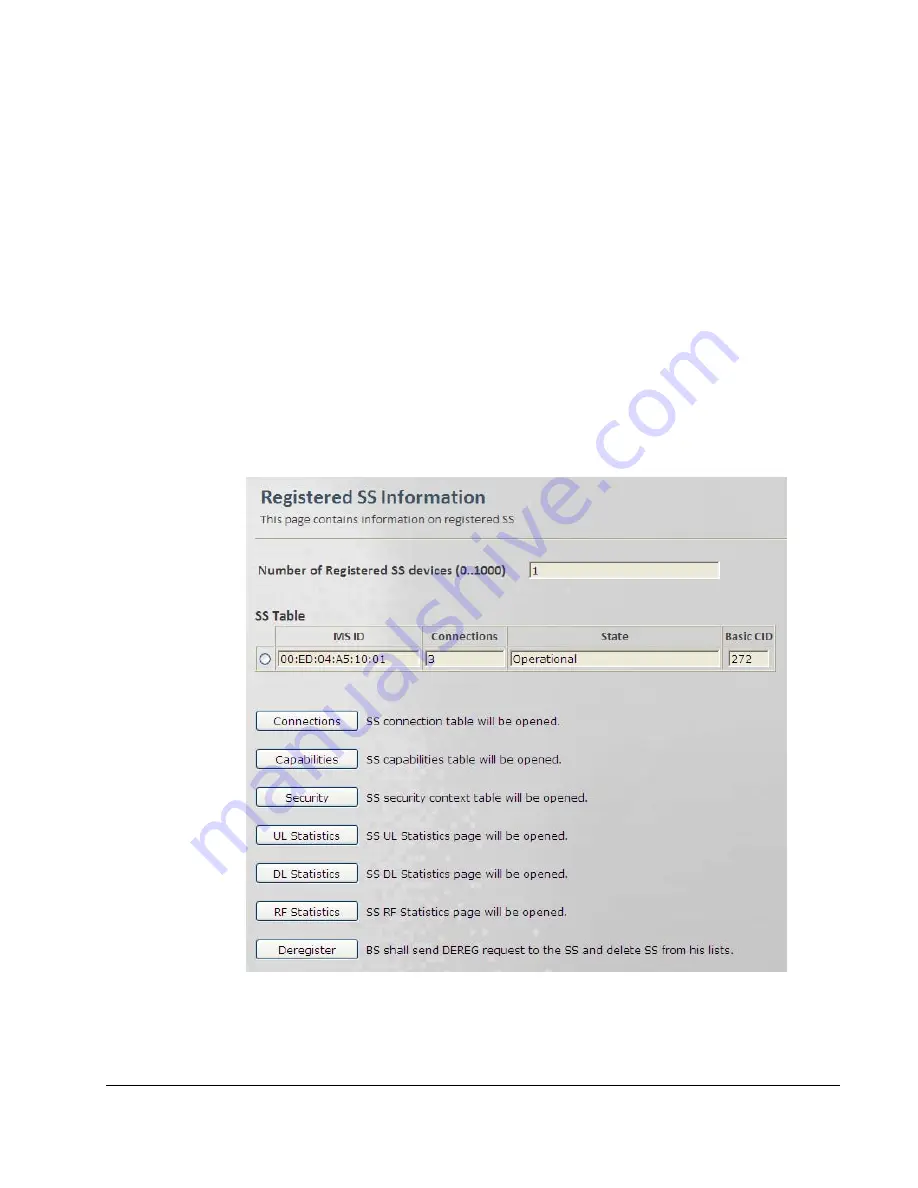
Resetting the connection of all registered SSs
(in case the SF is applied to
All Users
):
•
Click
the
Quick Start
menu option.
•
In the displayed
Quick Start
pane click the
Stop Service
button, and then click the
Start
Service
button.
6. Repeat the above procedure to assign additional SFs to the SS as required.
5.4
Monitoring and Maintaining Registered SSs
Connections
This pane displays a table summarizing the registered SS units basic operation information, and
provides basic maintenance operation buttons.
To access the SS Lists pane
1.
Click the
Subscribers
menu option and then the
Subscriber Management
sub-menu
option. Choose
Registered SS
sub menu. The Registered SS Information pane is displayed.
© CalAmp Sentry 4G-900 Pico Base Station
45






























