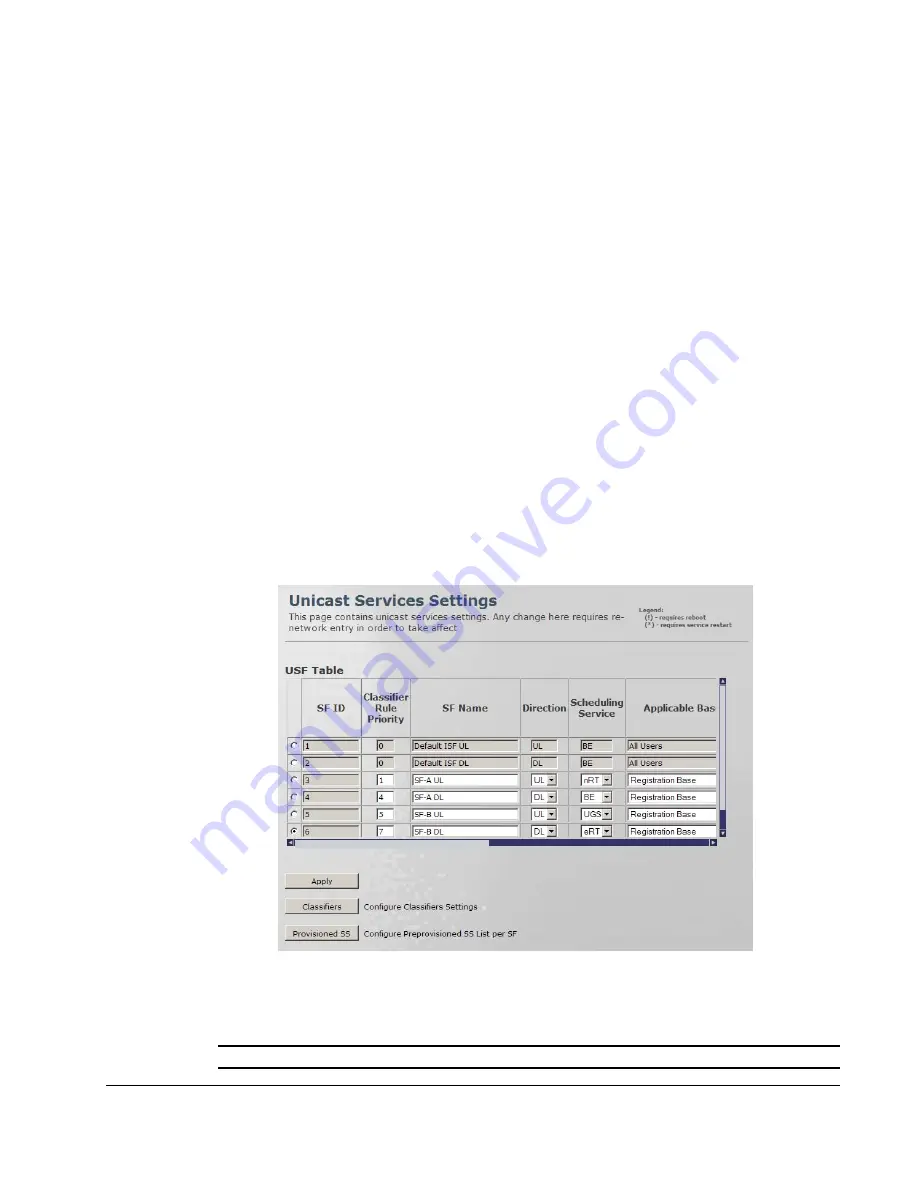
Working with the Unicast Service Settings pane
•
The top two rows display the default (BE) UL and DL Service Flows and their attributes. Only
the Max BW value can be modified for the default SFs.
•
Up to 30 rows can be added (by clicking the '+' sign).
•
Each SS can be assigned up to 4 SFs
•
To add a Service Flow, click the (+) sign at the bottom of the table, define the parameters
and click
Apply.
•
To delete a Service Flow – select the radio-button in the relevant row and click the (-) sign at
the bottom of the table.
•
After performing any change in SF definition, the CPE is required to re-access the network
for changes implementation.
5.2.2
Defining Service Flows
The default SF do not provide QoS to the Subscriber Station. QoS is only provided by assigning
the SS a profile based on the user defined Service Flows. This section describes how to define
SFs and the available attributes.
To define a Service Flow
1. Click
the
Subscribers
menu option, from the Subscribers sub-menus choose
Services
. The
Unicast Services Settings
pane appears.
2. Add an SF (row) by clicking the (+) sign.
3. Configure the SF attributes according to the descriptions in the following table and then click
Apply
.
Note: If Classifiers are to be assigned, click the
Classifiers
button AFTER clicking
Apply
.
© CalAmp Sentry 4G-900 Pico Base Station
37






























