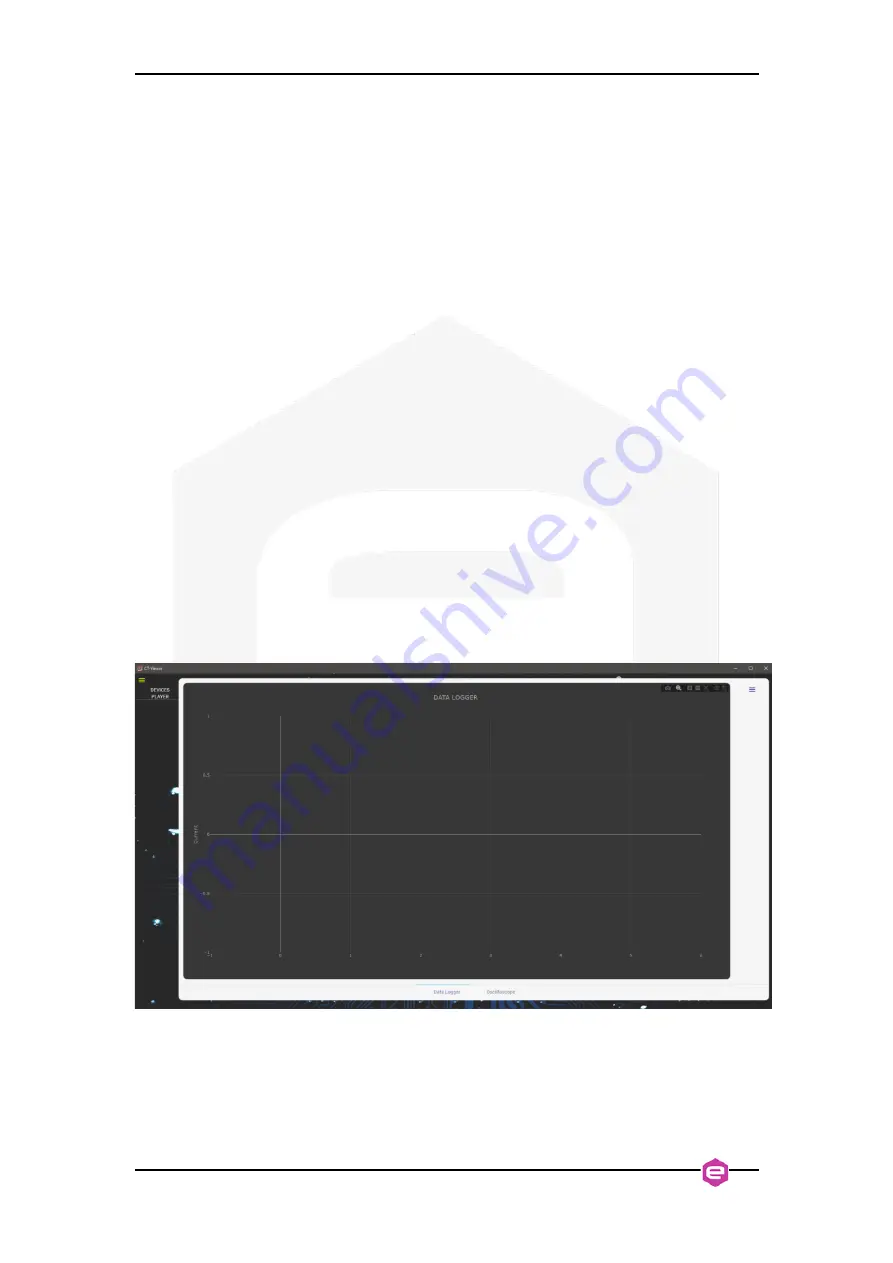
CT-BOX Viewer – Quick Start Guide
6
2.
Quick Start
2.1
Establishing a connection
Remote communication is guaranteed by means of an Ethernet 10/100 auto-
sensing socket present on the frontal side of the CT-BOX unit.
In the CT-BOX Viewer main window (
), it is possible to add one (or
more) CT-BOX device(s) by means of the yellow hamburger menu at the left upper
corner. At the bottom of the window instead, you can select the CT-BOX viwer mode,
namely Data-Logger (set by default at the opening) or Oscilloscope. The hamburger
menu at the right-upper side gives access to either the Current and Temperature
Limits in Data-Logger mode (see
Sec. 2.3.1
), or the Channel and Trigger options
when in Oscilloscope Mode (see
Sec. 2.3.2
). Furthermore, the horizontal stripe menu
(at the right upper side of the viewer) allows an easy access to the main visualization
options (e.g. zoom, autoscale, pan) and saving options (e.g. save a screenshot of the
viewer as png, export a CSV) as well.
Figure 2:
CT-BXO Viewer's Main window.
When clicking on the yellow menu hamburger, you can add a new device [
3(a)
] or more [
] by simply typing the CT-BOX IP address.
















