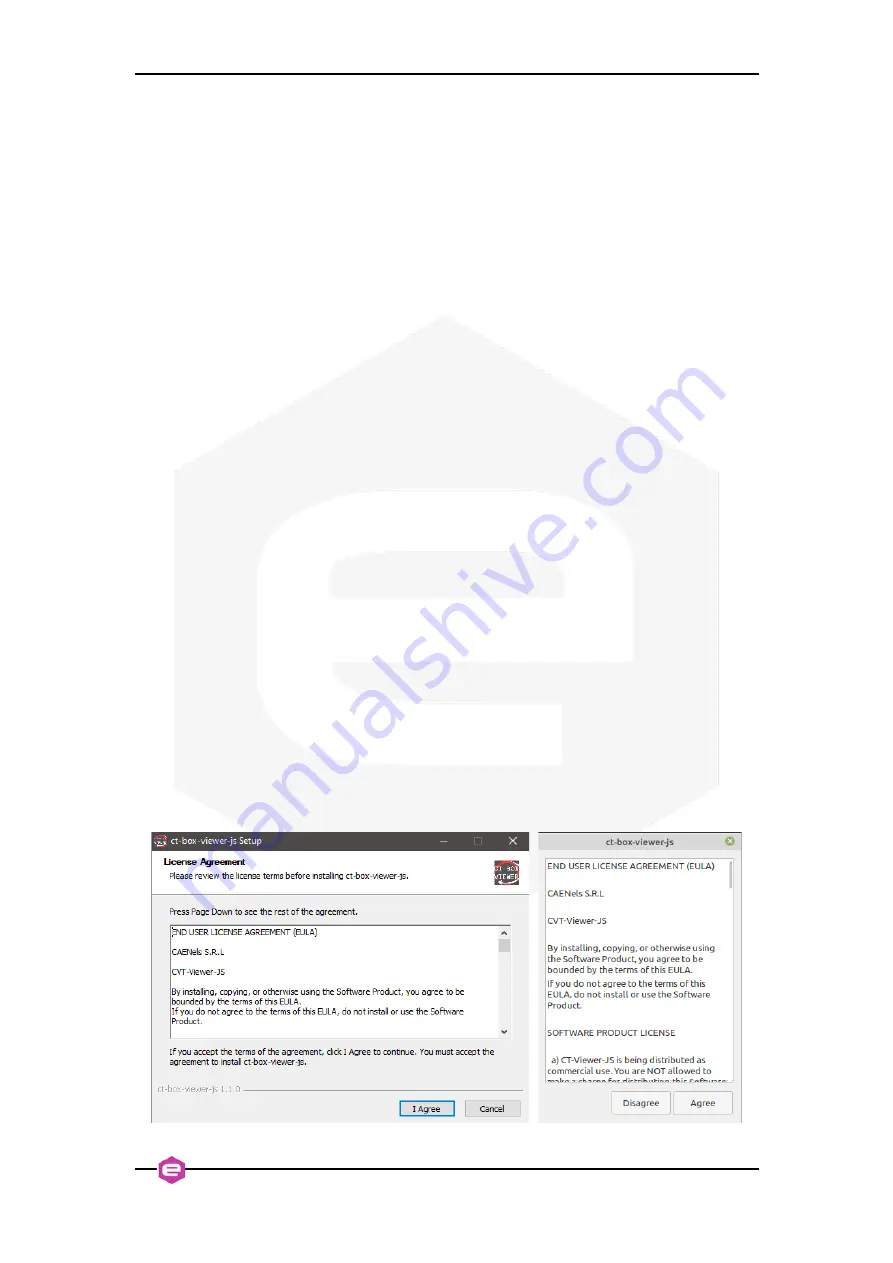
CT-BOX Viewer – Quick Start Guide
5
1.
Introduction and Installation
The
CT-BOX Viewer
allows for an easy remote control of the CT-BOX using a
Graphic User Interface (GUI). The CT-BOX Viewer allows controlling one or more
CT-BOX units at the same time, acquiring and plotting current (measured through a
matched DCCT head) and temperature readings via the Ethernet interface.
The CT-BOX Viewer software is available for both Windows and Linux
platforms.
To install the CT-BOX Viewer software on Windows platforms, it is necessary
to run the installer
ct-box-viewer-js Setup x.x.x.exe
as Administrator. Then follow the
procedure [see
]. To uninstall the software, follow the conventional
procedure from the window
Start>Settings>App
.
Concerning Linux platforms, the user firstly needs to make executable the file
ct-box-viewer-js-x.x.x.AppImage
, either checking the box “
Allows Executing file as
program
” in the
Properties/Permission
tab when right-clicking on the file, or by the
terminal console via the command:
➢
chmod +x ct-box-viewer-js-x.x.x.AppImage
.
Once the file has been made executable, from the file directory, run the file as
administrator via the command:
➢
sudo ./
ct-box-viewer-js-x.x.x.AppImage
and then follow the procedure [see
]. In this case, since the application is
portable, it is not necessary a proper uninstallation. Anyway, if the user would like to
completely remove it, remove the configuration folder
$HOME/.config/ct-box-viewer-
js
.
Figure 1:
CT-BOX Viewer Setup for (a) Windows and (b) Linux platforms, respectively.
















