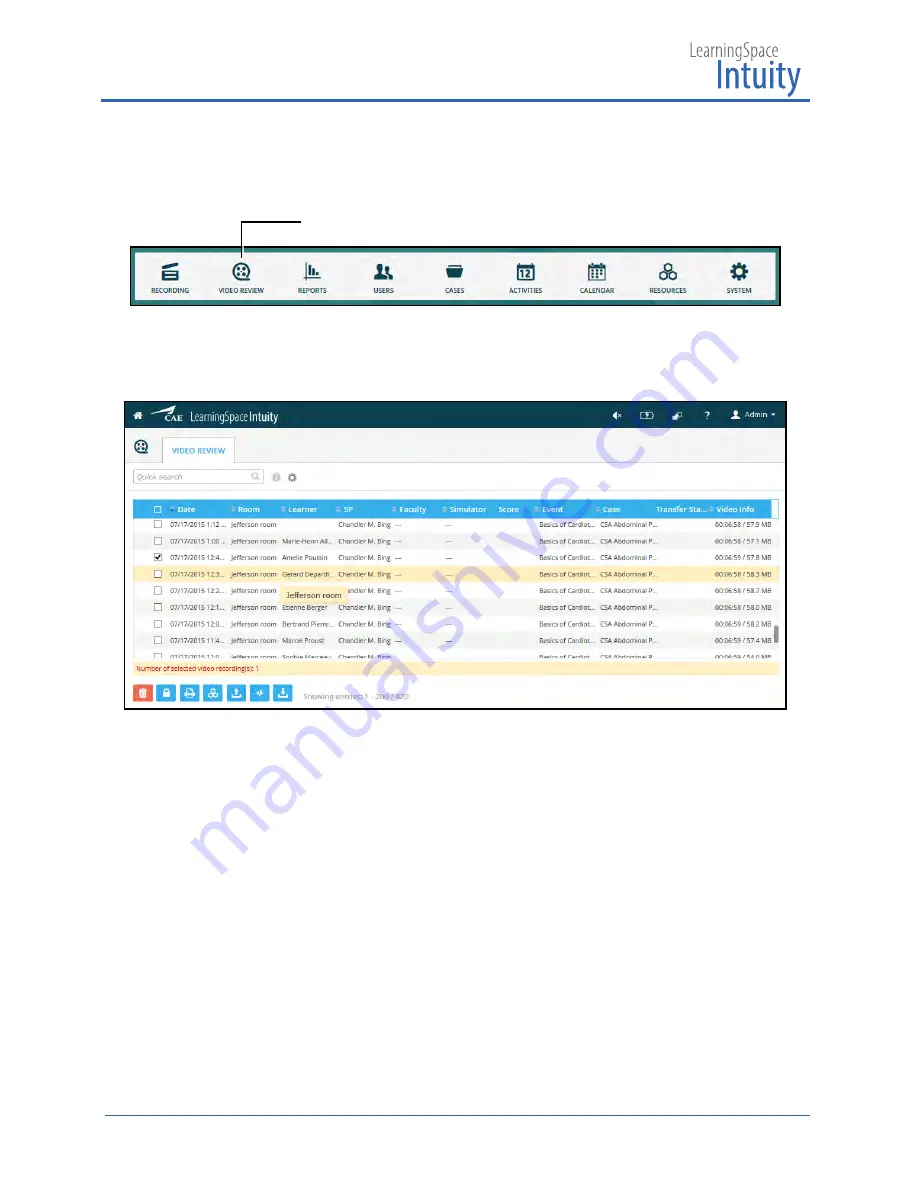
LearningSpace Ultraportable Getting Started Guide
30
™
Playing Recordings
1. From the Dashboard, click the
Video Review
icon.
Video Review icon
The Video Review list appears.
Video Review List
By default, recordings are listed by date and room (most recent at the top).
2. Click anywhere on a row to play that recording.
The recording opens and plays automatically.
3. Click the
Pause
button to pause video.
NOTE:
The
Pause
and
Play
buttons toggle back and forth and only one at a time is
visible, depending on the status of video.
4. Click the
Play
button to resume play.
5. To add and remove participants to the recording, use the Learner and SP drop-
down menus on the
Record Control
panel.
TIP:
If the panel is not visible, click the
Record Control
tab on the left side of the
screen. (Click the tab again to hide panel.)
6. Click anywhere on the time-line to jump to that point in the recording.
Video Review button
Summary of Contents for lntuity LearningSpace Ultraportable
Page 1: ...Ultraportable Getting Started Guide LearningSpace lntuity...
Page 44: ......




























