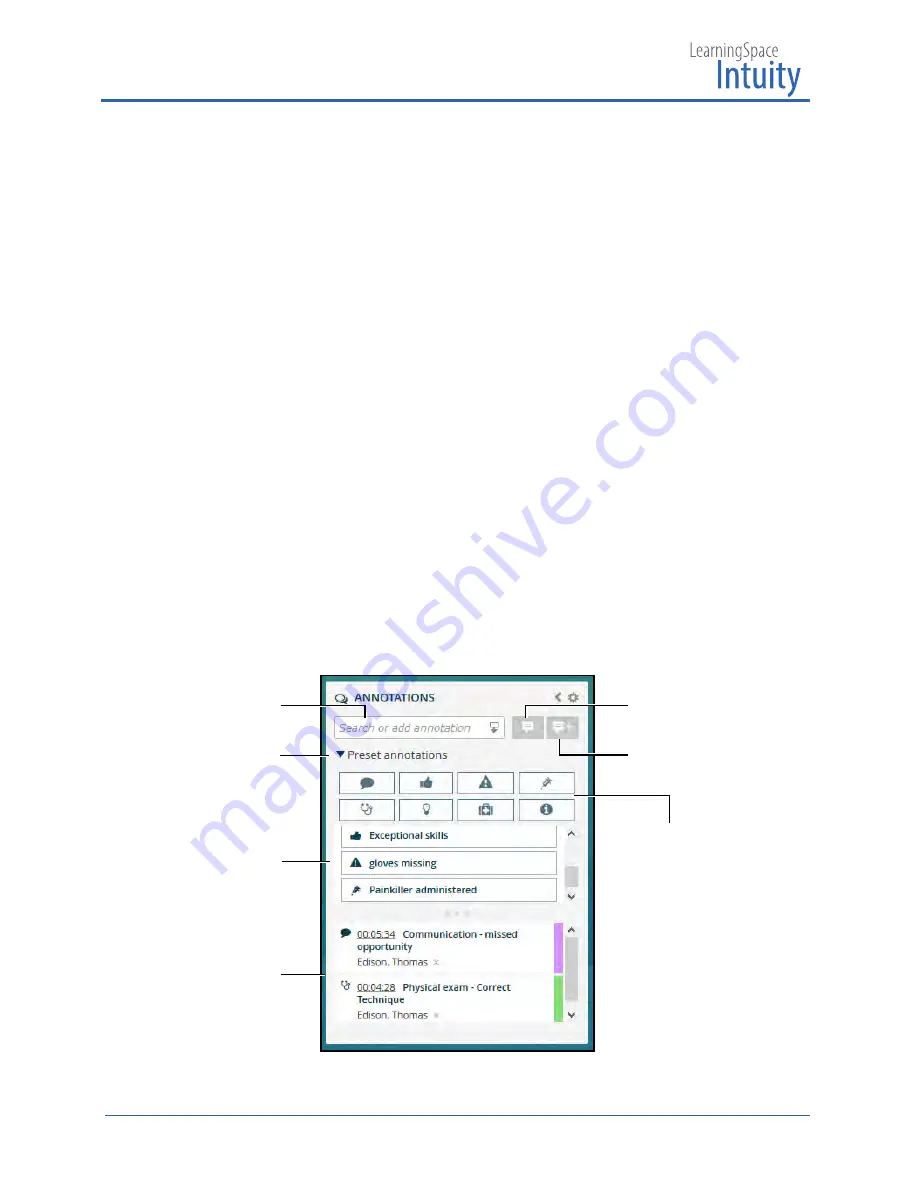
LearningSpace Ultraportable Getting Started Guide
26
™
Adding Annotations
To Add a Custom Annotation:
1. Open the
Annotations
panel (while a recording or review is in progress).
TIP:
If the annotation categories
are not visible, click the
Preset annotations
drop-
down.
Before adding an annotation, click an
Annotation category
icon to highlight it,
this will show the preset annotations of only the selected category. Deselecting all
category icons will show preset annotations in all categories.
2. Enter the annotation in the
Search or add annotation
box.
3. Click the
Add Annotation
icon to add the annotation to the recording.
The annotation will be:
º
Displayed as a flag in the top Recording time-line,
º
Listed in the
Annotations
panel.
OR
4. Click the
Save and Add Annotation
icon to add the annotation to the recording
and to save it as a preset annotation.
The annotation will be:
º
Displayed as a flag in the top Recording time-line,
º
Listed in the
Annotations
panel,
º
Saved as a preset annotation.
Annotations Panel
Search or add
box
Annotations
category
icons
Preset annotations
Add annotation
icon
Save and add
annotation
icon
Annotation(s)
added to recording
Preset annotations
drop-down
Summary of Contents for lntuity LearningSpace Ultraportable
Page 1: ...Ultraportable Getting Started Guide LearningSpace lntuity...
Page 44: ......






























