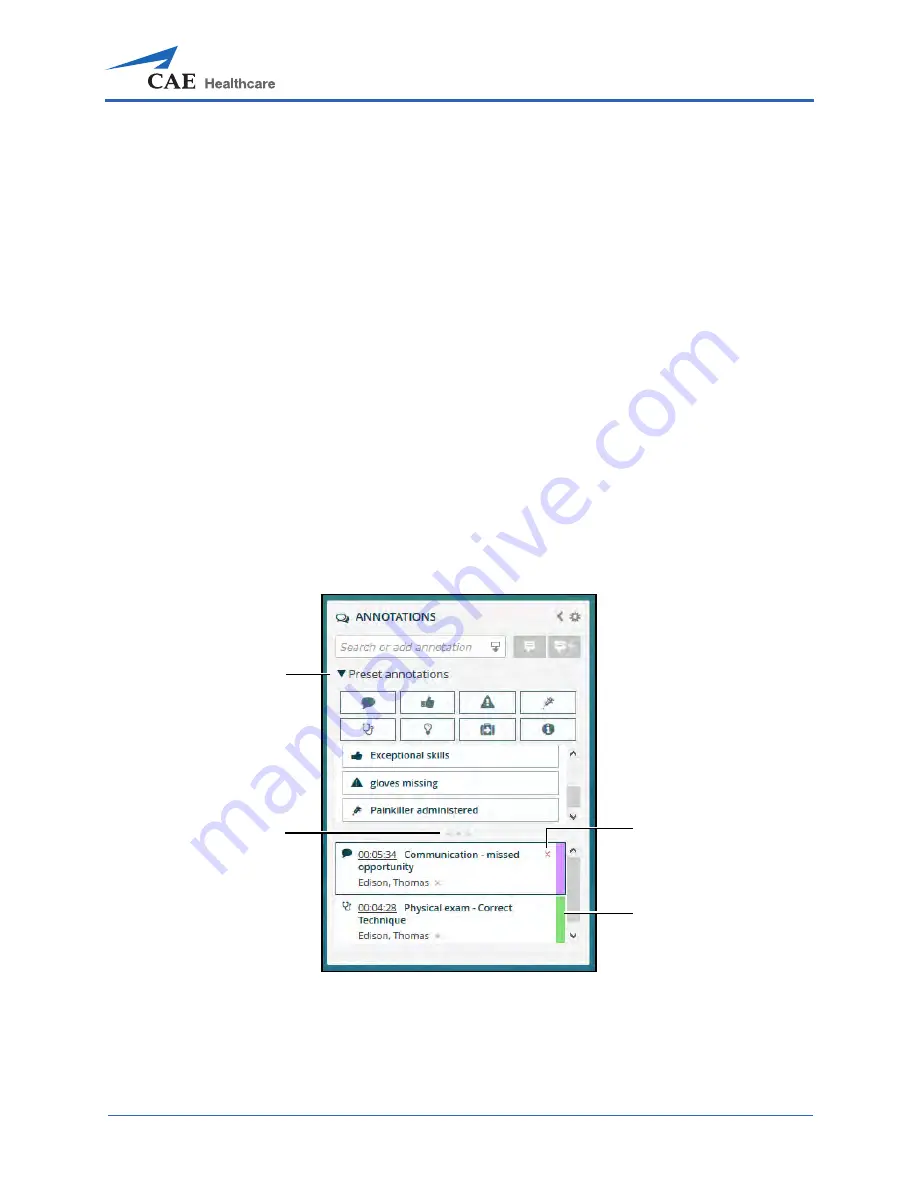
LearningSpace Ultraportable Getting Started Guide
905K463152 v2.0
27
To add a Preset Annotation:
1. Open the
Annotations
panel (during a recording or review in progress).
TIP:
If the annotation categories
are not visible, click the
Preset annotations
drop-
down.
Before adding an annotation, click an
Annotation category
icon to highlight it,
this will show the preset annotations that are only in that category.
Deselecting all category icons will show preset annotations in all categories.
2. Click the desired annotation to add it to recording. The annotation will be:
º
Displayed as a flag in the top Recording time-line,
º
Listed in the
Annotations
panel.
TIPS:
º
Click the drop-down arrow to show or hide the preset annotations.
º
Click and drag the vertical size bar (three dots) to make the window larger
or smaller.
º
To delete an annotation, click the
X
in the upper-right of the annotation.
º
Color-code an annotation by clicking the color bar on the right-hand side of
the annotation.
Annotations Panel
Show or hide arrow
Remove annotation
selection
Vertical size bar
Color code bar
Summary of Contents for lntuity LearningSpace Ultraportable
Page 1: ...Ultraportable Getting Started Guide LearningSpace lntuity...
Page 44: ......






























