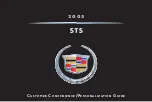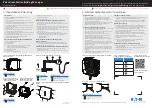❏
Reviewed with Customer (Please Check Box)
Refer to Owner Manual for further information.
IMPORTANT: The instrument panel
cluster alerts you to many important
aspects of your vehicle’s operation.
The message center can provide
critical information to prevent
damage to your vehicle. It is
important to read your Owner
Manual and become familiar with the
instrument cluster’s lights, gauges
and indicators, particularly the
message center, as well as what
action can be taken to ensure your
safety and to prevent damage.
RECONFIGURABLE HEAD-UP
DISPLAY (HUD) (if equipped)
Your vehicle’s Head-Up Display
(HUD) projects some important
driver information from the
instrument panel cluster on the
windshield, reducing the need to
look away from the road. The
information appears as an image out
toward the front of the vehicle.
The HUD displays the speedometer,
turn signal indicators, high-beam
headlamps indicator symbol,
adaptive cruise control features/
indicators, check gauges icon and
some radio and navigation features.
The HUD controls are located on the
instrument panel to the left of the
steering wheel.
A Press this button to change the
up-and-down position of the HUD
image on the windshield. (It
cannot be adjusted side-to-side.)
Press the top part of the button to
move the HUD image up. Press
the bottom part of the button to
move the HUD image down.
B Use this knob to adjust the
brightness of the instrument
cluster and interior lighting as well
as the HUD image. Press and
release the knob so it pops out,
and then turn the knob to increase
or decrease the brightness of the
instrument cluster and interior
lighting. Pull out the knob to the
second detent in order to increase
or decrease the brightness of the
HUD image.
To turn off the HUD image, turn the
knob all the way to the left when the
knob is pulled out to the second
detent.
Adjust your seat to a comfortable
driving position before adjusting the
HUD image. If you change your seat
position, you may have to readjust
the HUD image for proper viewing.
If the ignition is on and you cannot
see the HUD image, check to see
whether:
•
Something is covering the
HUD unit
•
The brightness is adjusted properly
•
The HUD image is adjusted to the
proper height
•
Ambient light in the direction your
vehicle is facing is low
•
A fuse is blown (see “Fuses and
Circuit Breakers”)
•
You are wearing polarizing
sunglasses
•
The windshield and HUD lens are
clean (do not spray glass cleaner
directly on the HUD lens)
Driver
Information
Entertainment
Systems
Convenience
Features
Vehicle
Personalization
Maintenance
Owner
Privileges
A
B