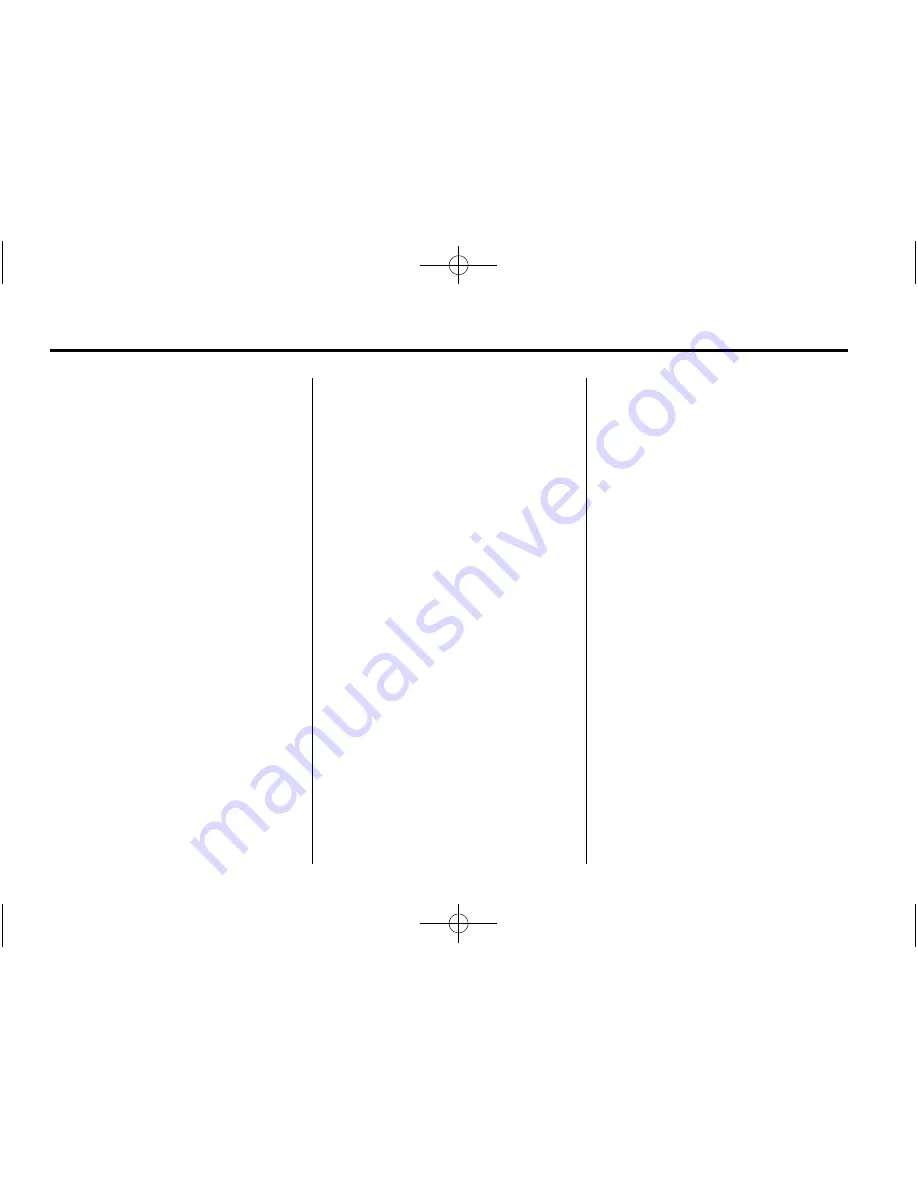
Black plate (56,1)
Cadillac SRX Owner Manual (Include Mex) - 2012
7-56
Infotainment System
Pairing
A Bluetooth
‐
enabled cell phone
must be paired to the Bluetooth
system and then connected to
the vehicle before it can be used.
See your cell phone manufacturer's
user guide for Bluetooth functions
before pairing the cell phone. If a
Bluetooth phone is not connected,
calls will be made using OnStar
Hands
‐
Free Calling, if available.
See
OnStar Overview on page 14
‑
1
for more information.
Pairing Information
.
A Bluetooth phone with MP3
capability cannot be paired to
the vehicle as a phone and an
MP3 player at the same time.
.
Up to five cell phones can be
paired to the Bluetooth system.
.
The pairing process is disabled
when the vehicle is moving.
.
Pairing only needs to be
completed once, unless the
pairing information on the cell
phone changes or the cell phone
is deleted from the system.
.
Only one paired cell phone can
be connected to the Bluetooth
system at a time.
.
If multiple paired cell phones
are within range of the system,
the system connects to the first
available paired cell phone in
the order that they were first
paired to the system. To link
to a different paired phone, see
“
Linking to a Different Phone
”
later in this section.
Pairing a Phone
1. Press
b
/
g
. The system
responds
“
Ready,
”
followed by
a tone.
2. Say
“
Bluetooth.
”
This command
can be skipped.
3. Say
“
Pair.
”
The system responds
with instructions and a four
‐
digit
Personal Identification Number
(PIN). The PIN is used in Step 5.
4. Start the pairing process on the
cell phone that you want to pair.
For help with this process, see
your cell phone manufacturer's
user guide.
5. Locate the device named
“
Your Vehicle
”
in the list on
the cell phone. Follow the
instructions on the cell phone to
enter the PIN provided in Step 3.
After the PIN is successfully
entered, the system prompts you
to provide a name for the paired
cell phone. This name will be
used to indicate which phones
are paired and connected to the
vehicle. The system responds
with
“
<Phone name> has been
successfully paired
”
after the
pairing process is complete.
6. Repeat Steps 1 through 5 to pair
additional phones.
Summary of Contents for 2012 Cadillac SRX
Page 6: ...Black plate 6 1 Cadillac SRX Owner Manual Include Mex 2012 vi Introduction 2 NOTES ...
Page 8: ...Black plate 2 1 Cadillac SRX Owner Manual Include Mex 2012 1 2 In Brief Instrument Panel ...
Page 32: ...Black plate 26 1 Cadillac SRX Owner Manual Include Mex 2012 1 26 In Brief 2 NOTES ...
Page 120: ...Black plate 60 1 Cadillac SRX Owner Manual Include Mex 2012 3 60 Seats and Restraints 2 NOTES ...
Page 132: ...Black plate 12 1 Cadillac SRX Owner Manual Include Mex 2012 4 12 Storage 2 NOTES ...
Page 192: ...Black plate 10 1 Cadillac SRX Owner Manual Include Mex 2012 6 10 Lighting 2 NOTES ...
Page 270: ...Black plate 78 1 Cadillac SRX Owner Manual Include Mex 2012 7 78 Infotainment System 2 NOTES ...
Page 278: ...Black plate 8 1 Cadillac SRX Owner Manual Include Mex 2012 8 8 Climate Controls 2 NOTES ...
Page 444: ...Black plate 104 1 Cadillac SRX Owner Manual Include Mex 2012 10 104 Vehicle Care 2 NOTES ...
Page 450: ...Black plate 6 1 Cadillac SRX Owner Manual Include Mex 2012 11 6 Service and Maintenance ...
Page 452: ...Black plate 8 1 Cadillac SRX Owner Manual Include Mex 2012 11 8 Service and Maintenance ...
Page 466: ...Black plate 4 1 Cadillac SRX Owner Manual Include Mex 2012 12 4 Technical Data 2 NOTES ...






























