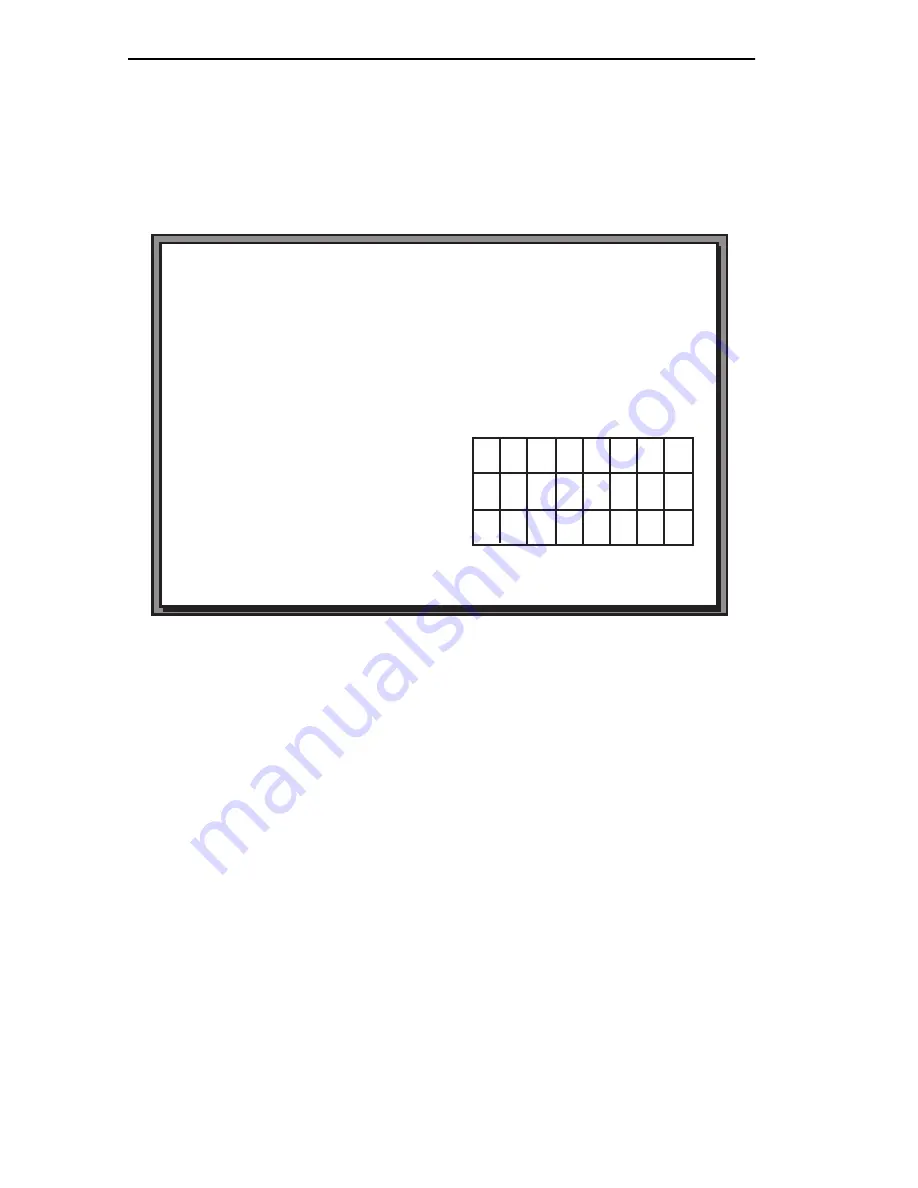
Chapter 2:
Local Management
2-2
WPIM-DI Local Management Guide
2.1
THE WAN PHYSICAL CONFIGURATION SCREEN
To access the WAN Physical Configuration screen from the Setup Menu
screen, use the arrow keys to highlight the
WAN Setup
option, then press
ENTER. The screen shown in Figure 2-1 appears.
Figure 2-1
WAN Physical Configuration Screen
2.1.1
WAN Physical Configuration Screen Fields
The following sections describe the WAN Physical Configuration screen
fields and the instructions for setting them. The WAN Physical
Configuration screen allows the user to configure the WPIM or “Physical
Interface.”
Cabletron Systems offers a variety of WPIMs. The Physical Configuration
screen example (Figure 2-1) shows what the screen would look like with
the WPIM-DI and the WPIM-SY installed. Select the WPIM you wish to
configure by using the arrow keys to highlight the WPIM command field
at the bottom of the screen. Use the SPACE bar to select the appropriate
WPIM, then press ENTER. The WAN Physical Configuration screen
automatically displays unique configuration fields for each WPIM as
shown in Figure 2-1.
1482_01
SAVE
WAN INT CONFIG
RETURN
WPIM 1
TYPE: WPIM-DI
BRIM #: 1
MODE: PRIMARY
ACTIVE: YES
IFACES: 003-026
WPIM 2
TYPE: WPIM-SYNC
BRIM #: 2
MODE: PRIMARY
ACTIVE: NO
IFACES: 027
WAN PHYSICAL CONFIGURATION
NI/DI Timeslot View: [ Active]
NI/DI Line Coding: [ B8ZS]
NI/DI Frame Type: [ ESF]
NI/DI Tx Clock Source: [Loop Timing]
NI/DI Line Buildout: [ 0 db]
NI/DI Loopback [None]
DI Enabled [Yes]
WPIM 1 Timeslot Configuration
000 000 000 000
000
000 000 000
01-08
09-16
17-24
WPIM 1 LINE CONFIGURATION
000 000 000 000
000
000 000 000
000 000 000 000
000
000 000 000
[WPIM 1]
CSX400 Local Management
Flash Image Version: xx.xx.xx














































