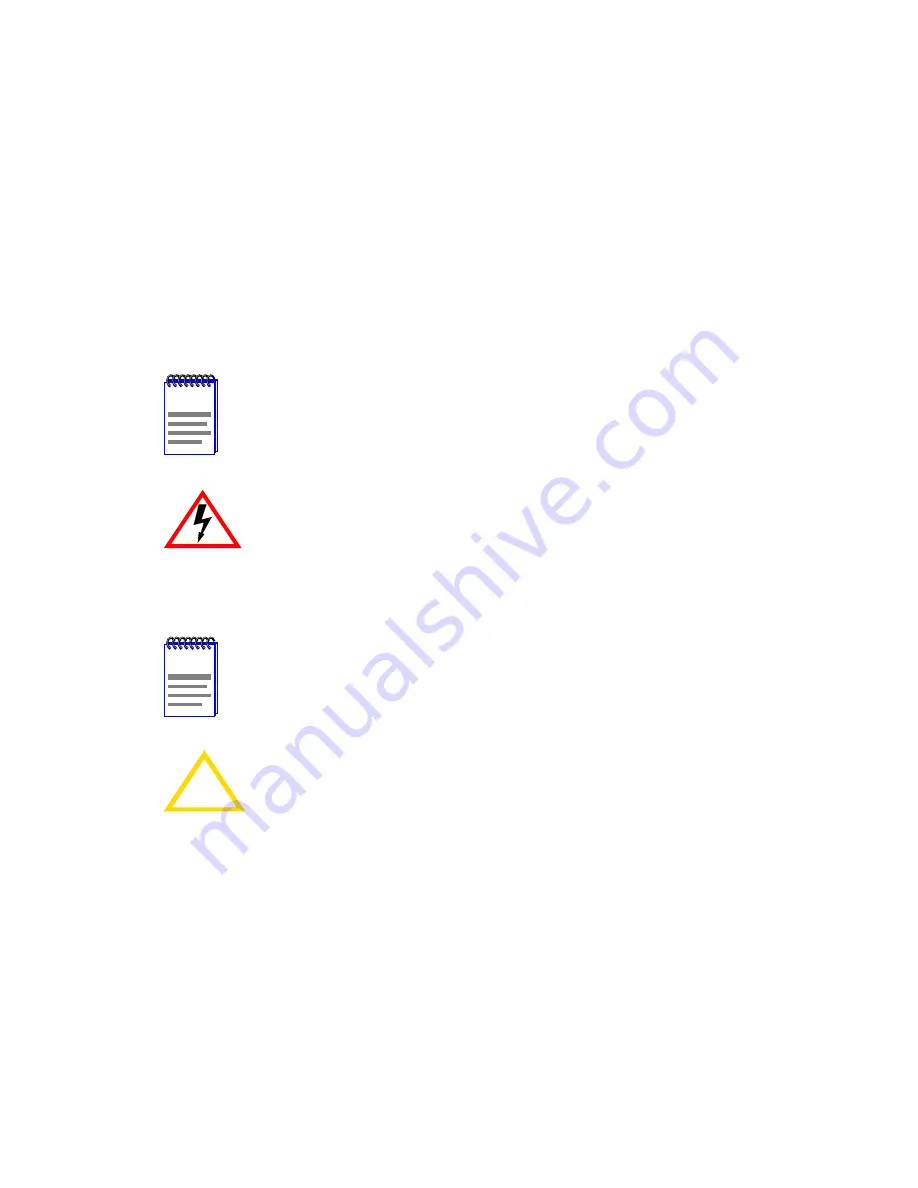
6C110 Overview and Setup Guide
3-1
CHAPTER 3
6C110 SETUP
This chapter contains instructions on setting up the Cabletron Systems
6C110 chassis. A Phillips screwdriver is needed to install the unit in a
19-inch equipment rack, to install the cable management bar, to secure the
power supply module(s), remove and reinstall the power bridge adapter,
and to remove and reinstall the fan tray. Refer to
Chapter 2
for the
guidelines that must be followed to install the 6C110.
3.1
UNPACKING THE 6C110
To unpack the 6C110 proceed as follows:
1.
Unpack the 6C110 by carefully removing it from the shipping box.
(Save the shipping box and materials in the event the chassis has to be
reshipped.)
2.
Remove the chassis from the protective plastic bag. (Save the bag in
the event the unit must be reshipped.)
3.
Examine the 6C110 carefully, checking for damage. If any damage is
noted, DO NOT install the chassis. Contact Cabletron Systems
immediately, (refer to
Section 1.5
).
NOTE
A .25-inch hex nut driver is also required to remove and
reinstall the power bridge adapter.
Only qualified personnel should install or service this unit.
NOTE
Unpack 6C110 components only as needed. Leave the
components in their respective shipping cartons until you are
ready to install that component.
!
CAUTION
Observe all Electrostatic Discharge (ESD) precautions when
handling sensitive electronic equipment.
Summary of Contents for SmartSwitch 6500
Page 1: ...6C110 SmartSwitch 6500 Overview and Setup Guide 9032752 02...
Page 2: ......
Page 8: ...Contents vi 6C110 Overview and Setup Guide...
Page 16: ...Chapter 1 Introduction 1 8 6C110 Overview and Setup Guide...
Page 24: ...Chapter 2 Installation Requirements and Specifications 2 8 6C110 Overview and Setup Guide...
Page 50: ...Chapter 3 6C110 Setup 3 26 6C110 Overview and Setup Guide...






























