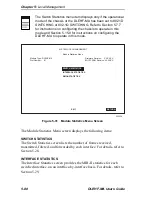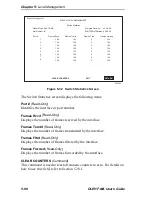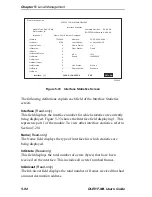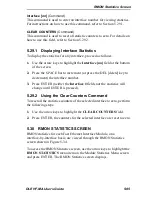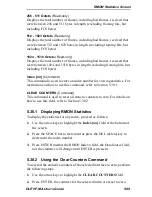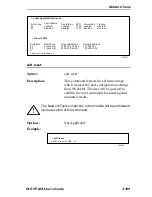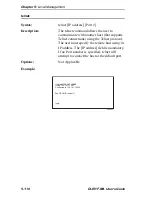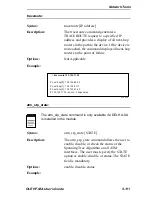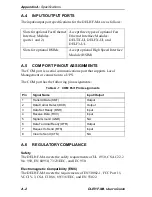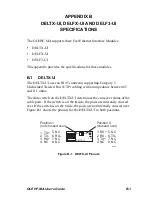Chapter 5: Local Management
5-100
DLEHF-MA User’s Guide
5.31
NETWORK TOOLS
The Network Tools function resides on the DLEHF-MA and allows the
user to access and manage network devices.
To access the Network Tools Help screen, use the arrow keys to highlight
the NETWORK TOOLS menu item in the Module Menu screen and
press ENTER. Type in the word
help
at the
->
prompt and press ENTER.
The Network Tools screen shown in Figure 5-35 displays.
Figure 5-35
Network Tools Help Screen
The Network Tools functions are performed using a series of commands.
Entering commands in Network Tools involves typing the command to be
executed at the Network Tools prompt, adding any desired or required
extensions, and pressing ENTER.
There are two categories of commands in the command set.
•
Built-in Commands – Allow the user to access and manage network
devices. The commands are arp, bridge, defroute, link_trap, netstat,
ping, reset, show, soft-reset, telnet, traceroute, and atm_stp_state.
•
Special Commands – Allow the user to exit from Network Tools. The
commands are done, exit, and quit.
-> help
236242
arp
netstat
show
traceroute
defroute
ping
reset
bridge
SPECIAL:
done, quit, or exit - Exit from the Network Tools.
For help with a specific command, type 'help <command>'.
->
Commands Available to User
Built in Commands:
Welcome to Network Tools
soft_reset
telnet
link_trap
atm_stp_state