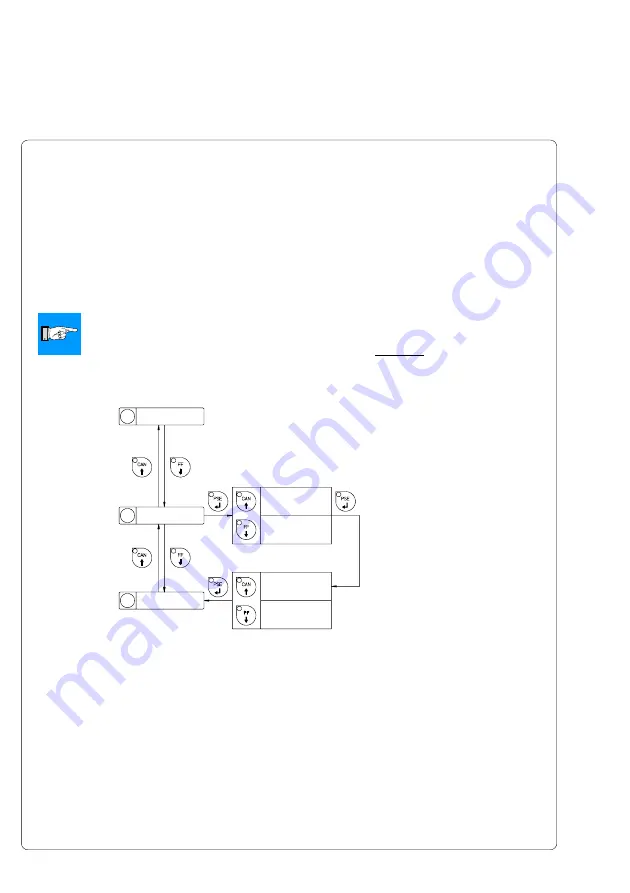
56
cab - Produkttechnik GmbH & Co KG / Tharo Systems, Inc.
Transfer Print
The parameter "Transfer print" is used to set the Apollo to the print mode,
either direct thermal printing or thermal transfer printing.
This setting has an influence on two factors. On one hand, in thermal transfer
mode the printer works at a lower heat level compared to the direct thermal
printing mode. On the other hand, the ribbon sensor is only active in thermal
transfer printing mode.
NOTICE !
This parameter can also be changed via software. For different print jobs
it is recommended to make all changes in the software.
Default Setting : Transfer print ON
Transfer print
On
Transfer print
Off
Transfer print
xxx
Yes
Transfer print
xxx
No
Selection
Confirmation
Fig. 9 c Set "Transfer print" parameter
1 Country
2 Transfer print
3 Label sensor
Summary of Contents for THARO Apollo 1 Series
Page 1: ...Edition 2 01 Transfer Printer Apollo Apollo 1 Apollo 2 Apollo 3 Operator s Manual ...
Page 84: ...84 cab Produkttechnik GmbH Co KG Tharo Systems Inc This page is intentionally left blank ...
Page 106: ...106 cab Produkttechnik GmbH Co KG Tharo Systems Inc This page is intentionally left blank ...
Page 112: ...A 6 cab Produkttechnik GmbH Co KG Tharo Systems Inc Table A 2 b Unicode 0100 01FF ...
Page 113: ...A 7 cab Produkttechnik GmbH Co KG Tharo Systems Inc Table A 2 c Unicode 2000 20FF ...
Page 114: ...A 8 cab Produkttechnik GmbH Co KG Tharo Systems Inc Table A 2 d Unicode 2100 21FF ...
Page 134: ...E 2 cab Produkttechnik GmbH Co KG Tharo Systems Inc This page is intentionally left blank ...
















































