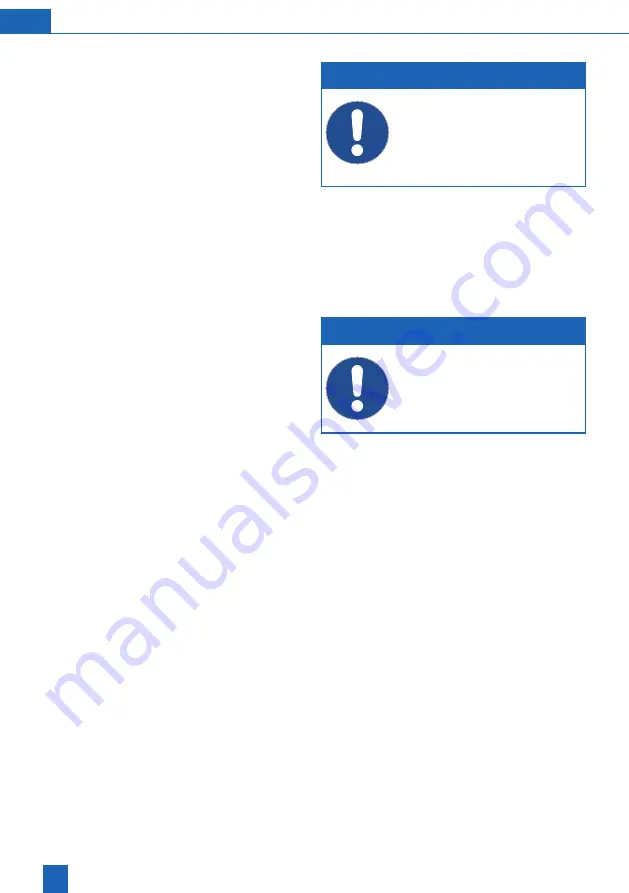
60
EN
Establishing a direct Wi-Fi connection
NOTE
►
A direct Wi-Fi connection (access point)
is only possible within a close vicinity to
the product.
►
Note the WPA2 key and login code from
the e-mail you received when registering
your product.
►
Activate the
ACCESS POINT
function on the
product.
►
Search for Wi-Fi with the
BWTAP
SSID on your
mobile device.
►
Enter the WPA2 key received via e-mail.
►
Open a web browser on the mobile device.
►
Enter the IP address of the Wi-Fi provided by
your product into the address bar in the browser.
NOTE
►
Checking the IP address: The default IP
address is 192.168.110.1. You may need to
check the product to see if a different IP
address is being used (
Info
>
Connection
status
menu).
A connection to the product is established.
►
Enter the login code that you received during
registration via e-mail.
►
Operate your product via the direct Wi-Fi connec-
tion in the same way as you would via the display
on the product.
Summary of Contents for Perla one
Page 83: ...83...






























