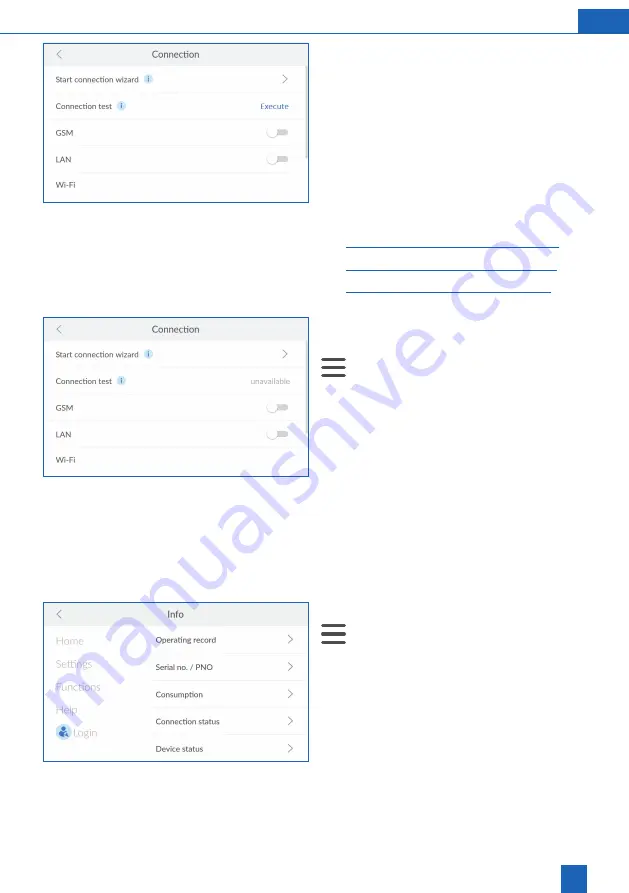
35
EN
9 4 3 Managing connections
Activating connections
The connection wizard guides you through the menu
to set up the desired connection.
The sliding switches can be used to activate/deacti-
vate connections. The sliding switches of activated
connections are displayed in Blue.
►
Press the sliding switch of the connection you
want to activate or start the connection wizard.
Further information is available in the related
chapter:
–
“9.1 GSM – connection wizard”, page
–
“9.2 LAN – connection wizard”, page
–
“9.3 Wi-Fi – connection wizard”, page
Deactivating connections
Existing connections can be deactivated at any time.
>
Settings
>
General Information
>
Connec-
tion
►
Press the sliding switch of the connection that
you want to deactivate.
A grey sliding switch indicates that the respective
connection is deactivated.
9 5
Checking the connection status
In addition to detailed information about your
product, you will find further information about the
current status of the device and connections in the
Info
menu.
Connection information
>
Info
►
Press
Connection status
.
Summary of Contents for Perla one
Page 83: ...83...






























