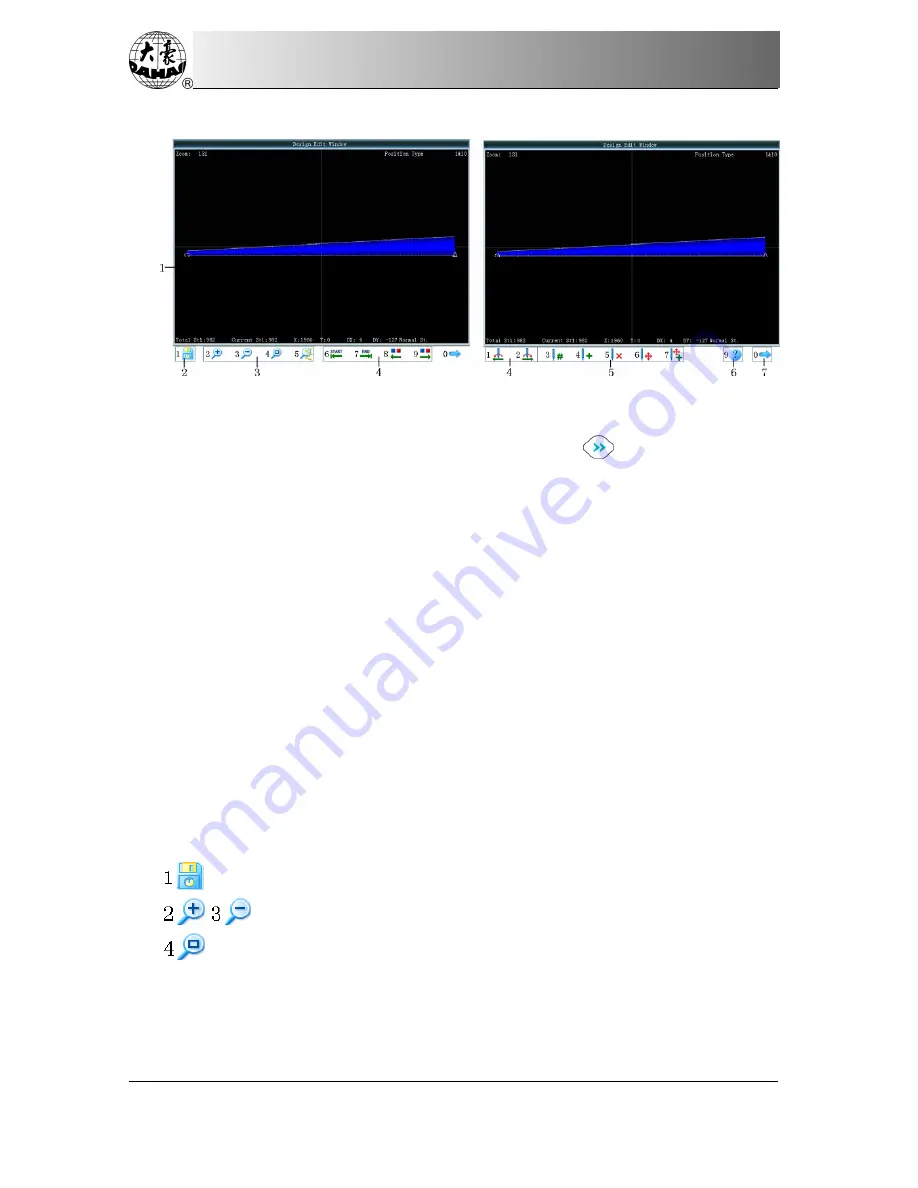
Chapter 11 Pattern Edition
54
BECS-528 Computerized Embroidery Machine's Manual
11-2 Description of Pattern Edition
The pattern preview window: it is used to preview the pattern. In the image, the
“
o
”
is
the current stitch. The stitch form of the current stitch is highlighted in white. The scale ratio
is displayed in the upper left corner, while the stitch type (press
to shift) is displayed in
upper right corner. The lower part will display the detailed information of stitch form
1
、
Window for pattern edition
2
、
File operation: used for saving patterns
3
、
View operation: used for scaling the image.
4
、
Stitch-searching: it is used to position the current stitch(the stitch for editing and
checking)
5
、
Stitch-editing: it is used to change stitch code, insert stitch, delete stitch and move
stitch.
6
、
Help: press this button to enter the usage instruction interface for the buttons on the
pattern edition interface
7
、
Page key: this is to turn the page.
Note: The functions 2 ~7 should be activated via the corresponding number button.
11-3 File and View Operation
: Save current pattern to a new file
: Scale up or down the figure. The scaling ratio is 150%.
: This button is to scale down the pattern so as to see the entire part of the pattern. If
the pattern is smaller than the displayable range of the screen, the system will display the real
size of the pattern.
















































