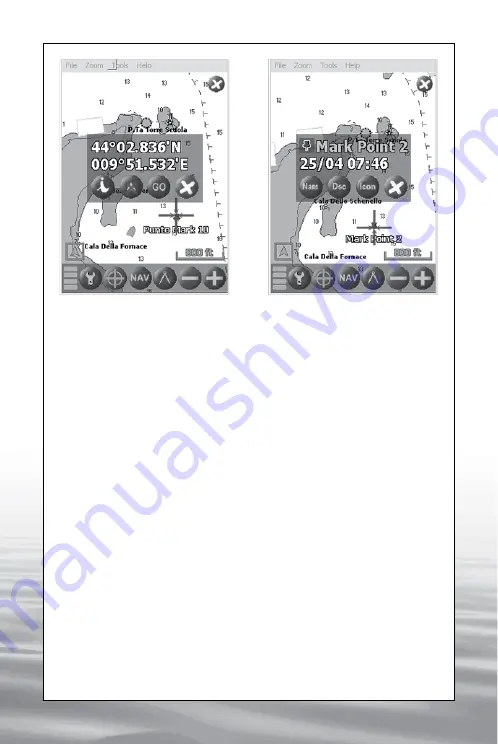
ENGLISH
11
se onds to open the Info Menu window. Click on the “Mark” button to
createthe mark. (IMG 2)
5.2.2 How to delete a Mark
Click with the stylus on the Mark you want to remove and hold for 2
seconds to open the Info Menu window.
Click on the “Delete Mark” button to remove the mark (IMG 7).
5.2.3 How to customize a Mark
Click with the stylus on the desired Mark and hold for 2 seconds to open
the Info Menu window, then click on the “Info” button to open the Mark
Menu window.
The Mark Menu shows the name of the Mark, the date of creation and
the following buttons: “Nam” (name), “Dsc” (description), “Icon” and
“Close” (IMG 8).
Click on the “Nam” button to edit the name of the Mark with the virtual
keyboard (IMG 9).
Click on the “Dsc” button to edit a short description of the Mark with the
virtual keyboard. To modify the icon associated to a Mark click on the
“Icon” button and the icon will change next to the Mark name.
Once the Mark has been customized click the “Close” button to close the
Mark Menu window.
IMG 7 - Info Menu referred to
an existing Mark
IMG 8 - Mark Menu
offered by www.Busse-Yachtshop.de email: [email protected]
















