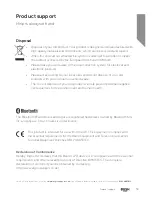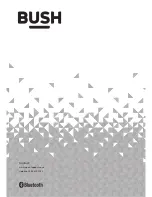Your Bush Guarantee
This product is guaranteed for twelve months from the date of original purchase. Any defect that arises due to
faulty materials or workmanship will be repaired free of charge (or if applicable the product will be replaced or the
purchase price refunded) where possible during this period by the dealer from who your purchased the unit.
Call us now and activate your 12 month guarantee
Thank you for choosing Bush. Your new product is guaranteed against faults and breakdowns for 12 months.
Don’t forget to register it with us today so we can provide you with our best possible after-sales service and
useful updates.
www.bushregistration.co.uk
FREEPHONE*
0800 597 8548
Lines are open 8am - 8pm, 365 days a year. *Calls may be recorded and monitored.
The guarantee is subject to the following provisions:
•
The guarantee does not cover accidental damage,
misuse, cabinet parts, knobs or consumable items.
• The product must be correctly installed and
operated in accordance with the instructions
contained in the manual.
•
It must be used solely for domestic purposes. The
guarantee will be rendered invalid if the product is
re-sold or has been damaged by inexpert repair.
•
Specifications are subject to change without
notice.
•
Bush disclaim any liability for loss or damage arising
from the breakdown of the product.
•
This guarantee is in addition to and does not
diminish your statutory or legal rights.
Important Data Protection Information
If you provide us with information about another person,
you confirm that they have appointed you to act for
them, to consent to the processing of their personal
data including sensitive personal data and that you have
informed them of our identity and the purposes (as
set out in the Important Data Privacy notice displayed
overleaf) for which their personal data will be processed.
You are entitled to ask for a copy of the information
we hold about you (for which we may charge a small
fee) and to have any inaccuracies in your information
corrected.
For quality control and training purposes, we may
monitor or record your communications with us.
If your personal details change, if you change your mind
about any of your marketing preferences or if you have
any queries about how we use your information, please
let us know by contacting our Data Protection
Officer, Domestic & General, Leicester House
17 Leicester Street, Bedworth, Warwickshire
CV12 8JP.
Guarantor: Argos Limited - 489 - 499 Avebury Blvd. - Milton Keynes - MK9 2NW
Product support
Help is always at hand
Product support
54
If you require any technical guidance or find that your product is not operating as intended, a simple solution can often be found in the
Troubleshooting
Summary of Contents for CMC1113DABBT
Page 1: ...Instruction manual CMC1113DABBT ...
Page 6: ...This page is left intentionally blank ...
Page 7: ...1 Safety information ...
Page 10: ...This page is left intentionally blank ...
Page 11: ...Getting to know your Micro System 2 ...
Page 22: ...This page is left intentionally blank ...
Page 23: ...Using your Micro System 3 ...
Page 45: ...Other information 4 ...
Page 48: ...This page is left intentionally blank ...
Page 49: ...Product support 5 ...
Page 55: ......
Page 56: ...Contact www argos support co uk Helpline 0345 600 3021 ...