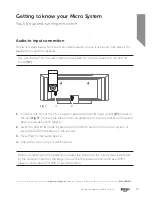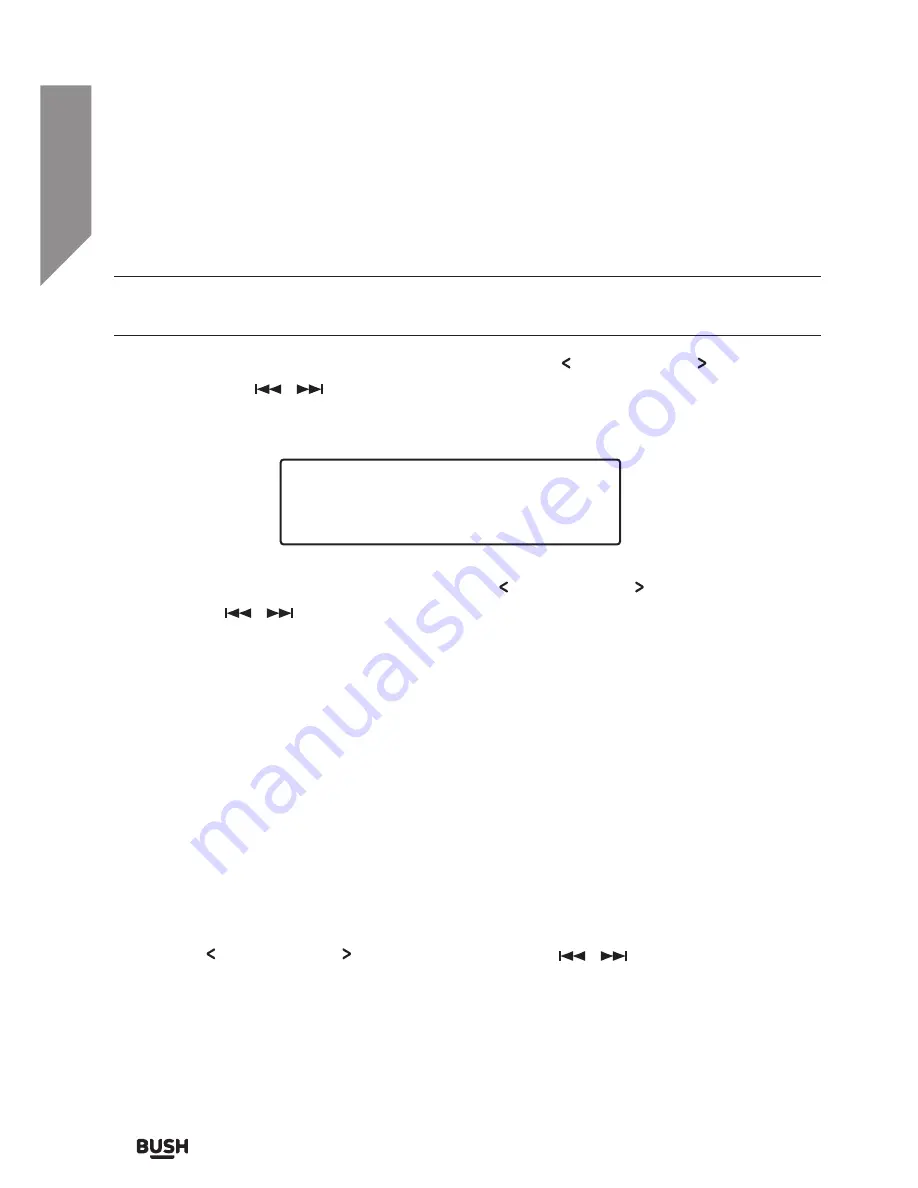
Using your Micro System
Let’s get started
Using your Micro System
28
If you require any technical guidance or find that your product is not operating as intended, a simple solution can often be found in the
Troubleshooting
Tuning an FM station
Before attempting to tune a radio station the antenna needs to be extended fully & the
input mode switched to FM (refer to page 20).
1.
To scan for radio stations press and hold either of the TUNE or TUNE buttons on
the remote or
/
buttons on the micro system for two seconds to scan down or
up the frequency band. When a station is found the scan will stop and the station will
begin to play.
(Fig 13)
2.
To fine tune the frequency press either of the TUNE or TUNE buttons on the
remote or
/
buttons on the micro system (
do not press & hold
), to jump 0.05
MHz up or down.
3.
Alternatively press the SCAN button on the remote to begin scanning up the
frequency range. When a station is located playback will begin automatically.
FM scan modes
Scan modes determine how strong an FM signal needs to be to be accepted as a potential
radio station when scanning.
1.
Press the MENU button on the remote or press and hold the MENU/INFO button on
the micro system.
2.
When the ‘SCAN SETTING’ option appears press the ENTER button on the remote or
UNPAIR/ENTER on the micro system.
3.
Use the TUNE or TUNE buttons on the remote or
/
buttons on the micro
system to select between STRONG STATIONS (Strong local stations only) or ALL
STATIONS (All available stations).
4.
Press ENTER button on the remote or UNPAIR/ENTER on the micro system to save
the setting and to exit to the main menu.
95.50MHz
[No RadioText]
Fig 13.
Summary of Contents for CMC1113DABBT
Page 1: ...Instruction manual CMC1113DABBT ...
Page 6: ...This page is left intentionally blank ...
Page 7: ...1 Safety information ...
Page 10: ...This page is left intentionally blank ...
Page 11: ...Getting to know your Micro System 2 ...
Page 22: ...This page is left intentionally blank ...
Page 23: ...Using your Micro System 3 ...
Page 45: ...Other information 4 ...
Page 48: ...This page is left intentionally blank ...
Page 49: ...Product support 5 ...
Page 55: ......
Page 56: ...Contact www argos support co uk Helpline 0345 600 3021 ...