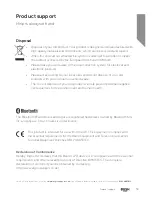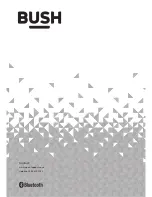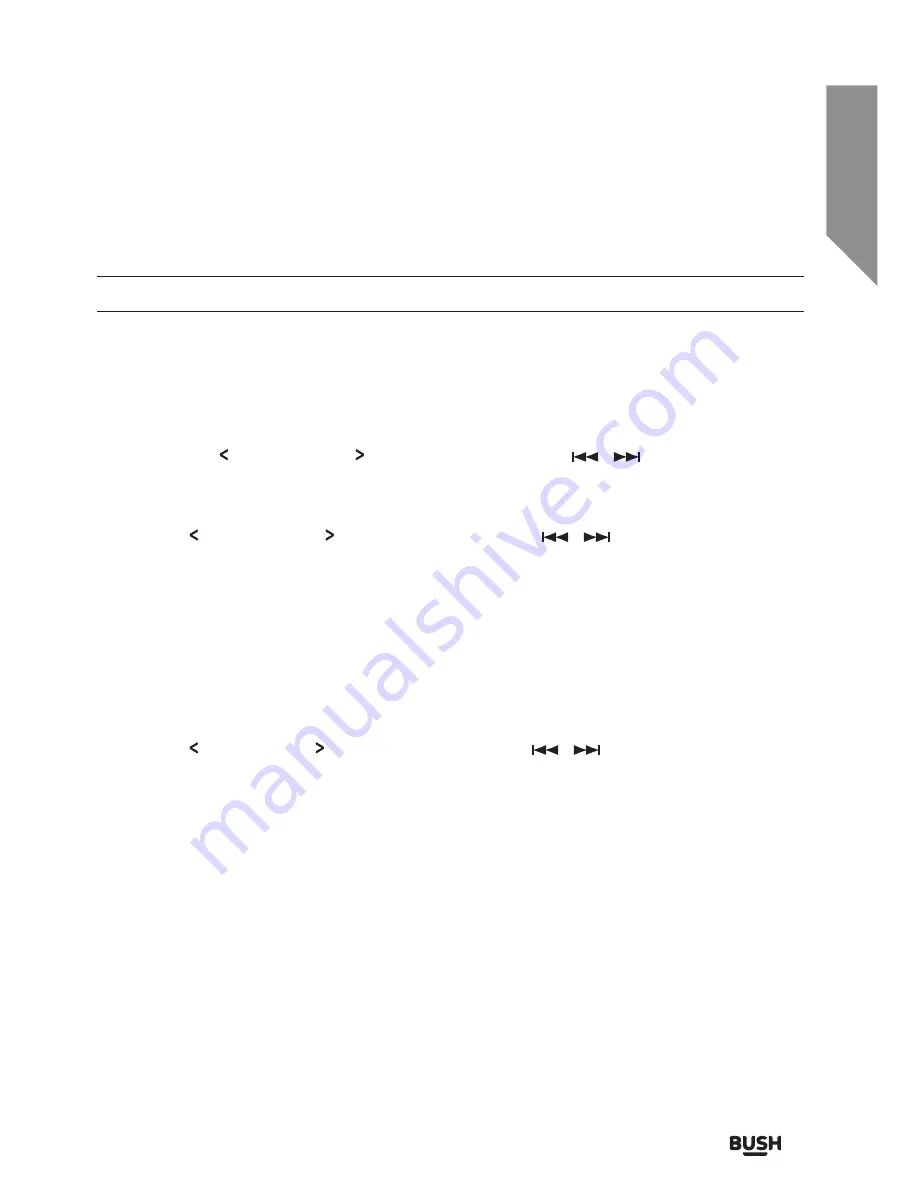
Using your Micro System
Let’s get started
Using your Micro System
43
section of these instructions, or online at
www.argos-support.co.uk
If you still require further assistance, call one of our experts on
0345 600 3021
.
Setting the time manually
The factory reset function can ONLY be activated from DAB or FM mode.
You can set the time manually if the radio signal is not strong enough to set automatically.
1.
Press the MENU button on the remote or press and hold the MENU/INFO button on
the micro system.
2.
When the ‘FULL SCAN’ option appears (DAB mode) or ‘SCAN SETTING’ (FM mode)
press either TUNE or TUNE buttons on the remote or
/
buttons on the
micro system and locate ‘SYSTEM’, press the ENTER button on the remote or UNPAIR/
ENTER on the micro system.
3.
Use the TUNE or TUNE buttons on the remote or
/
buttons on the micro
system to find ‘TIME’ and press the ENTER button on the remote or UNPAIR/ENTER
on the micro system.
4.
From this menu there are multiple options :- SET TIME/DATE, AUTO UPDATE, SET
12/24 HOUR & SET DATE FORMAT. Select one and press the ENTER button on the
remote or UNPAIR/ENTER on the micro system.
SET TIME
1.
Use the TUNE / TUNE buttons on the remote or
/
buttons on the micro
system to adjust the digits and the ENTER button on the remote or UNPAIR/ENTER on
the micro system to skip to the next setting.
2.
Use the same buttons from step 1 (above) to set the time and then the date.
3.
Press the ENTER button on the remote or UNPAIR/ENTER on the micro system when
complete to store the settings.
Summary of Contents for CMC1113DABBT
Page 1: ...Instruction manual CMC1113DABBT ...
Page 6: ...This page is left intentionally blank ...
Page 7: ...1 Safety information ...
Page 10: ...This page is left intentionally blank ...
Page 11: ...Getting to know your Micro System 2 ...
Page 22: ...This page is left intentionally blank ...
Page 23: ...Using your Micro System 3 ...
Page 45: ...Other information 4 ...
Page 48: ...This page is left intentionally blank ...
Page 49: ...Product support 5 ...
Page 55: ......
Page 56: ...Contact www argos support co uk Helpline 0345 600 3021 ...