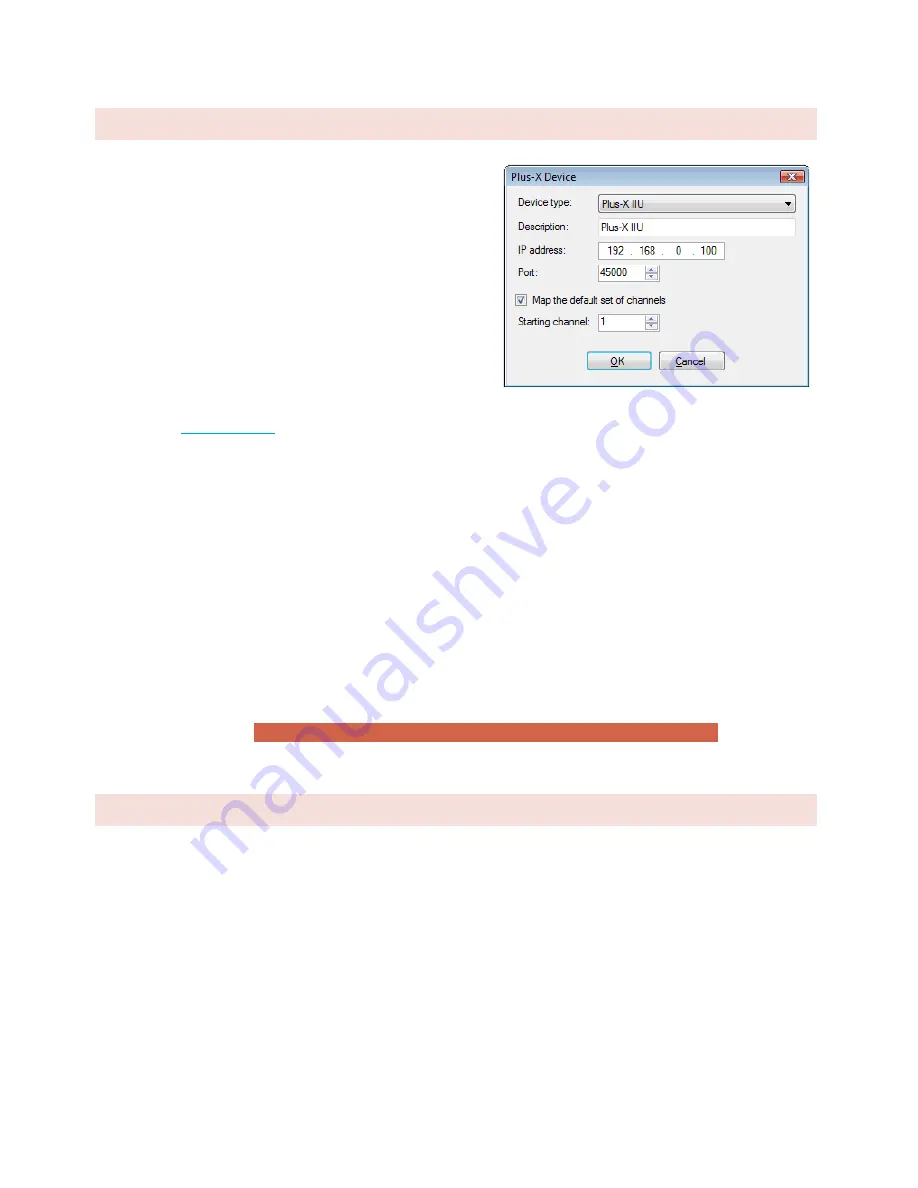
25
CONNECTING PLUS-X I/O UNITS
First, configure the Plus-X device for your network following
the instructions in the specific Plus-X unit manual. Connect the
device to the same LAN as the ARC Plus SL.
Make sure AutoLoad Plus is connected to the ARC Plus SL.
From the
Edit
menu, select
Plus-X Devices.
Click the
Add…
button in the Plus-X Devices toolbar. Using the
Device type
dropdown list, select the Plus-X device model type you are
adding, and enter the IP address you assigned it earlier.
If your Plus-X device model does not appear in the dropdown
list, you may need to download and install its XML definition
file. Plus-X XML definition files and installation instructions are
available at
Once you have added the Plus-X device to the ARC Plus SL, Plus-X device channels must be assigned to channels on
the ARC Plus. Plus-X channels may be assigned manually or automatically. Automatic assignment is recommended
in most cases. Select the channel number where you want to start assigning channels. For your first Plus-X device,
starting at channel 1 is typical. Leave the “Map the default set of channels” checkbox checked and press OK.
If installing additional Plus-X devices, assign them to start after the last used channel. For example, if you are
installing two 16-channel Plus-X devices, have the first device start at channel 1 and the second device start at
channel 17.
For information on manually assigning channels, Click or turn to
After installing your Plus-X devices, click OK to close the Plus-X Devices dialog. You will see your new channels in
the AutoLoad Plus channel tabs for your ARC Plus.
Note: Be sure to save your AutoLoad Plus settings after assigning Plus-X channels.
CHANGING THE SITE NAME
To change the name of the ARC Plus SL site, highlight the ARC Plus icon in the site list, right click and select
Rename
. Rename the site as desired (up to 12 characters).
Edit>Plus-X Devices - Add
















































