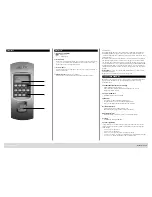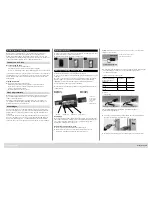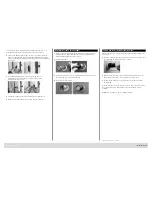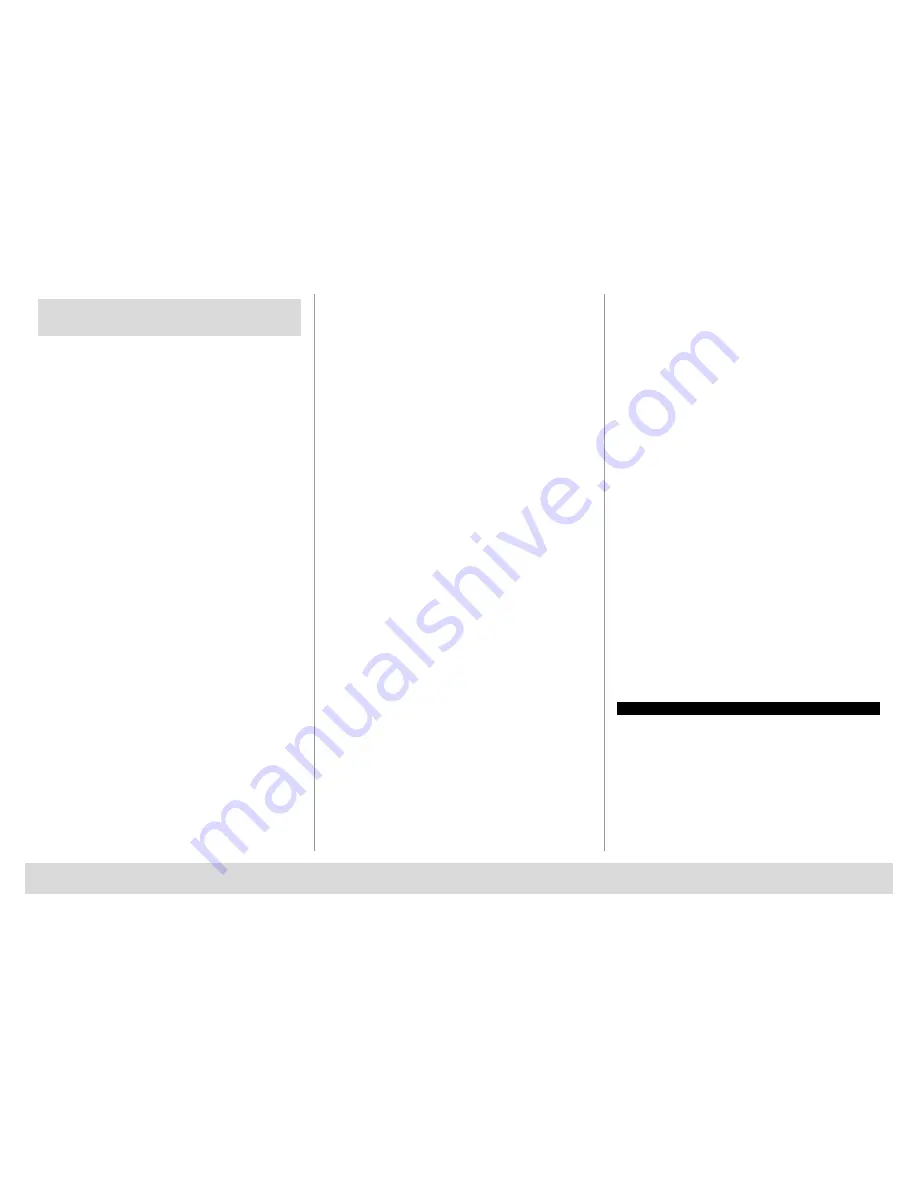
TSE BUSINESS 5000
English
|
9
Menu Administrator
Various submenus are available under the
Administrator menu.
– Activate the keypad using the
ON/Enter
key
– Then press Function. “Menu/Code change…“ is displayed
– Scroll using the 2 key till reaching the appropriate menu item.
– Confirm it with
ON/Enter
– You can now use the scroll function to choose the following submenus:
Submenu user create
– Confirm it with
ON/Enter
. Now you can choose between entering a user
code, programming an E-Key or saving a fingerscan (fingerscan only for
TSE 5002 or with keypad TSE 6102 FS) or programming a transponder
(only available for series TSE 6000).
– Scroll till reaching the appropriate function and confirm it with
ON/Enter
· Create code
– Enter the administrator code in order to acquire the
authorization for programming
– The next free memory cell is indicated (e. g. USER.0003)
– Enter the 6 digit code and confirm it 2 × with
ON/Enter
– “Data are stored” is displayed
· Create E-Key
– Enter the administrator code in order to acquire the
authorization for programming
– The next free memory cell is indicated (e. g. USER.003), press
ON/Enter
– Bring the E-Key into the programming mode (see the E-Key manual)
– Then confirm 2 × with
ON/Enter
– “Data are stored” is displayed
· Create Fingerscan
(fingerscan only for TSE 5002 or with keypad TSE 6102 FS)
– Enter the administrator code in order to acquire the
authorization for programming
– “Teach-in finger” is displayed
– Move the finger to be registered 5 × straight over the sensor
(the number of these actions is counted on the display)
– “User_XXX_FP created” is displayed
· Create Transponder
The function is available only for series TSE 6000 System.
Submenu E-Key assign
Using this function, you can subsequently assign an E-Key to an already
existing user. For this purpose, proceed as follows:
– Enter the administrator code in order to acquire the authorization for
programming
– Scroll till reaching the user, to whom you intend to assign an E-Key,
and confirm 2 × with
ON/Enter
– Bring the E-Key into the programming mode (see the E-Key manual)
– Once the E-Key is in the programming mode, confirm on the keypad
with
ON/Enter
– “Data has been saved” is displayed
Submenu delete
Using this menu, you can delete a user.
– Scroll till reaching the appropriate menu and confirm it with
ON/Enter
– Enter your administrator code
– Scroll till reaching the user or the ident medium (E-Key) you intend to
delete and confirm your selection 2 × with
ON/Enter
– “Data record is deleted” is displayed
Submenu Timer functions
This is intended for setting the time and date
· Time entry:
– Select the function with
ON/Enter
– Enter the hour (2 digits), confirm with
ON/Enter
– Enter the minutes (2 digits), confirm with
ON/Enter
– Data has been saved
· Date entry:
– Select the function with
ON/Enter
– Enter the day (2 digits), confirm with
ON/Enter
– Enter the month (2 digits), confirm with
ON/Enter
– Enter the year (2 digits), confirm with
ON/Enter
– Data has been saved
Submenu TSE-Setup
General system settings
· RFID channel
The radio channel can be set up here (12 channels to select from). This can
be required when the radio channel is already used by another application,
e. g. WLAN, which can possibly lead to interference. In such case, please
select another channel with a spacing of at least 3 channels.
· Priority
In case the door cannot be opened after several attempts with the E-Key,
the priority of the door can be increased by this function. Conversely, it can
be advisable in such a case to reduce the priority of doors in a direct vicinity.
· Restructure
The use of this function is recommended when several users have been
deleted.
· Install keyboard
After a replacement of the cylinder or the keypad, the two units have to be
newly aligned, so that they can resume communication.
Registration of a keypad
– Activate the keypad using the
ON/Enter
key
– Then press Function. “Menu/Code change“ is displayed
– Then use the keys 1 or 2 to scroll till reaching the Administrator menu
– Confirm with
ON/Enter
– Use the keys
1
or
2
to scroll till reaching the Admin.
Setup TSE setup menu
– Confirm with
ON/Enter
– Use the keys
1
or
2
to scroll till reaching the Admin. Setup Register menu
– Enter the admin code of the unit to be registered
– “Data has been changed” is displayed after a successful registration
Attention:
Make sure that no other powered TSE unit is placed within a
direct reach of the device when registering a new keypad or a new cylinder,
as such unit could be mistakenly addressed instead of the intended one.
When in doubt, disconnect such units from power.
Submenu FS-Reset
(fingerscan only for TSE 5002 or with keypad TSE 6102 FS)
All the stored fingerprints are deleted, however, the corresponding users are
retained. Please select this menu and follow the instructions on the display in
case of repeated error functions related to the use of fingerscans.
Menu Key sync.
In this menu item, the channel of the E-Key can be adapted to the
channel of the input unit. This function is necessary when the radio
channel of the cylinder is modified, although E-Keys with the old channel
setup are still in use.
– Press
ON/Enter
– Bring the E-Key into the programming mode (see the E-Key manual)
– “Data has been saved” is displayed
Menu Info
The version and serial numbers of the system are displayed using this
function.
User Manual TSE E-Key
The E-Key is intended as radio transmitter for releasing the cylinder. The
E-Key can be programmed by means of a keypad or of a TSE software. The
radio range of the E-Key is up to 3 m. The principle of its function is similar
to that of a car locking system. The cylinder can be controlled when the
button is pressed once.