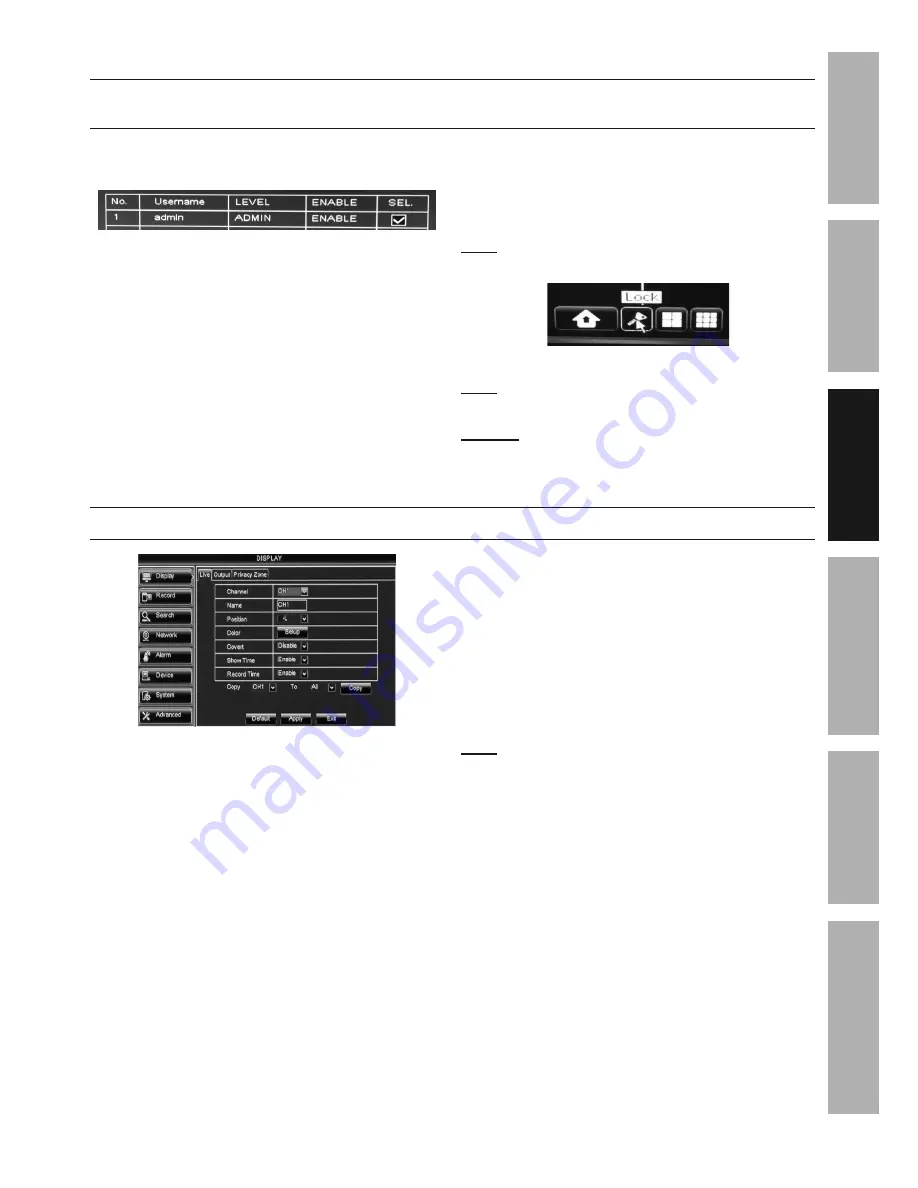
Page 15
For technical questions, please call 1-888-866-5797.
Item 62463
SAFET
y
ADV
ANCED
MAINTENANCE
TROUBLESHOOTING
OPERA
TION
SETUP
BASIC
Password Settings
System > Users - Set
Password for main user.
(To add other users, go to User Management Settings on page 22)
1.
admin
is selected by default. Click
Edit
at bottom of screen
.
Figure J
2.
User Name:
Leave as
admin or
enter
another name (up to 8 characters).
3.
Password Enable:
Select
Enable
.
a.
Password:
Enter Password
(must be 6 characters).
b.
Confirm:
Enter Password again.
Changes will be saved when you
click Apply then OK.
Changes will not be saved if you click
Exit or right click on screen.
Note:
When Password is Enabled, a key
icon will appear on Pop-Up Menu.
Figure K
Note:
To add other users,
go to
User
Management Settings on page 22.
NOTICE:
If you are locked out of the DVR because
of a password problem, call
1-888-866-5797.
Monitor Settings
Display > Live - Set camera names, viewing positions, color and information to display on monitor
U
Figure L
1.
Channel
: Select which Channel to set up.
2.
Name
: Enter Channel name (up to 8 characters).
For example, "Garage" or "Backyard".
3.
Position:
Select where
Channel Name
will appear on the monitor.
a.
U-L:
Upper Left
b.
D-L:
Lower Left.
c.
U-R:
Upper Right.
d.
D-R:
Lower Right.
e.
Disable:
No name will appear.
4.
Color:
Click
Setup
to adjust Hue,
Brightness, Contrast, and Saturation.
Changes will be saved when you
click Apply > OK > Exit.
Changes will not be saved if you click
Exit or right click on screen.
5.
Covert: Disable
is selected by default.
Select
Enable
to
hide live image on monitor.
Note:
Camera will still record even if the
image can't be seen on monitor.
6.
Show Time: Enable
is selected by default
to show date and time on monitor.
7.
Record Time:
Enable
is selected by default
to show date and time on recordings.
8.
Copy:
Copy settings from one
Channel to other Channels.
a. Select Channel to copy from.
b. Select Channel to copy to or select
ALL.
c. Click
Copy
, then click
OK.
Changes will be saved when you
click Apply then OK.
Changes will not be saved if you click
Exit or right click on screen.
Click Default to restore default settings.















































