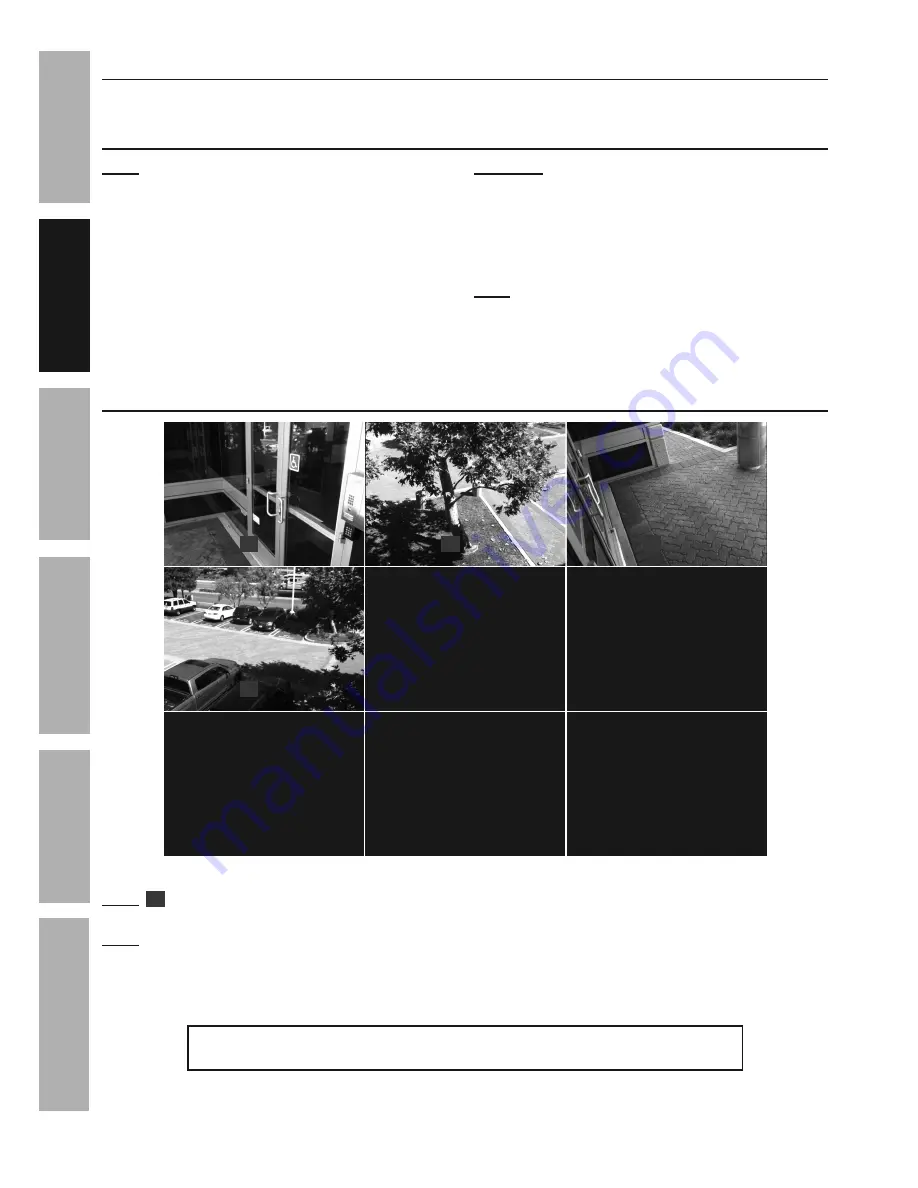
Page 10
For technical questions, please call 1-888-866-5797.
Item 62463
SAFET
y
ADV
ANCED
OPERA
TION
SETUP
BASIC
MAINTENANCE
TROUBLESHOOTING
C. Connect Mouse
Plug Mouse into either USB port on back of DVR. The Mouse will be used to navigate the DVR.
D. Connect Power
Note:
Connect power using a surge
protector (sold separately).
1. Plug Monitor into surge protector.
2. Plug DVR Power Adapter into Power Input on DVR.
3. Plug DVR Power Adapter plug into surge protector.
4. Plug Camera Power Adapter into surge protector.
5. Plug surge protector into 120V outlet.
CAUTION!
The Power Adapters MUST be
plugged in indoors in a clean, dry location.
6. System will boot up and green
PWR (power) light will glow.
7. After boot up, system will initialize.
Note:
It may take up to a minute for
initialization to complete.
8. After initialization is complete, system
will beep, then display Live View.
Live View
VIDEO LOSS
VIDEO LOSS
VIDEO LOSS
VIDEO LOSS
CH7
CH5
CH8
CH6
R
R
R
R
06/17/2015 09:23:14
CH3
CH2
CH1
CH4
Figure F: Live View
Note:
R
will display on Live View and red HDD light on DVR's front panel will flash to indicate DVR is
recording. (
Go to Default Settings on page 12
for a list of what the DVR will automatically do.)
Note:
The DVR may beep if disconnecting and reconnecting cameras because video loss will trigger
a notification.
Go to Advanced > Events - Notifications on page 14
to change settings.
Double click on image to view in full screen. Double click again to return to previous view.
IMPORTANT: If Mouse, Remote, and DVR buttons won't work,
press and hold REW button on front of DVR until unit beeps.

























