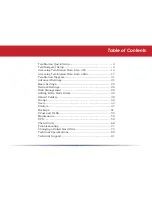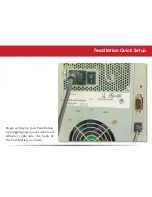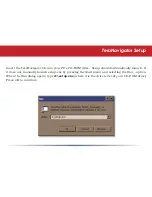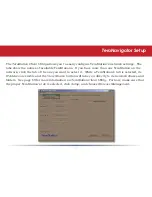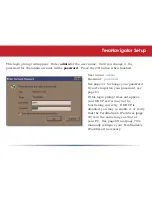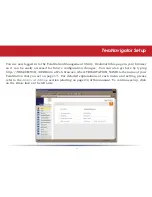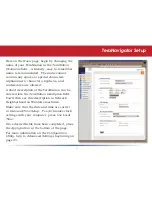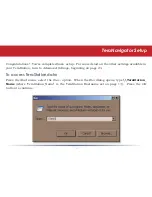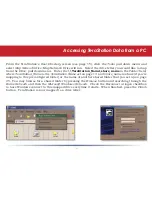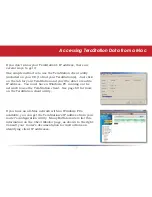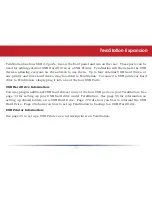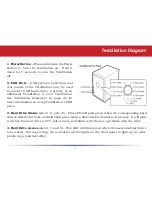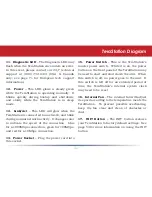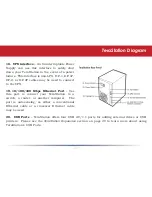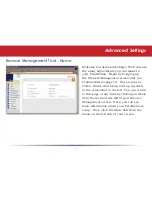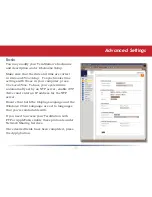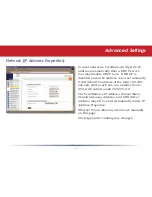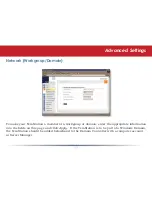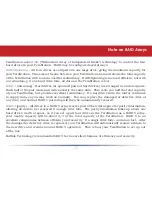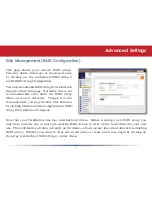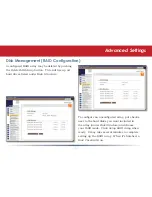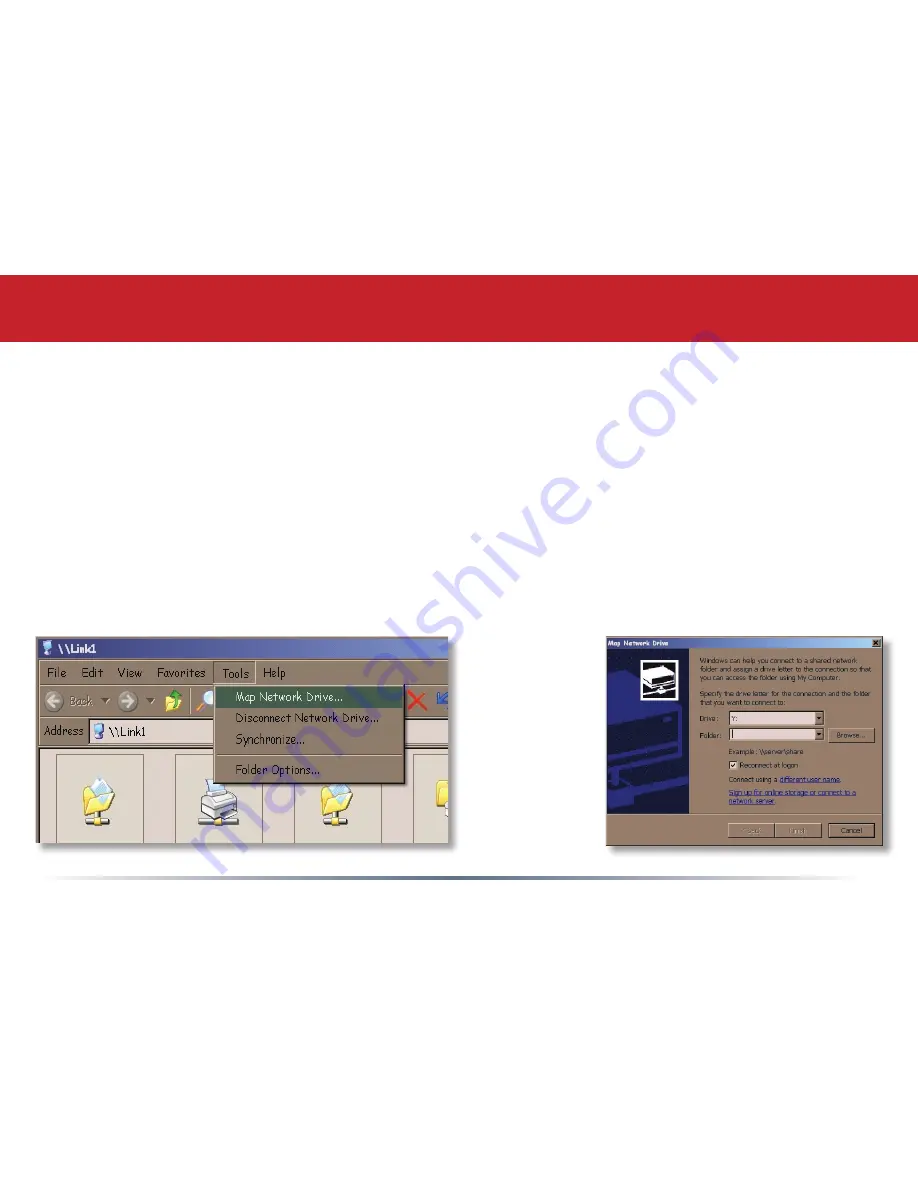
16
From the TeraStation’s
Root Directory
screen (see page 15), click the
Tools
pull down menu and
select.
Map Network Drive
; Map Network Drive will run. Select the drive letter you would like to map
from.the.
Drive:
pull down menu. Enter the
\\TeraStation_Name\share_name.in.the.
Folder:
field,
where
TeraStation_Name
.is.the.
TeraStation Name
set on page 13 and
share_name
is.share.(if.you’re.
mapping to this preconfigured folder) or the name of another shared folder that you set up on page
25. You may browse for a shared folder by pressing the
Browse
button and searching through the
Entire Network
.and.then.the.
Microsoft Windows Network.
..Check.the.
Reconnect at logon
checkbox
to have Windows connect to this mapped drive everytime it starts. When finished, press the
Finish
button. TeraStation is now mapped to a drive letter.
Accessing TeraStation Data from a PC