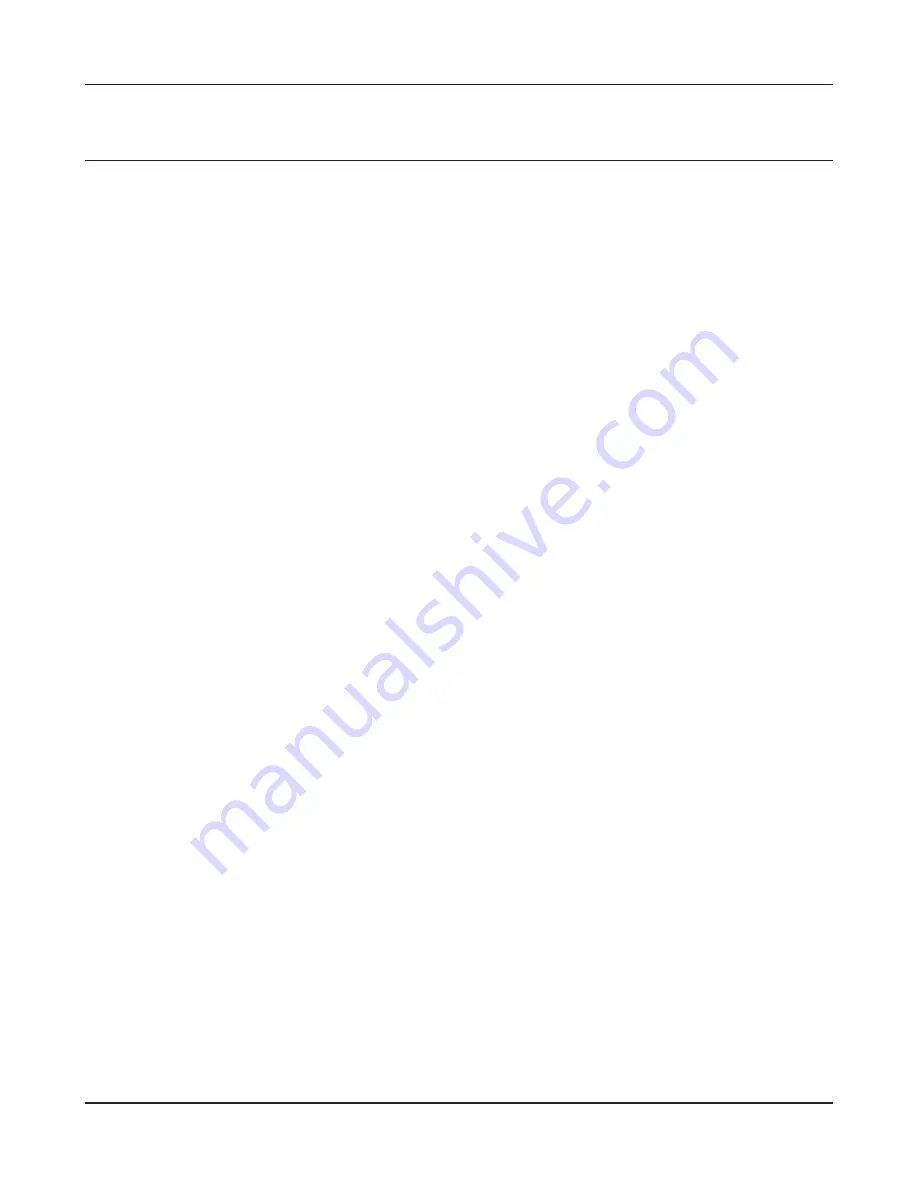
Chapter 8 TCP/IP Settings
WPL-05G300 Series User Manual
115
Windows 7
To configure TCP/IP in Windows 7, follow the procedure below.
1
Open [Control Panel].
2
Click [Network and Sharing Center].
3
Click [Change Adapter Settings] on the left side menu.
4
Right-click the network adapter, then click [Properties].
5
If the User Account Control screen opens, click [Yes] or [Continue].
6
Select [Internet Protocol Version 4 (TCP/IPv4)] then click [Properties].
7
To have DHCP set your IP address settings automatically, check [Obtain an IP address
automatically] and [Obtain DNS server address automatically].
Alternately, you can configure the settings manually. Example:
If the router’s IP address is 192.168.11.1,
IP address
192.168.11.80
Subnet mask
255.255.255.0
Default gateway
192.168.11.1
Preferred DNS server
192.168.11.1
Alternate DNS server
blank
8
Click [OK].






























