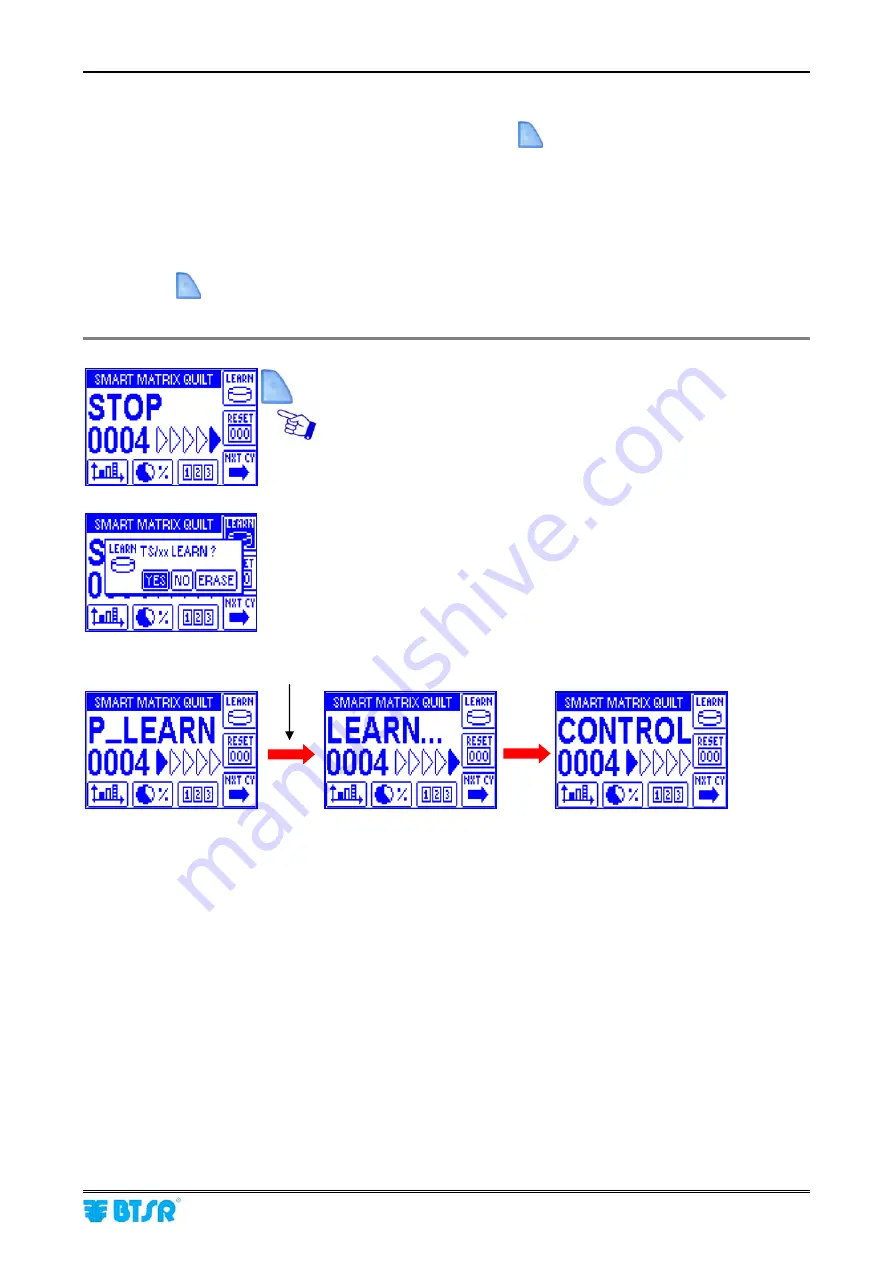
LEARN
SMART MATRIX QUILT
2 - 36
LEARN
The LEARN function (which can be activated pressing the button
) allows you to carry out a learning
cycle during which the system detects and memorizes the number of sensors (nnnn) inside which the yarn is
regularly running, excluding the sensors that are detecting a tension too low.
At the end of learning cycle, after the time interval defined in Delay FAST, the system automatically activates
the Control mode and continuously controls the regular running of yarn inside all the “nnnn” sensors detected
during the learning stage.
The LEARN function must be activated while the Quilting Machine is stationary.
Pressing the
button, the LEARN function is ”reserved” (P_LEARN shown on the screen) and it will be
executed only at the machine re-start.
Press the
LEARN
activation button.
YES
to confirm
Machine re-start
Summary of Contents for SMART MATRIX QUILT
Page 1: ...SMART MATRIX QUILT Operating Manual ENGLISH Rev 1 1 January 2010 ...
Page 3: ...Introduction i ...
Page 4: ......
Page 8: ...Table of Contents SMART MATRIX QUILT iv Page left intentionally blank ...
Page 9: ...Connections and Electrical Interface 1 ...
Page 10: ......
Page 19: ...Operating Instructions 2 ...
Page 20: ......
Page 61: ...System Information 3 ...
Page 62: ......
















































