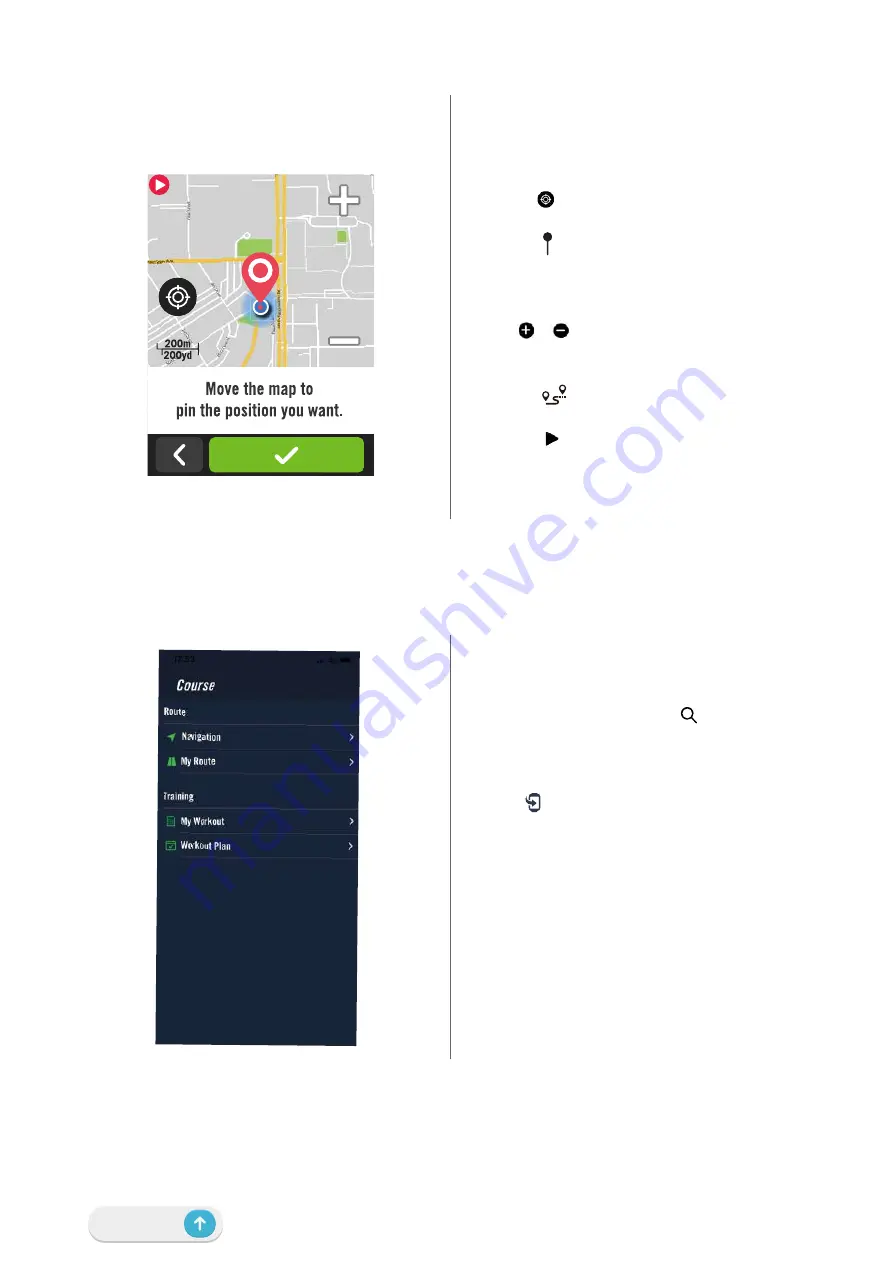
28
Navigation
Pin a Location
1. Select
Navigation
in the home page.
Locate Your Current Position
1.
Before locating your position, make sure
you locate satellite.
2.
Tap on
to locate your current position.
Navigate by Dropping a Pin
1. Select
and manually pin a desired
spot on the map.
2.
Tap and hold on blank space to move the
map for accurate location.
3. Use / to adjust map size.
Generate a Route
1. Select
to view the direction to your
destination.
2. Tap on
to start navigation.
Navigate on Bryton Active App
1. Pair the Rider S500 with Bryton Active
App, select
Course
>
Navigation.
2. Input keywords or address or POI type in
the search bar
then click
.
3. Select a result from the search list.
4. Confirm the location then click
Navigate
to see the route.
5. Click in the top right to download the
route to the device to start the navigation.
Go to
My Route
and select the route.
Click the
...
in the upper right
corner to download the route to your
Bryton device.
Summary of Contents for Rider 800
Page 1: ...User Manual ...






























