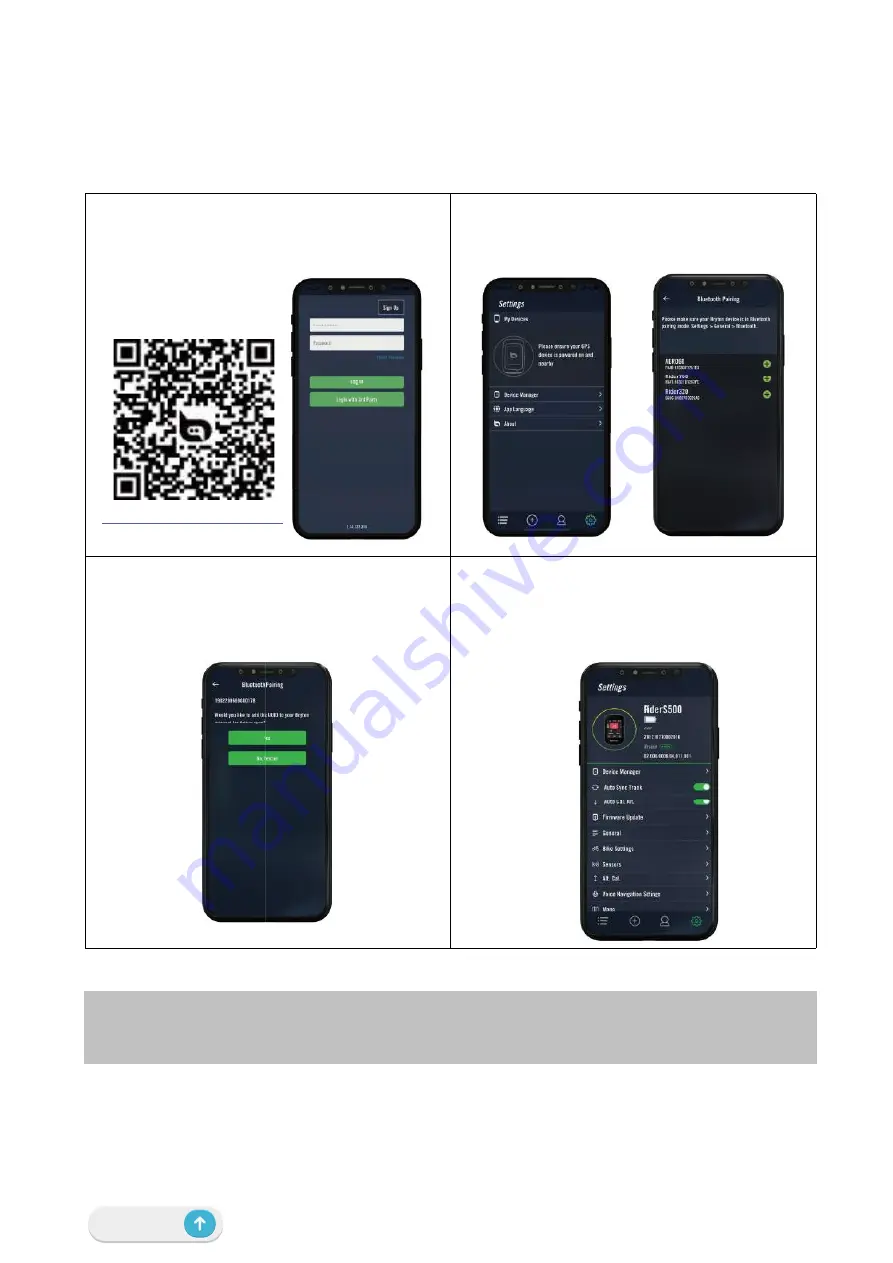
12
Getting Started
Auto Sync Tracks to Bryton Active App
No more uploading tracks manually after riding. Bryton Active App automatically syncs your
track after pairing with your GPS device.
Sync via BLE
a. Scan QR code below to download Bryton Active
App or go to Google Play/App Store to search Bryton
Active App. Then, log in or create an account.
b. Go to Settings > Device Manager > + > Rider
S500 to add your GPS device.
c. Check if the UUID shown on app is as same as
your device. Select “Yes” to confirm adding this
device. If the UUID does not match, press NO and
try again.
d. Successfully added! Turn on Auto Sync Tracks.
Now new tracks will be automatically uploaded to
Bryton Active App..
NOTE:
Bryton Active App syncs with Brytonactive.com. If you already have a
brytonactive.com account, please use the same account to log in to Bryton Active App and
vice versa.
NOTE:
Bryton Active App syncs with Brytonactive.com. If you already have a brytonactive.
com account, please use the same account to log in to Bryton Active App and vice versa.
http://download.brytonsport.com/inst.html
Summary of Contents for Rider 800
Page 1: ...User Manual ...













































