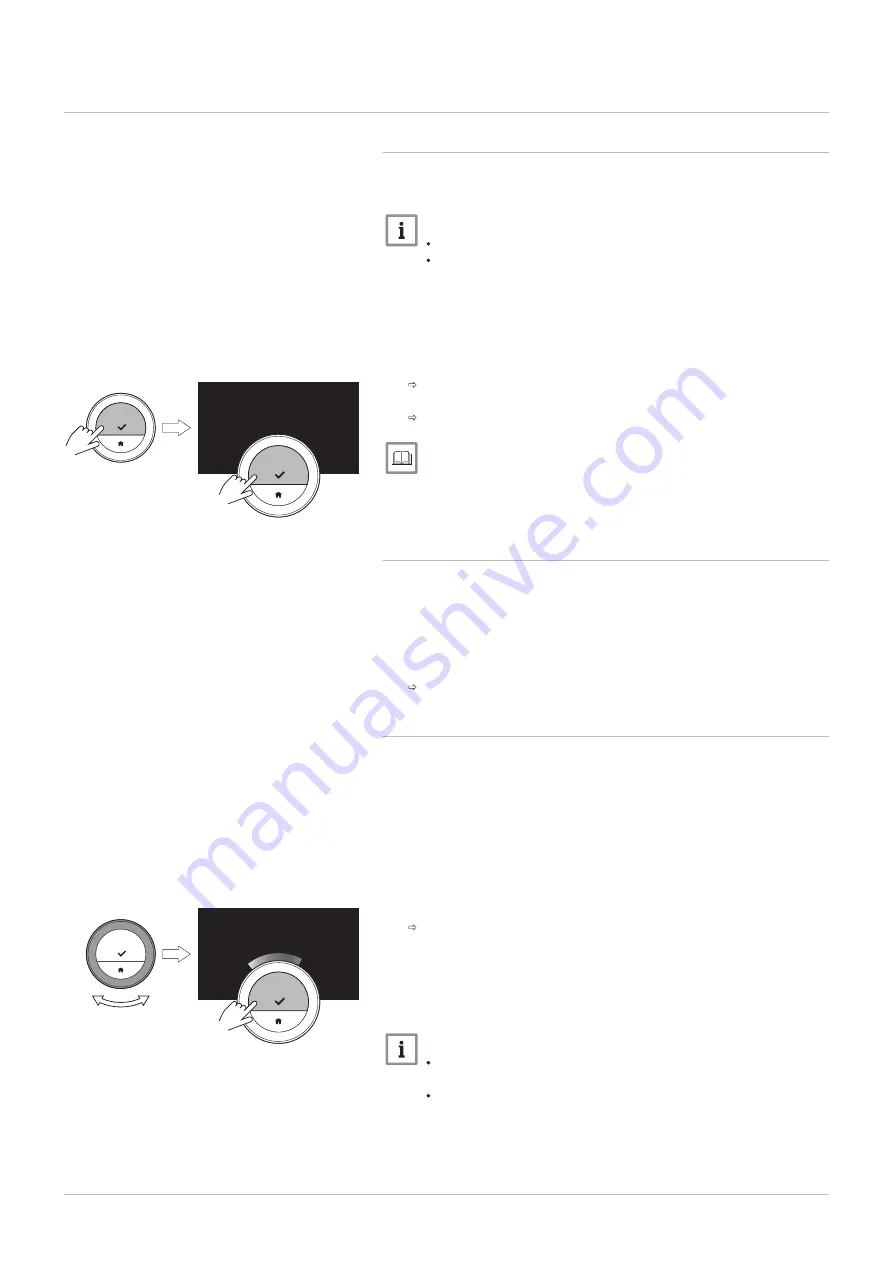
4.4
Advanced settings
4.4.1
Resetting to default settings
You can reset most of the IDA settings to their default settings at the same
time.
Important
All connection settings for communication will be deleted too!
The temperature schedules, control mode and holiday period
will not be reset.
1. Enter the main menu.
2. Select Settings.
3. Select the submenu Reset to default settings.
4. Select Reset.
5. Confirm the selection.
The display will show ‘welcome’ in all languages.
6. Press the select button to continue.
The setup procedure will start.
For more information, see
4.4.2
Check for software update
If your IDA is connected to Wi-Fi, the internet and the server, software will
be updated automatically. It’s possible to manually check the status of the
software:
1. Enter the main menu.
2. Select Settings.
3. Select the submenu Check for software update.
The status of the software appears on the screen.
4.4.3
Temperature calibration
You can manually calibrate the temperature if the IDA displays a
temperature that does not correspond with the actual room temperature.
This procedure should normally not be necessary.
1. Wait for at least 30 minutes after installation of the IDA.
2. Measure the actual room temperature.
3. Enter the main menu.
4. Select Settings.
5. Confirm the selection.
6. Select Temperature calibration.
7. Confirm the selection.
The display shows the temperature measured by the IDA as
Temperature detected.
8. If the detected temperature does not match with the temperature you
have measured: turn the rotary dial to change the temperature at
Calibrate this temperature to.
9. Confirm the change.
Important
It may take some time before the IDA shows the new offset on
the Current Temperature.
The new offset will be used over the entire temperature range.
Fig.41
AD-3001012-01
<1
bienvenido
welkom
welcome
benvenuto
velkommen
willkommen
bienvenue
<1
Fig.42
AD-3001252-01
....... ....... : 0.0 ..
<1
....... ....... : 0.0 ..
4 Customisation
7726708 - v.01 - 18012019
29
















































