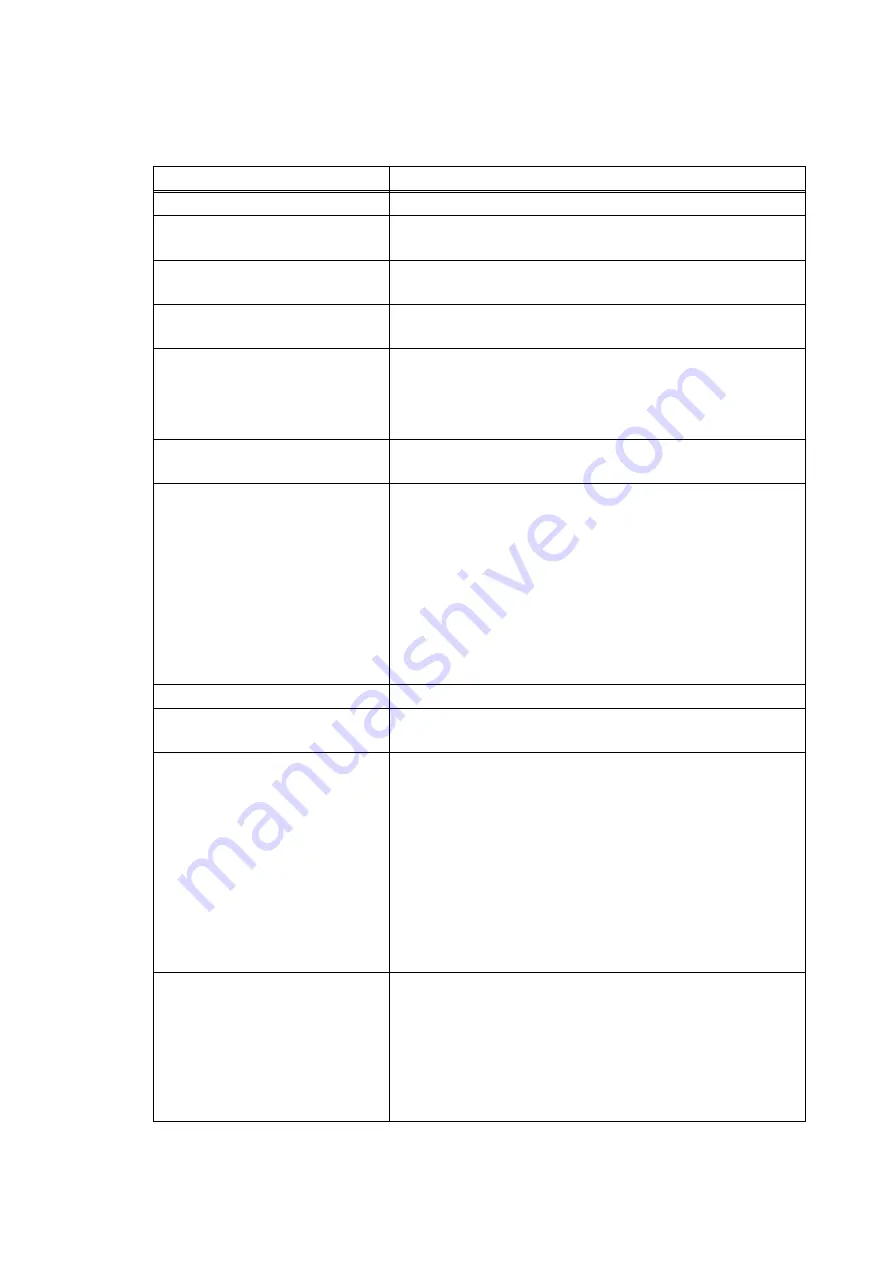
IV - 4
4.4
ERROR MESSAGE
A list of the error messages that are indicated on the printer monitor is shown below:
Error Messages
Advices
No Errors
None
A roll of labels or tape is not
installed.
Install into the Brother QL the roll of labels or tape
indicated in the print monitor.
No paper
Install a new roll of labels or tape into the Brother QL, and
then click [Resume] in the print monitor.
Buffer full error in Brother QL. Turn the Brother QL off and then on. Click [Resume] in
the Brother QL monitor screen.
Brother QL tape cutter is not
operating.
1. Before removing any jammed labels, turn off the
Brother QL.
2. Remove the jammed labels, and then try printing
again.
Cannot change the roll of labels
or tape while printing.
Turn the Brother QL off and then on.
Click [Resume] in the Brother QL monitor screen.
The roll of labels or tape inside
the machine does not matches
the one selected in the
application.
Option 1.
Install the correct roll of labels or tape into the machine
and then click on [Resume] to continue to print.
Option 2.
Click [Cancel] to cancel print job.
Change the paper setting in the application so that it
matches the media loaded in the machine. Then, try
printing again.
Cover open.
Close the cover.
Connected Brother QL is not
Brother QL-700.
Connect the correct model.
Paper cannot be fed.
(There may be no more paper.)
First check that the paper is not empty.
<If the paper is empty>
Install a new roll of labels or tape into the Brother QL, and
then click [Resume] in the print monitor.
<If the paper is not empty>
Check the paper to ensure it is loaded correctly. Make
sure that the label path is not blocked.
Then press on [Resume] to continue to print.
Communication error between
PC and Brother QL.
1. Check that the Brother QL is connected to your
computer with the USB interface cable (that comes
with the Brother QL). Also check the cable for weak
connection.
2. Make sure that the Brother QL is turned on. If any
communications error has occurred, turn the Brother
QL off and then on.






























