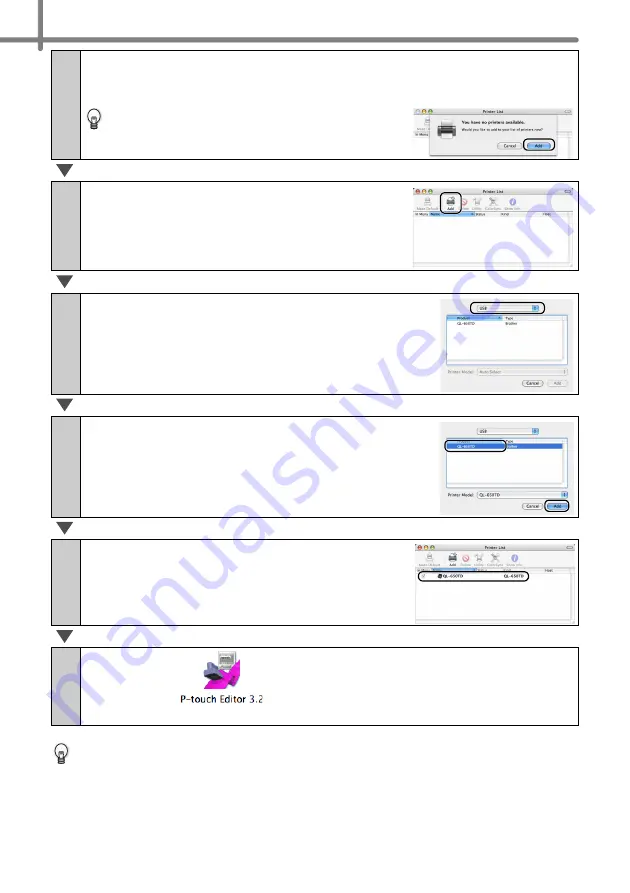
STEP3 Connecting the printer to your PC
44
For details on software, See the "Software User's Guide (PDF Manual)". For Software
User's Guide (PDF Manual), refer to the PDF file stored in "Manuals" folder of
included CD-ROM.
22
Double click the drive where Mac OS
®
X is installed, and click in
order [Applications]-[Utility]-[Printer Setup Utility (Print Center)].
The Printer List screen is displayed.
When the screen shown on the right is displayed,
click [Add].
23
Click [Add] (Add Printer).
24
Click [USB].
25
Click "QL-650TD" and then click [Add].
The screen returns to Printer List screen.
26
Check the "QL-650TD" is added, and close
the Printer List screen.
Now you can use the printer.
27
Double click
from the [Applications] folder - [P-touch
Editor 3.2] folder and the P-touch Editor will start.
Summary of Contents for QL 650TD - P-Touch B/W Direct Thermal Printer
Page 36: ...STEP2 Creating and printing a label without using your computer 32 ...
Page 95: ...FASE2 Creazione e stampa di un etichetta utilizzando esclusivamente questa stampante 32 ...
Page 154: ...ETAPE 2 Créer et imprimer une étiquette sans ordinateur 32 ...
Page 213: ...SCHRITT 2 Etikett ohne Computer erstellen und drucken 32 ...
Page 237: ...Printed in China LB7086001 ...






























