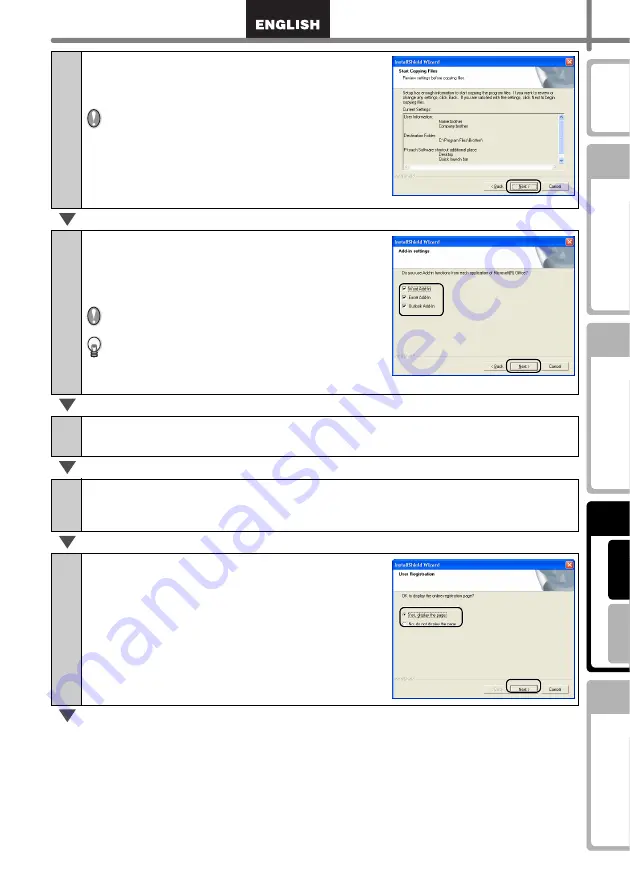
37
STEP
1
STEP
2
STEP
3
STEP
4
7
Check the settings, and if they are set
correctly, click [Next].
•
It may take some time to display this screen.
•
If it is not set correctly, click [Back] and set it
again.
The Add-In settings screen is displayed.
8
Check the Microsoft
®
Office
®
application
that want to the Add-In to work with, and
click [Next].
Make sure that you have closed all Microsoft
®
Office
®
applications.
For details on Add-In setting, See the
"Software User's Guide (PDF Manual)".
The Driver Setup (Brother P-touch) screen is displayed.
9
Click [OK] on the Driver Setup (Brother P-touch) screen to start the
installation.
10
Click [Next].
The installation of the driver is completed, the User Registration screen is
displayed.
11
Select if you want to register your printer
and then [Next].
•
If you select "Yes, display the page", you will be
directed to the online user registration page. After
user registration, continue with the installation
(registration is recommended).
•
When selecting "No, do not display the page", the
installation will continue.
Summary of Contents for QL 650TD - P-Touch B/W Direct Thermal Printer
Page 36: ...STEP2 Creating and printing a label without using your computer 32 ...
Page 95: ...FASE2 Creazione e stampa di un etichetta utilizzando esclusivamente questa stampante 32 ...
Page 154: ...ETAPE 2 Créer et imprimer une étiquette sans ordinateur 32 ...
Page 213: ...SCHRITT 2 Etikett ohne Computer erstellen und drucken 32 ...
Page 237: ...Printed in China LB7086001 ...






























