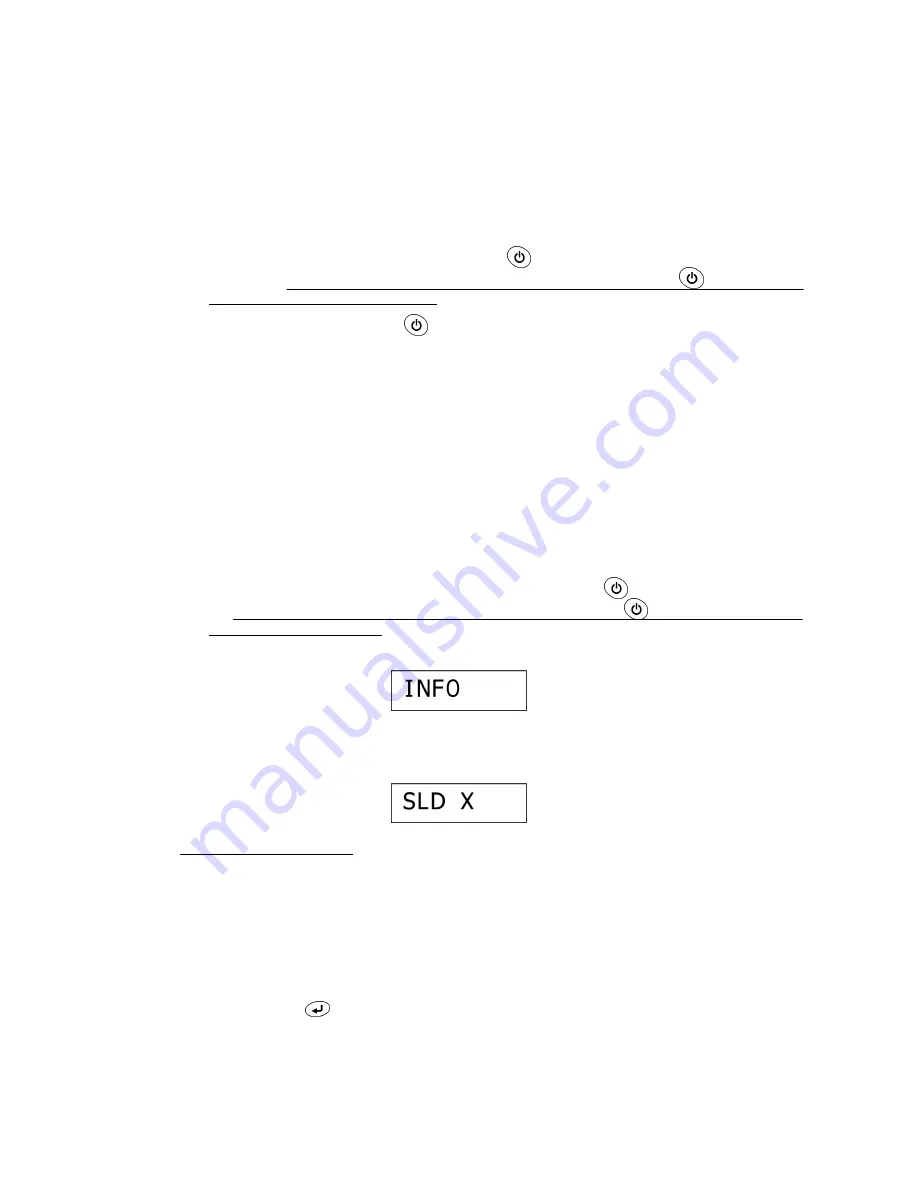
III -
14
3.2
Final Check and Inspection Mode
n
After completion of reassembling
(1) Check that each rubber key works correctly with light touch.
(2) Check that the cutter lever works smoothly.
(3) To initialize the internal memory, press the
key with both the
F
unction and
R
keys
held down. When releasing those keys, be sure to first release the
key and then
release the
F
unction and
R
keys.
After initialization, press the
key to turn the machine off.
n
Make operational checks of the machine in the inspection mode:
The inspection mode allows you to make final operational checks. In this mode, you use
five submodes--INFO, CASSETTE, KEY, CUT and PRINT1 submodes.
TIP:
The inspection mode actually supports a total of ten submodes for checking at the
factory. If any submode other than the above five is initiated, skip it by pressing the
1
,
2
,
3
,
4
or
5
key to proceed to the INFO, CASSETTE, KEY, CUT or PRINT1 submode,
respectively.
(1) Load a tape cassette and close the cassette cover.
(2) Make sure that the internal memory has been initialized and the power is off. (For the
initialization procedure, refer to "
n
After completion of reassembly" above.)
(3) While holding down the
F
unction and
K
keys, press the
key to turn the machine
on. When releasing those keys, be sure to first release the
key and then release
the
F
unction and
K
keys.
The machine will enter the inspection mode and display the following on the LCD:
NOTE:
If the following appears instead of the "INFO" and the machine automatically
exits from the inspection mode, then check the solder points. Some solder points
may be incorrectly soldered.
INFO submode (1 key*)
(*You may switch back to this INFO submode from any other submode by pressing the
1
key,
except during the key depressing test in the KEY submode.)
The moment the machine enters the inspection mode, it displays the "INFO" and
initiates the INFO submode.
In the INFO submode, you may check the current settings of the destination, head
rank, source voltage, and LCD operation.
1) Press the
key.
The destination, thermal head rank, and source voltage will display as shown in
the following example.
Summary of Contents for PT 1000 - P-Touch 1000 B/W Thermal Transfer Printer
Page 1: ...SERVICE MANUAL MODEL PT 1000 1050 GL100 ...
Page 7: ...I 3 USA version Figure 1 1 2 1 Display and Key Arrangement ...
Page 8: ...I 4 EUROPE version Figure 1 1 2 2 Display and Key Arrangement ...
Page 9: ...I 5 UK version GL 100 Figure 1 1 2 3 Display and Key Arrangement ...
Page 21: ...II 10 Figure 2 2 1 Configuration of the Electronic Part ...
Page 28: ...III 4 Figure 3 1 4 Separating the Bottom Cover from the Upper Cover ...
Page 45: ...IV 2 4 3 Troubleshooting Flows 1 Tape feeding failure ...
Page 46: ...IV 3 ...
Page 47: ...IV 4 2 Printing failure ...
Page 48: ...IV 5 ...
Page 49: ...IV 6 3 Powering failure Nothing appears on the LCD ...
Page 50: ...IV 7 4 No key entry possible ...






























