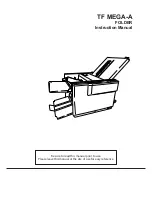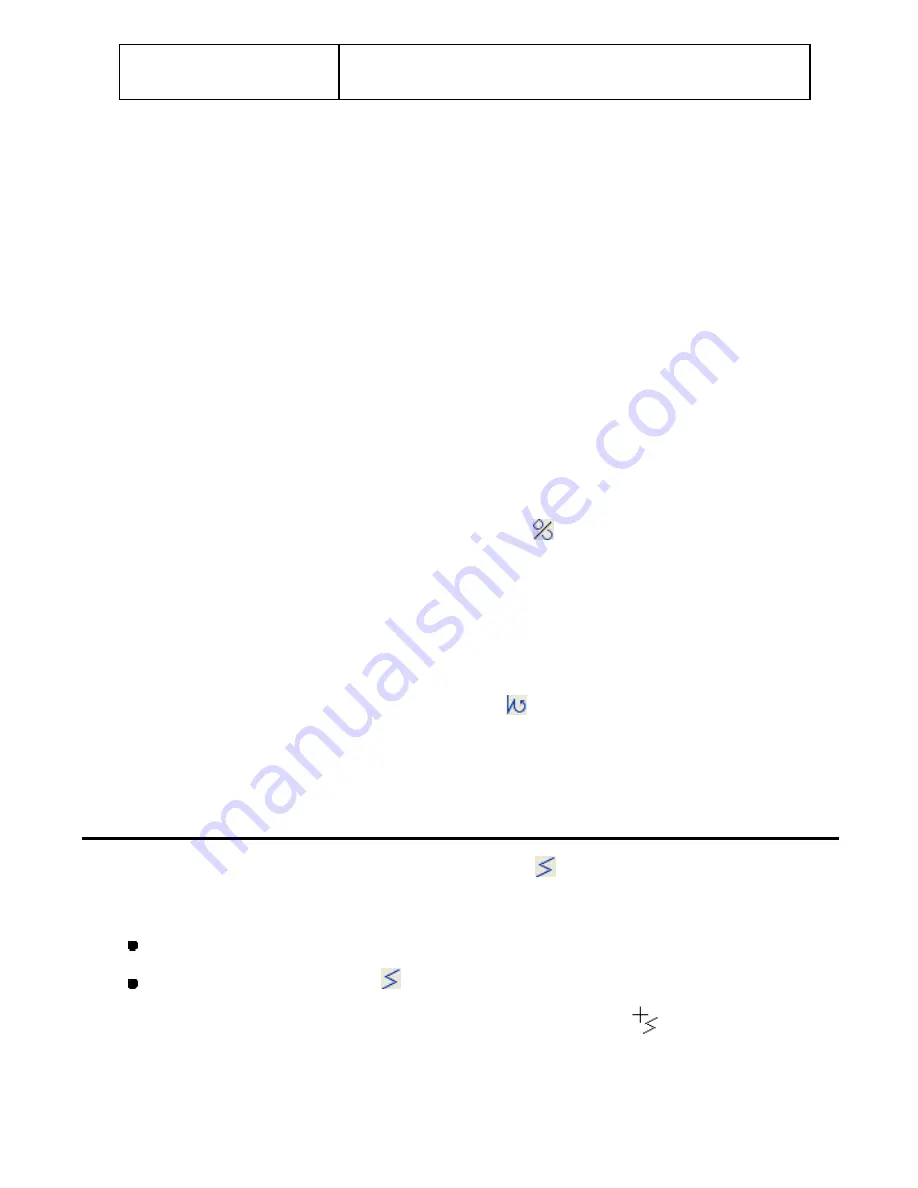
91/164
Cancel
Click this button to cancel the values you have inputted in this
dialog box.
NOTE: The right side in horizontal direction is positive, the left negative; the upper part in the
vertical direction is positive, the lower negative.
As for angles, the horizontal line (the X axis) indicates 0
°
, angles in the clockwise
direction are 0 to 360
°
, and angles in the counterclockwise direction are 0 to -360
°
.
When you have made the settings that conflict, PS-300B automatically applies the values
in the following priority.
1. X and Y-coordinates
2. X-coor Angle
3. Y-coor Angle
4. Angle
5. Repeat step 2 or 3-4 to add more points to the outline.
NOTE: To delete the last inputted point, press the keyboard’s
Backspace
or
Space
key. To
delete all points, press the keyboard’s
Esc
key.
6. After specifying the last point in the outline, right-click once to finish the outline.
The start point marker (“S”) and end point marker (“E”) for the outline appear.
NOTE: To close an outline connecting the end point to the start point, click
Close Outline
on the
Shape
drop-down menu or click the Close icon
in the toolbar before finishing the
outline.
7. Repeat steps 1 to 6 to draw more outlines.
The end point of the previous outline and the start point of the current outline are connected with
a feed or a stitch that is specified in Property on the View drop-down menu.
NOTE: To create another outline linked with the current outline, click
Continue
on the
Shape
drop-down menu or click the Continue icon
in the toolbar before finishing the current
outline.
3-2-2. Selecting commands for drawing the desired outlines
To draw a straight line (Shape-Straight Line,
):
1. Do one of the following:
On the
Shape
drop-down menu, click
Straight Line
.
Click the Straight Line icon
in the toolbar.
When the pointer is moved into the design area, its shape changes to
.
2. In the design area, specify the desired location for the start point of the straight line (1 in
the figure below).