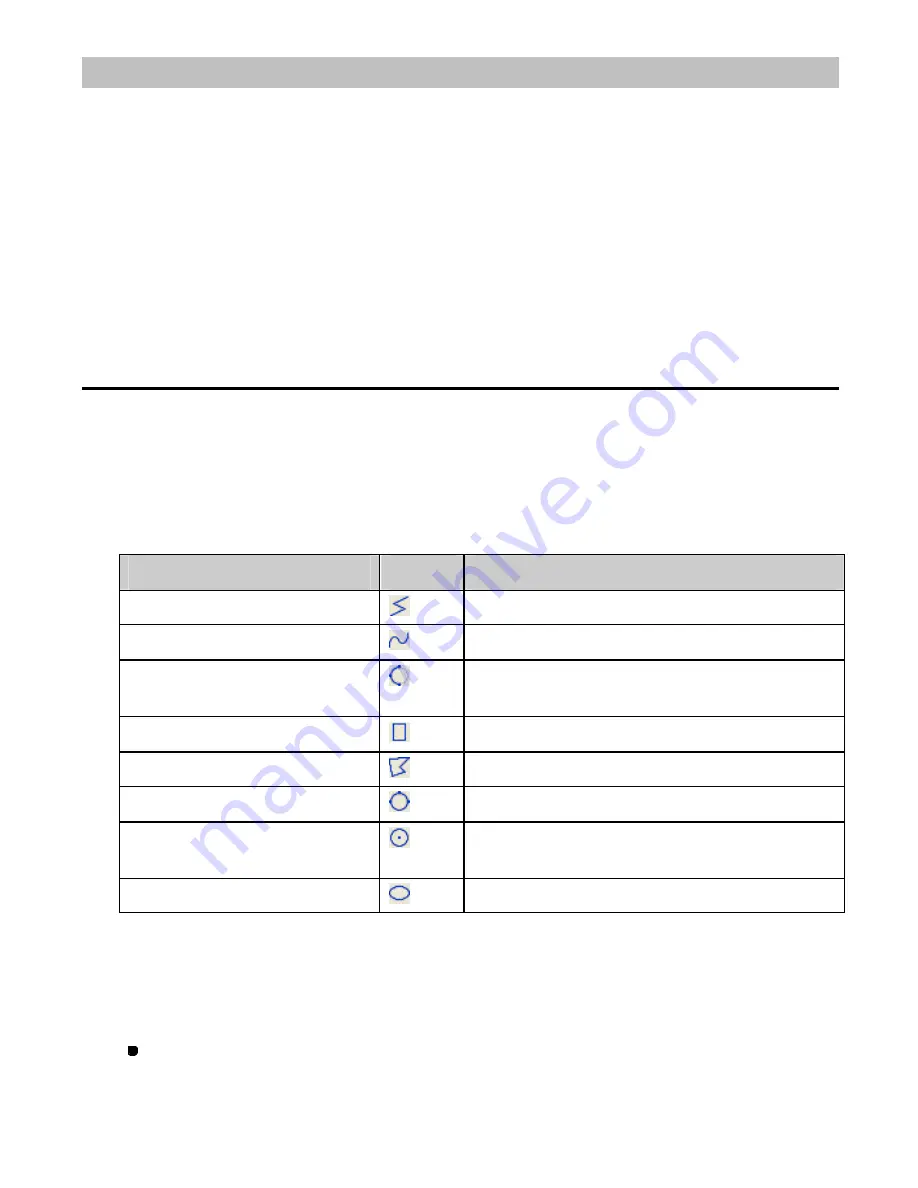
84/164
3-2. Shape
This section describes how to create design elements (outline data, manual stitch data and
manual feed data).
Basically, you will create outline data at first. (Stitch data is automatically generated from the
outline data.) You can create outline data applying necessary attributes to it, such as stitch type
(running stitch or zigzag stitch), and stitch pitch.
In addition, PS-300B allows you to create manual stitch data directly without creating outline
data.
Almost all the functions described here can be selected from the
Shape
drop-down menu. The
parenthesis following each title includes the name of the command on the drop-down menu
and/or the icon on the toolbar.
3-2-1. Creating outline data
PS-300B is able to create various types of outlines: straight lines, circles, curved lines, ellipses,
and arcs. The eight drawing commands in the table below are available from the
Shape
drop-
down menu or icons in the toolbar.
The basic operation to create outline data is: (1) draw lines with the mouse manually, (2) use
the
Input Outline (Stitch, Feed)
dialog box, and (3) use the
Input Point
dialog box. You can
change the drawing methods and the commands in the middle of an operation.
Command on the Shape menu
Icon
Function
Straight Line
Draws a straight line.
Spline
Draws a curved line.
Arc
Draws an arc. (You can also draw an arc
connected to the previous data smoothly.)
Rectangle
Draws a rectangle or a square.
Polygon
Draws a polygon.
Circle
Draws a circle from the specified 3 points.
Center Circle
Draws a circle from a specified point as the center
and radius.
Ellipse
Draws an ellipse.
To draw an outline manually:
1. Do one of the following:
On the
Shape
drop-down menu, click one of the above eight commands for drawing
the desired shape of outline.






























