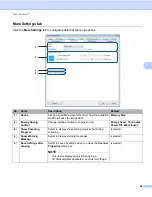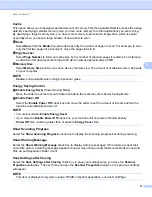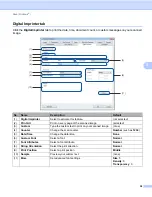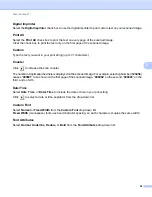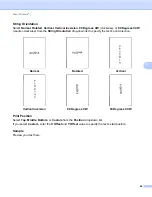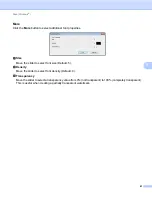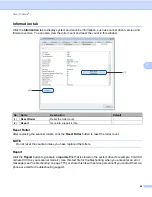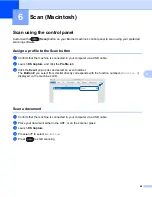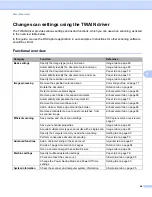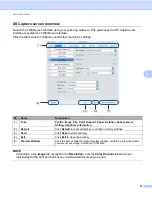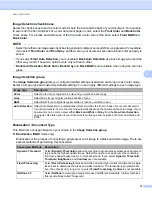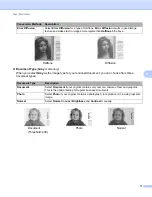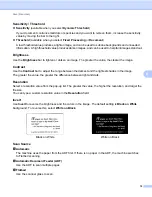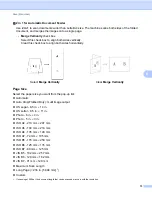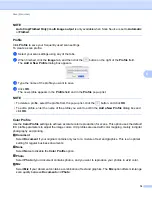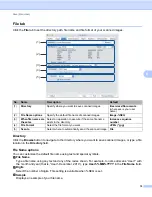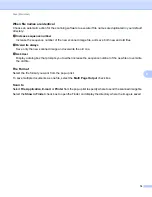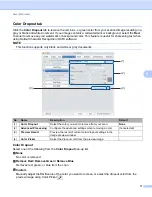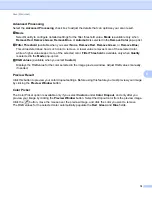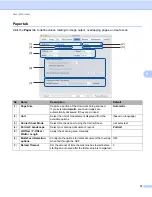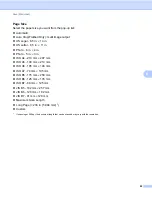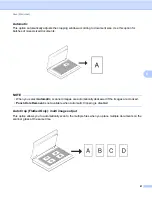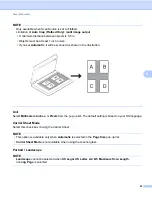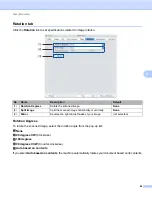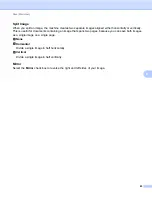Scan (Macintosh)
70
6
Image Selection check boxes
Select the check boxes to set the color mode for both the front and the back of your document. For example,
to scan both the front and back of a color document page in color, select the
Front Color
and
Back Color
check boxes. For a black and white scan of the front and a color scan of the back, select
Front B&W
and
Back Color
.
NOTE
• Select more than one image type check box to generate multiple scan results from a single scan. For example,
if you select
Front Color
and
Front Gray
, and then scan your document, scan data in both color and gray is
saved.
• If you select
Front Auto Detection
, you must select
Back Auto Detection
as a back image type (and the
other way round). These two options work only with each other.
•
Back Auto Detection
,
Back Color
,
Back Gray
and
Back B&W
is not available when using the scanner
glass.
Image Selection group
The
Image Selection group
lets you configure detailed settings used when scanning in each color mode.
Select an image type and customize detailed settings. You can apply different settings to each image type.
Binarization / Document Type
This field name changes based on your choice in the
Image Selection group
.
Binarization
(
B&W
mode only)
Binarization is the process of converting a grayscale or color image to a black and white image. There are
several methods of performing this conversion.
Image Type
Description
Color
Select Color if your original is in color and you want an exact copy.
Gray
Select Gray if your original contains shades of gray.
B&W
Select B&W if your original is typed, written in pencil, or written in pen.
Auto Detection
Select Auto Detection to automatically detect and scan the front or back of your color document.
If your document is in color, the machine automatically scans the document as a color image. If your
document is not in color, select either
Black and White
or
Gray
from the
Non-Color Selection
pop-up list. Use this option if your document is multi-page and includes both color and black and
white.
Conversion Methods
Description
Dynamic Threshold
Select
Dynamic Threshold
to allow the machine to dynamically evaluate each document
to produce the highest quality image. Select this option to scan documents containing
faint text, shaded background, or color background. If you select
Dynamic Threshold
:
Threshold
,
Brightness
, and
Contrast
are not available.
Fixed Processing
Select
Fixed Processing
for black and white and other high-contrast documents. A single
level is set to determine the black and white transition. The threshold is programmable
over the entire density range. If you select
Fixed Processing
,
Contrast
is not available.
Halftone 1-5
Select
Halftone
to view a gray image composed of different-sized dots. In other machines,
this is sometimes called “Grayscale”.