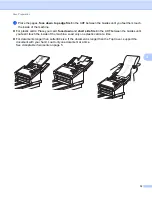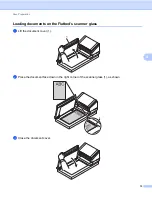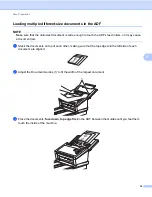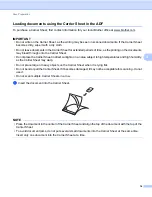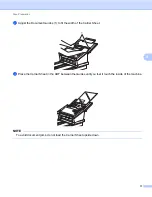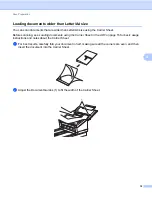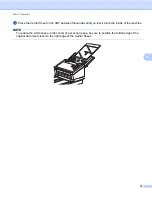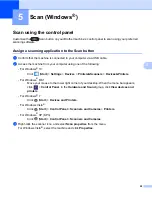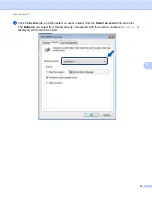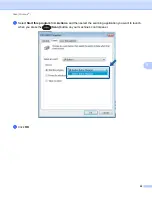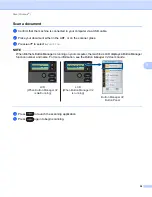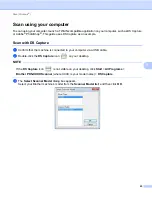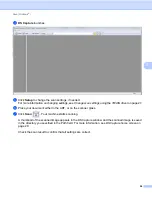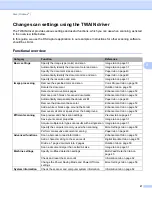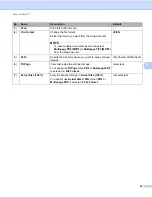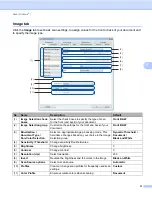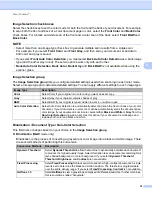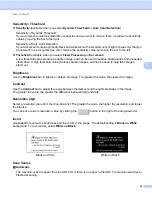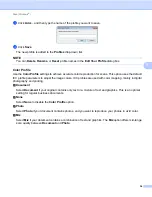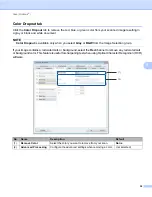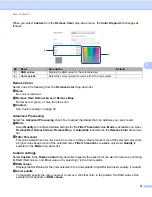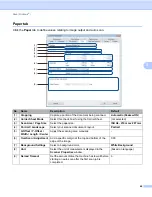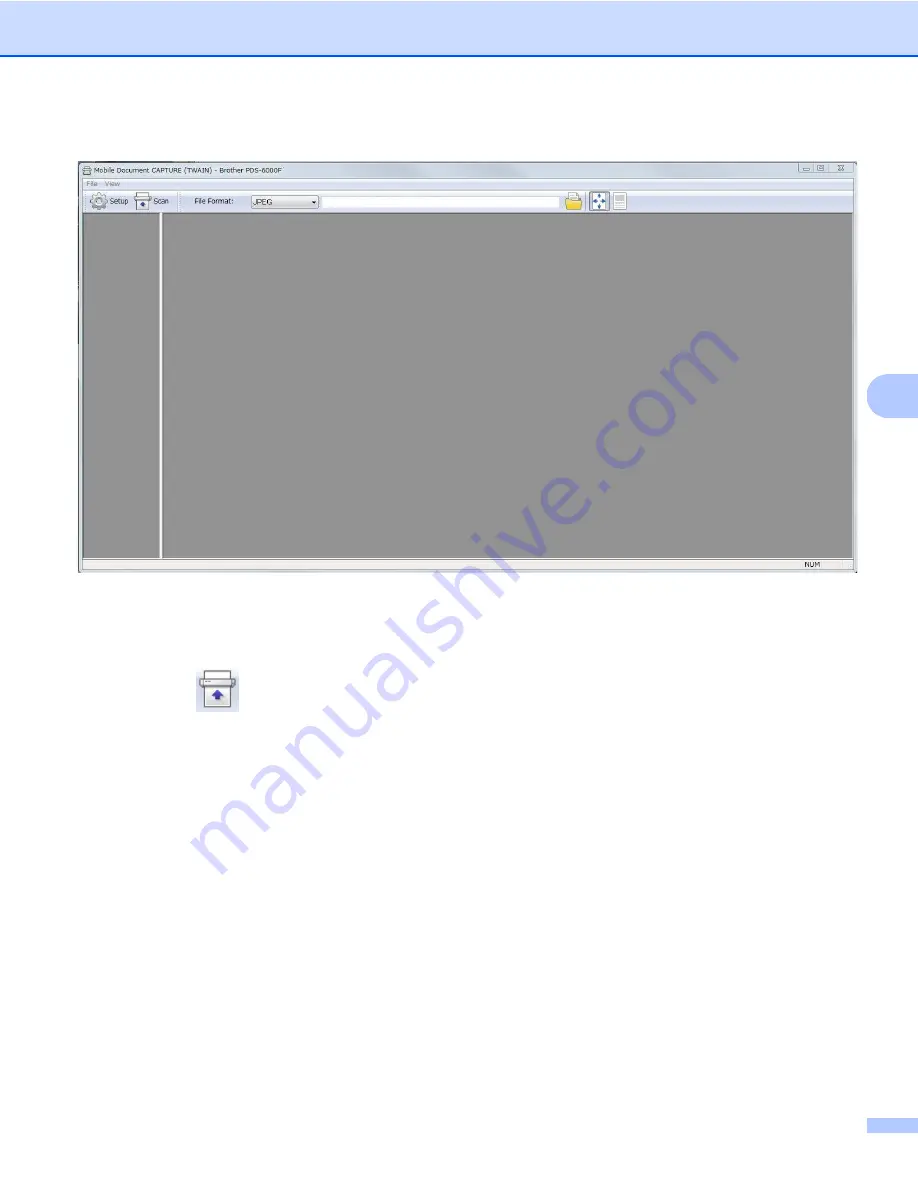
Scan (Windows
®
)
26
5
d
DS Capture
launches.
e
Click
Setup
to change the scan settings, if needed.
For more information on changing settings, see
Change scan settings using the TWAIN driver
f
Place your document either in the ADF, or on the scanner glass.
g
Click
Scan
. Your machine starts scanning.
A thumbnail of the scanned image appears in the DS Capture window and the scanned image is saved
in the directory you specified in the Path field. For more information, see
Check the scan result to confirm that all settings are correct.