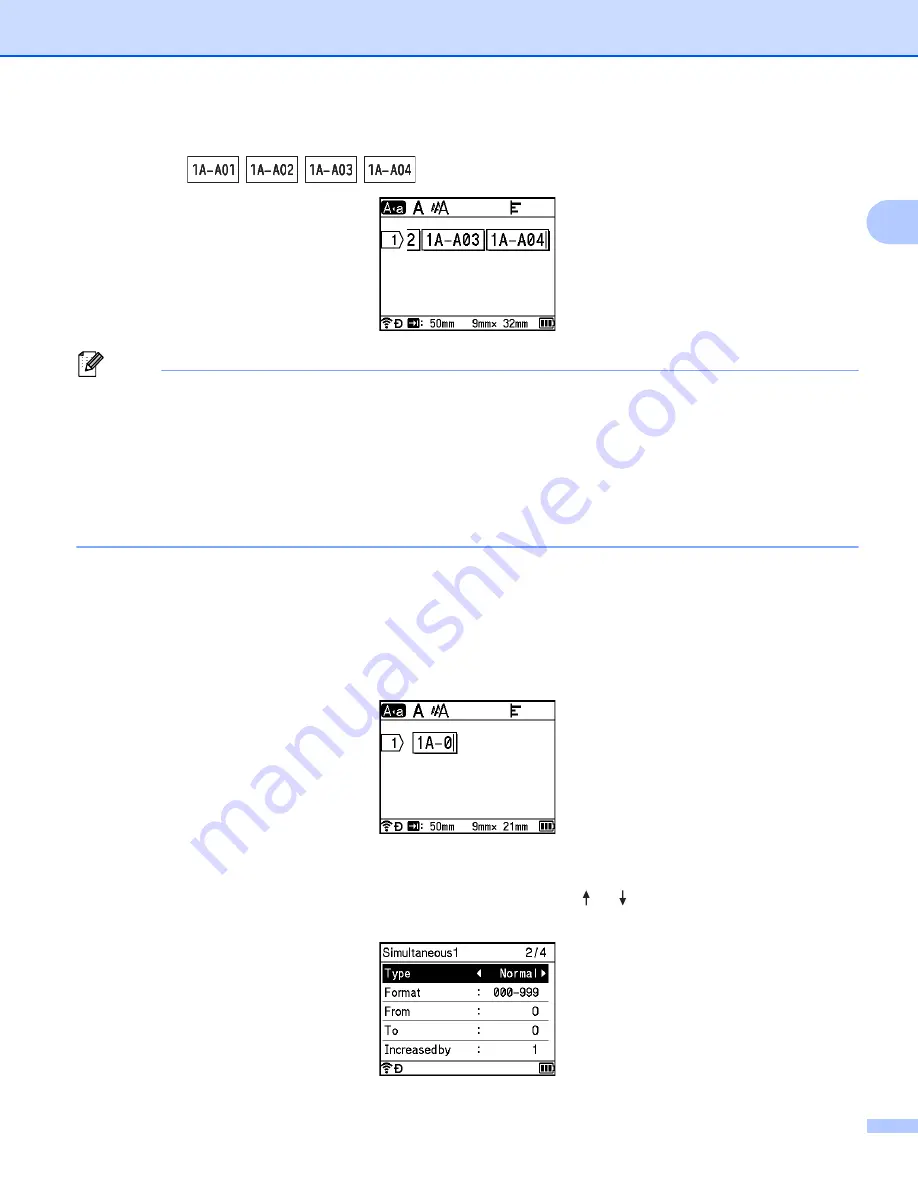
Printing a Label Using the P-touch Labelling Machine Keyboard
22
2
d
Press the
OK
or
Enter
key to display an image of the labels on the screen.
Example
:
Note
• Although the machine creates multiple pages of labels after you complete the serialise settings, you can
select the pages and print only the pages you want. See
• When you want to print multiple copies of the serialised labels, you can select [
Serialize
] or [
Copy
] for
the printing order in [
Settings
] - [
Print Order
] in the Home screen.
• When creating labels with a serialised barcode, select the entered barcode, and then press the
Serialize
key. For more information about barcodes, see
• To return to the previous step, press the
Esc
key.
Advanced Serialize Mode
2
Simultaneous
2
a
Enter the text except the text that you want to serialise.
Example
: To create labels 1A-A01, 1A-B02, 1A-C03, and 1A-D04, enter only "1A-0".
b
Position the cursor where you want to insert the first serialised text (to the right of "0"), and then press
the
Shift
and
Serialize
keys. Select [
Simultaneous
] using the or key, and then press the
OK
or
Enter
key.
Summary of Contents for p-touch D800W
Page 250: ......






























