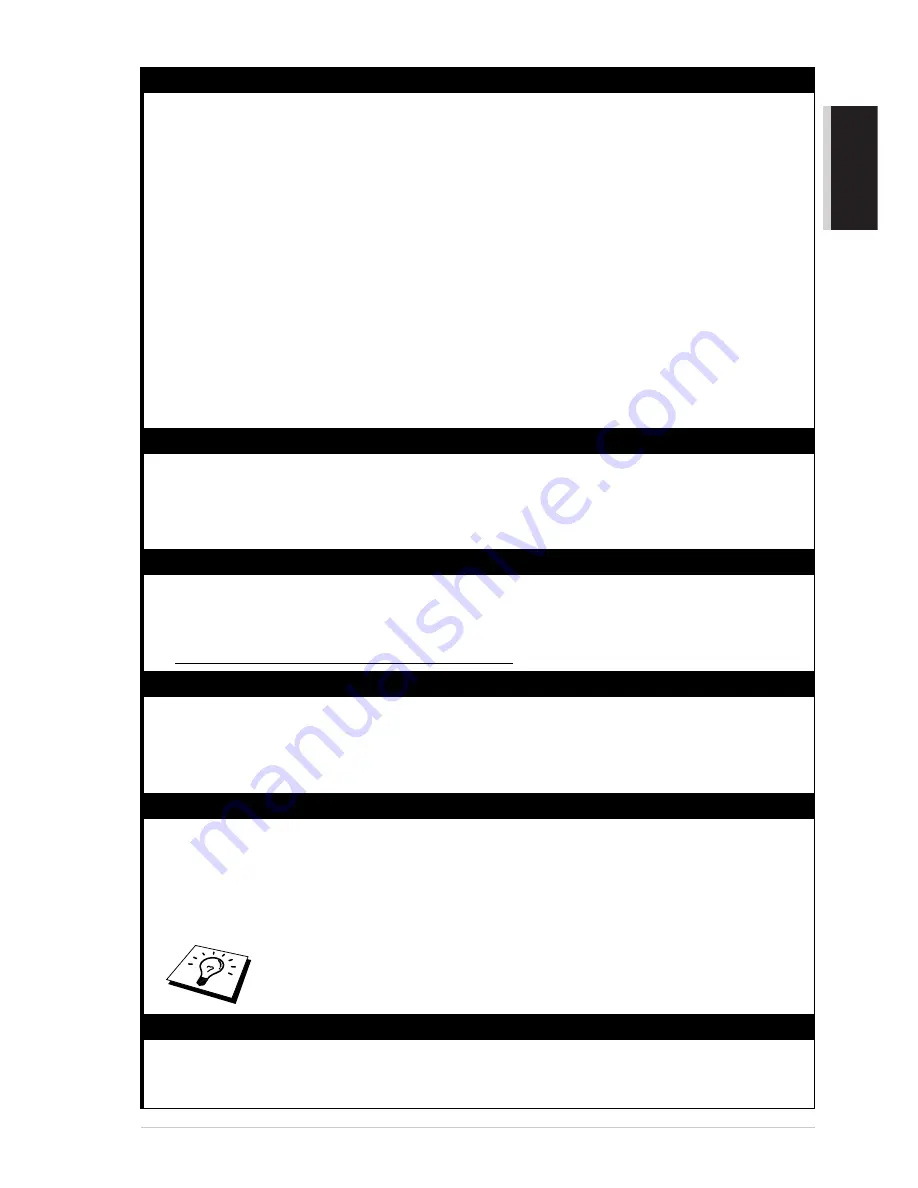
Preparation and Simple Use Guide
7
P
R
E
PA
R
A
T
IO
N
A
N
D
S
IM
P
L
E
U
S
E
8
Select the Receive mode for receiving a fax or voice call.
Manual
You must answer all calls yourself. If you hear fax tones, press
Start
, then hang up.
Fax only
The MFC automatically answers every call as a fax call. You cannot receive a voice call, but you
can dial out and make a voice call.
Fax/Tel
The MFC automatically answers every call. If the call is a fax, it prints the fax. If the call is not a
fax, it signals you to pick up the call.
TAD
This is the only setting in which you can use an external answering machine. Your telephone
answering device is connected to your machine, and answers every call. Once the external
telephone answering device (TAD) answers, the machine listens for fax tones. If it detects fax
tones, Fax messages are received.
The TAD setting works only with an external telephone answering device (TAD). Ring Delay and
F/T Ring Time do not work in this setting. (See Receiving a Fax in Chapter 3.)
9
Manual Dialling
1
Pick up the handset of an external telephone (for MFC-830)—OR—pick up the handset of the
MFC (for MFC-840).
2
When you hear a dial tone, dial the number, using the dial pad.
3
To hang up, replace the handset.
10 Sending a fax automatically.
1
Insert the document face down in the feeder.
2
Enter the fax number you want to call.
3
Press
Start
.
IMPORTANT : Do not pick up the handset
.
11 Making a single copy
1
Insert the document face down in the feeder.
2
Press
Mono Copy
or
Colour Copy
once, and then press the same key again.
3
To stop copying, press
Stop
. Press
Stop
again to release the original document.
(See Making Copies in Chapter 10.)
12 Multiple Copies
1
Insert the document face down in the feeder.
2
Press
Mono Copy
or
Colour Copy
.
3
Using the dial pad, enter the number of copies you want.
For example, press
3
,
8
for 38 copies.
4
Press
Mono Copy
or
Colour Copy
again.
To sort the copies, use Option key.
(See
Using the Options Key
in Chapter 10.)
13 Set up the MFC and your PC to Work Together.
•
For Windows
®
95, 98, 98SE, WindowsNT
®
Workstation Version4.0 and Windows2000 Professional
users, please see Chapter 13.
•
For New Power Macintosh
®
, G3, G4 or iMac
™
/iBook
™
users, please see Chapter 20.
Summary of Contents for MFC830
Page 1: ...MFC 830 MFC 840 OWNER S MANUAL ...
Page 190: ...182 Chapter ...






























