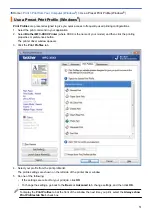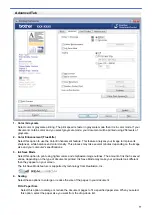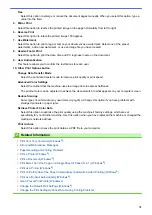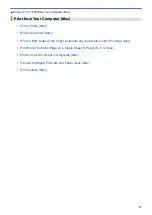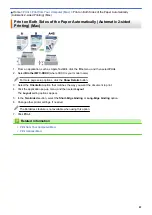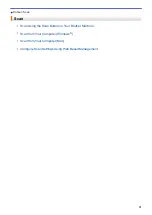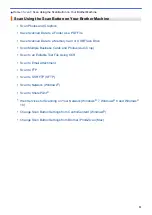Free
Select this option to enlarge or reduce the document pages manually. When you select this option, type a
value into the field.
5. Mirror Print
Select this option to reverse the printed image on the page horizontally from left to right.
6. Reverse Print
Select this option to rotate the printed image 180 degrees.
7. Use Watermark
Select this option to print a logo or text on your document as a watermark. Select one of the preset
watermarks, add a new watermark, or use an image file you have created.
8. Header-Footer Print
Select this option to print the date, time and PC login user name on the document.
9. User Authentication
This feature allows you to confirm the restrictions for each user.
10. Other Print Options button
Change Data Transfer Mode
Select the print data transfer mode to improve print quality or print speed.
Advanced Color Settings
Select the method that the machine uses to arrange dots to express halftones.
The printout color can be adjusted to achieve the closest match to what appears on your computer screen.
Reduce Smudge
Some types of print media may need more drying time. Change this option if you have problems with
smudged printouts or paper jams.
Retrieve Printer's Color Data
Select this option to optimize the print quality using the machine's factory settings, which are set
specifically for your Brother machine. Use this option when you have replaced the machine or changed the
machine's network address.
Print Archive
Select this option to save the print data as a PDF file to your computer.
Related Information
•
Print from Your Computer (Windows
•
Error and Maintenance Messages
•
Paper Handling and Printing Problems
•
•
•
Print More Than One Page on a Single Sheet of Paper (N in 1) (Windows
•
•
Print on Both Sides of the Paper Automatically (Automatic 2-sided Printing) (Windows
•
Print as a Booklet Automatically (Windows
•
Use a Preset Print Profile (Windows
•
Change the Default Print Settings (Windows
•
Change the Print Setting Options When Having Printing Problems
78
Summary of Contents for MFC-J995DW
Page 1: ...Online User s Guide MFC J995DW 2018 Brother Industries Ltd All rights reserved ...
Page 16: ... Near Field Communication NFC 9 ...
Page 27: ...Related Information Introduction to Your Brother Machine 20 ...
Page 28: ...Home Paper Handling Paper Handling Load Paper Load Documents 21 ...
Page 38: ...2 1 Related Information Load Paper in the Paper Tray 31 ...
Page 61: ... Copy a Document Error and Maintenance Messages Telephone and Fax Problems Other Problems 54 ...
Page 64: ...Home Print Print Print from Your Computer Windows Print from Your Computer Mac 57 ...
Page 98: ... Change the Print Setting Options When Having Printing Problems 91 ...
Page 173: ...Related Information Scan Using ControlCenter4 Advanced Mode Windows 166 ...
Page 180: ... WIA Driver Settings Windows 173 ...
Page 201: ...Related Information Copy 194 ...
Page 287: ...Home Fax PC FAX PC FAX PC FAX for Windows PC FAX for Mac 280 ...
Page 307: ...Related Information Receive Faxes Using PC FAX Receive Windows 300 ...
Page 367: ...Home Security Security Network Security Features 360 ...
Page 416: ...Related Information Configure an IPsec Template Using Web Based Management 409 ...
Page 442: ...Related Information Set Up Brother Web Connect 435 ...
Page 545: ... My Brother Machine Cannot Print Scan or PC FAX Receive over the Network 538 ...
Page 557: ... Telephone and Fax Problems Other Problems 550 ...
Page 560: ... Clean the Print Head from Your Brother Machine 553 ...
Page 566: ...Related Information Clean Your Brother Machine Paper Handling and Printing Problems 559 ...
Page 645: ...Home Appendix Appendix Specifications Enter Text on Your Brother Machine Brother Numbers 638 ...
Page 654: ...Related Information Appendix 647 ...
Page 655: ...Visit us on the World Wide Web www brother com USA CAN Version 0 ...