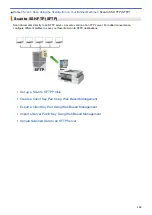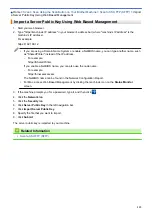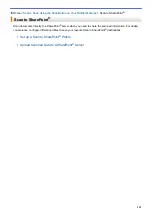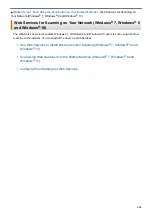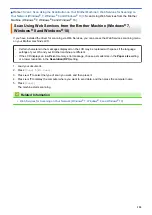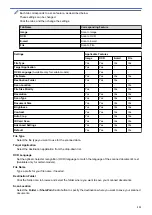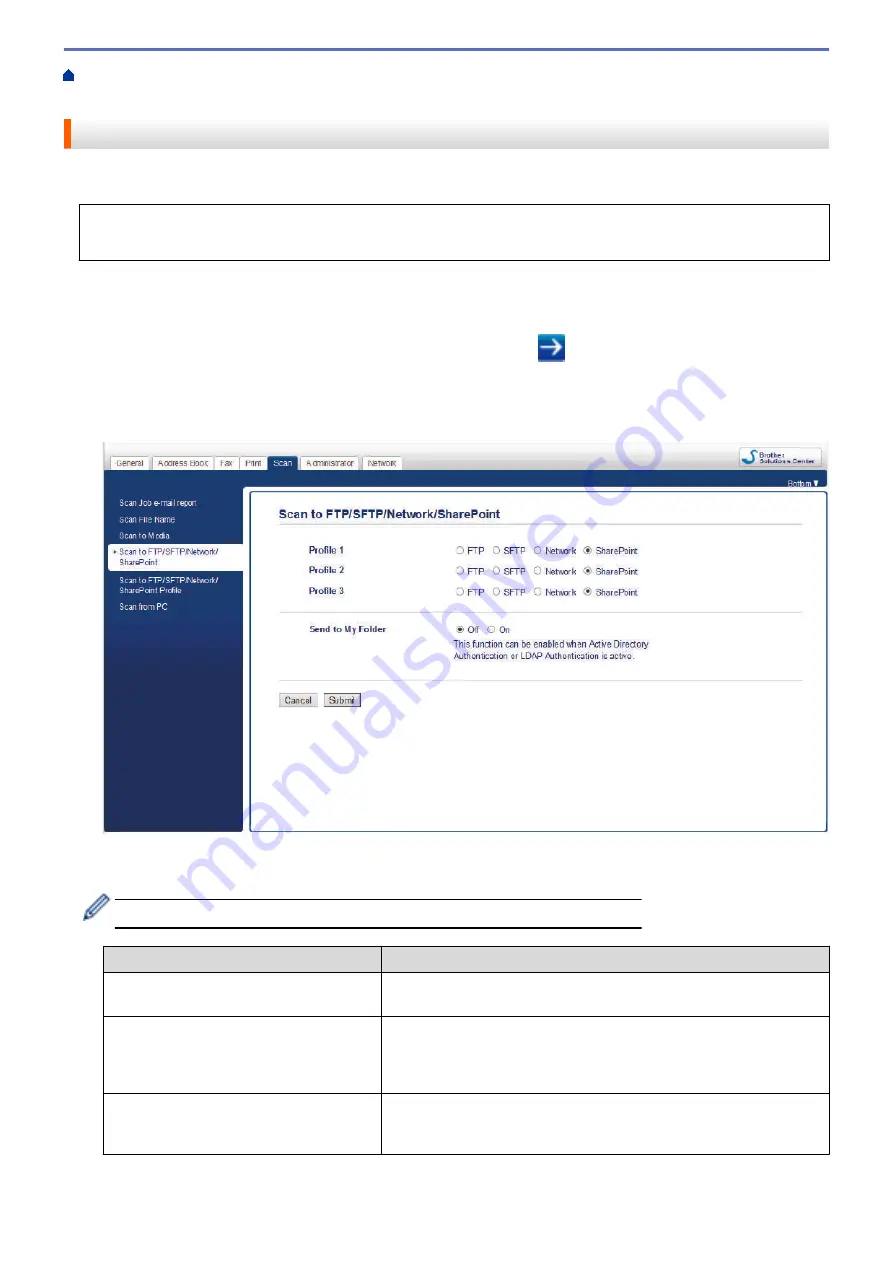
Scan Using the Scan Button on Your Brother Machine
Scan to SharePoint
®
Profile
Set up a Scan to SharePoint
®
Profile
Set up a Scan to SharePoint
®
Profile to scan and upload the scanned data directly to a SharePoint
®
location.
We recommend Microsoft
®
Internet Explorer
®
11/Microsoft Edge
™
for Windows
®
, and Safari 10/11 for Mac.
Make sure that JavaScript and Cookies are always enabled in whichever browser you use.
1. Start your web browser.
Type "https://machine's IP address" in your browser's address bar (where "machine's IP address" is the IP
address of the machine or the print server name). For example: https://192.168.1.2
If the machine prompts you for a password, type it, and then click
.
2. Click the
Scan
tab.
3. Click the
Scan to FTP/SFTP/Network/SharePoint
menu in the left navigation bar.
4. Select the
SharePoint
option, and then click
Submit
.
5. Click the
Scan to FTP/SFTP/Network/SharePoint Profile
menu in the left navigation bar.
6. Select the profile you want to set up or change.
Using the following characters: ?, /, \, ", :, <, >, | or * may cause a sending error.
Option
Description
Profile Name
Type a name for this server profile (up to 15 alphanumeric
characters). The machine will display this name on the LCD.
SharePoint Site Address
Copy and paste the full destination address shown in the address bar
of your browser (for example: http://SharePointSiteAddress/Shared
%20Documents/Forms/AllItems.aspx) or the IP address (for example:
http://192.168.0.1/Shared%20Documents/Forms/AllItems.aspx).
File Name
Select a file name from the preset names provided, or from user-
defined names. You can set the user-defined names and file name
style in the
Scan File Name
menu in the left navigation bar.
123
Summary of Contents for MFC-J995DW
Page 1: ...Online User s Guide MFC J995DW 2018 Brother Industries Ltd All rights reserved ...
Page 16: ... Near Field Communication NFC 9 ...
Page 27: ...Related Information Introduction to Your Brother Machine 20 ...
Page 28: ...Home Paper Handling Paper Handling Load Paper Load Documents 21 ...
Page 38: ...2 1 Related Information Load Paper in the Paper Tray 31 ...
Page 61: ... Copy a Document Error and Maintenance Messages Telephone and Fax Problems Other Problems 54 ...
Page 64: ...Home Print Print Print from Your Computer Windows Print from Your Computer Mac 57 ...
Page 98: ... Change the Print Setting Options When Having Printing Problems 91 ...
Page 173: ...Related Information Scan Using ControlCenter4 Advanced Mode Windows 166 ...
Page 180: ... WIA Driver Settings Windows 173 ...
Page 201: ...Related Information Copy 194 ...
Page 287: ...Home Fax PC FAX PC FAX PC FAX for Windows PC FAX for Mac 280 ...
Page 307: ...Related Information Receive Faxes Using PC FAX Receive Windows 300 ...
Page 367: ...Home Security Security Network Security Features 360 ...
Page 416: ...Related Information Configure an IPsec Template Using Web Based Management 409 ...
Page 442: ...Related Information Set Up Brother Web Connect 435 ...
Page 545: ... My Brother Machine Cannot Print Scan or PC FAX Receive over the Network 538 ...
Page 557: ... Telephone and Fax Problems Other Problems 550 ...
Page 560: ... Clean the Print Head from Your Brother Machine 553 ...
Page 566: ...Related Information Clean Your Brother Machine Paper Handling and Printing Problems 559 ...
Page 645: ...Home Appendix Appendix Specifications Enter Text on Your Brother Machine Brother Numbers 638 ...
Page 654: ...Related Information Appendix 647 ...
Page 655: ...Visit us on the World Wide Web www brother com USA CAN Version 0 ...