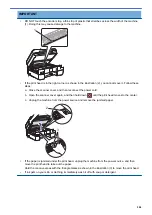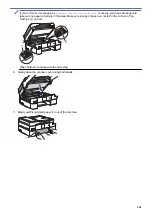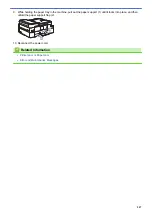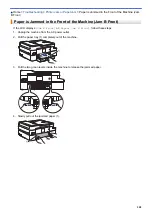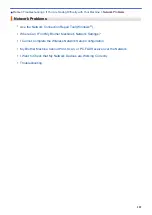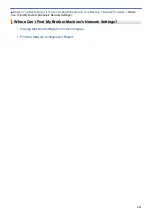Difficulties
Suggestions
Smudge or stain at the top center
of the printed page.
Make sure the paper is not too thick or curled.
See
Related Information
:
Acceptable Paper and Other Print Media
.
Printing appears dirty or ink
seems to run.
Make sure you are using the recommended types of paper. Do not handle the
paper until the ink is dry.
See
Related Information
:
Acceptable Paper and Other Print Media
.
Make sure the printing surface is face down in the paper tray.
Make sure you are using Genuine Brother Ink.
If you are using photo paper, make sure the glossy side of the photo paper is
face down in the tray and you have set the correct paper type. If you are printing
a photo from your computer, set the Media Type in the printer driver.
Ink is smudged or wet when using
glossy photo paper.
Be sure to check the front and back of the paper. Place the glossy surface
(printing surface) face down.
See
Related Information
:
Change the Paper Size and Paper Type
.
If you use glossy photo paper, make sure the paper type setting is correct.
Stains appear on the reverse side
or at the bottom of the page.
Make sure the printer platen is not dirty with ink.
See
Related Information
:
Clean the Machine's Printer Platen
.
Make sure you are using Genuine Brother Ink.
Make sure you are using the paper support flap.
See
Related Information
:
Load Paper
.
Make sure the paper feed rollers are not dirty with ink.
See
Related Information
:
Clean the Paper Feed Rollers
.
The printouts are wrinkled.
•
Windows
®
In the printer driver, select the
Advanced
tab, click
Other Print Options
, and
then click
Advanced Color Settings
. Clear the
Bi-Directional Printing
check box.
•
Mac
In the printer driver, select
Print Settings
, click
Advanced
, select
Other Print
Options
, and clear the
Bi-Directional Printing
check box.
Make sure you are using Genuine Brother Ink.
Smudge or stain on the reverse
side of the page when using the
automatic 2-sided printing feature.
Change the Reduce Smudge option in your printer driver properties or
preferences.
See
Related Information
:
Prevent Smudged Printouts and Paper Jams
(Windows
®
)
or
Prevent Smudged Printouts and Paper Jams (Mac)
.
Paper Handling Difficulties
Difficulties
Suggestions
The machine does not feed paper. Make sure the paper tray is pushed in all the way until it locks into place.
Make sure the Jam Clear Cover at the back of the machine is closed.
If the machine's LCD displays a Paper Jam message and you still have a
problem, see
Related Information
:
Error and Maintenance Messages
.
If the paper tray is empty, load a new stack of paper into the paper tray.
If there is paper in the paper tray, make sure it is straight. If the paper is curled,
straighten it. Sometimes it is helpful to remove the paper, turn the stack over and
put it back in the paper tray.
Reduce the amount of paper in the paper tray, and then try again.
Clean the paper pick-up rollers.
See
Related Information
:
Clean the Paper Pick-up Rollers
.
518
Summary of Contents for MFC-J995DW
Page 1: ...Online User s Guide MFC J995DW 2018 Brother Industries Ltd All rights reserved ...
Page 16: ... Near Field Communication NFC 9 ...
Page 27: ...Related Information Introduction to Your Brother Machine 20 ...
Page 28: ...Home Paper Handling Paper Handling Load Paper Load Documents 21 ...
Page 38: ...2 1 Related Information Load Paper in the Paper Tray 31 ...
Page 61: ... Copy a Document Error and Maintenance Messages Telephone and Fax Problems Other Problems 54 ...
Page 64: ...Home Print Print Print from Your Computer Windows Print from Your Computer Mac 57 ...
Page 98: ... Change the Print Setting Options When Having Printing Problems 91 ...
Page 173: ...Related Information Scan Using ControlCenter4 Advanced Mode Windows 166 ...
Page 180: ... WIA Driver Settings Windows 173 ...
Page 201: ...Related Information Copy 194 ...
Page 287: ...Home Fax PC FAX PC FAX PC FAX for Windows PC FAX for Mac 280 ...
Page 307: ...Related Information Receive Faxes Using PC FAX Receive Windows 300 ...
Page 367: ...Home Security Security Network Security Features 360 ...
Page 416: ...Related Information Configure an IPsec Template Using Web Based Management 409 ...
Page 442: ...Related Information Set Up Brother Web Connect 435 ...
Page 545: ... My Brother Machine Cannot Print Scan or PC FAX Receive over the Network 538 ...
Page 557: ... Telephone and Fax Problems Other Problems 550 ...
Page 560: ... Clean the Print Head from Your Brother Machine 553 ...
Page 566: ...Related Information Clean Your Brother Machine Paper Handling and Printing Problems 559 ...
Page 645: ...Home Appendix Appendix Specifications Enter Text on Your Brother Machine Brother Numbers 638 ...
Page 654: ...Related Information Appendix 647 ...
Page 655: ...Visit us on the World Wide Web www brother com USA CAN Version 0 ...