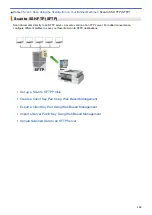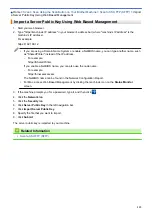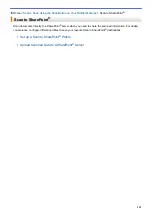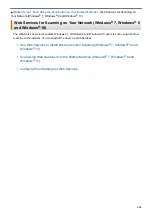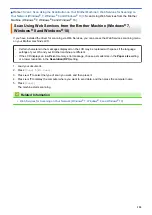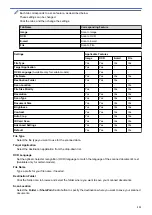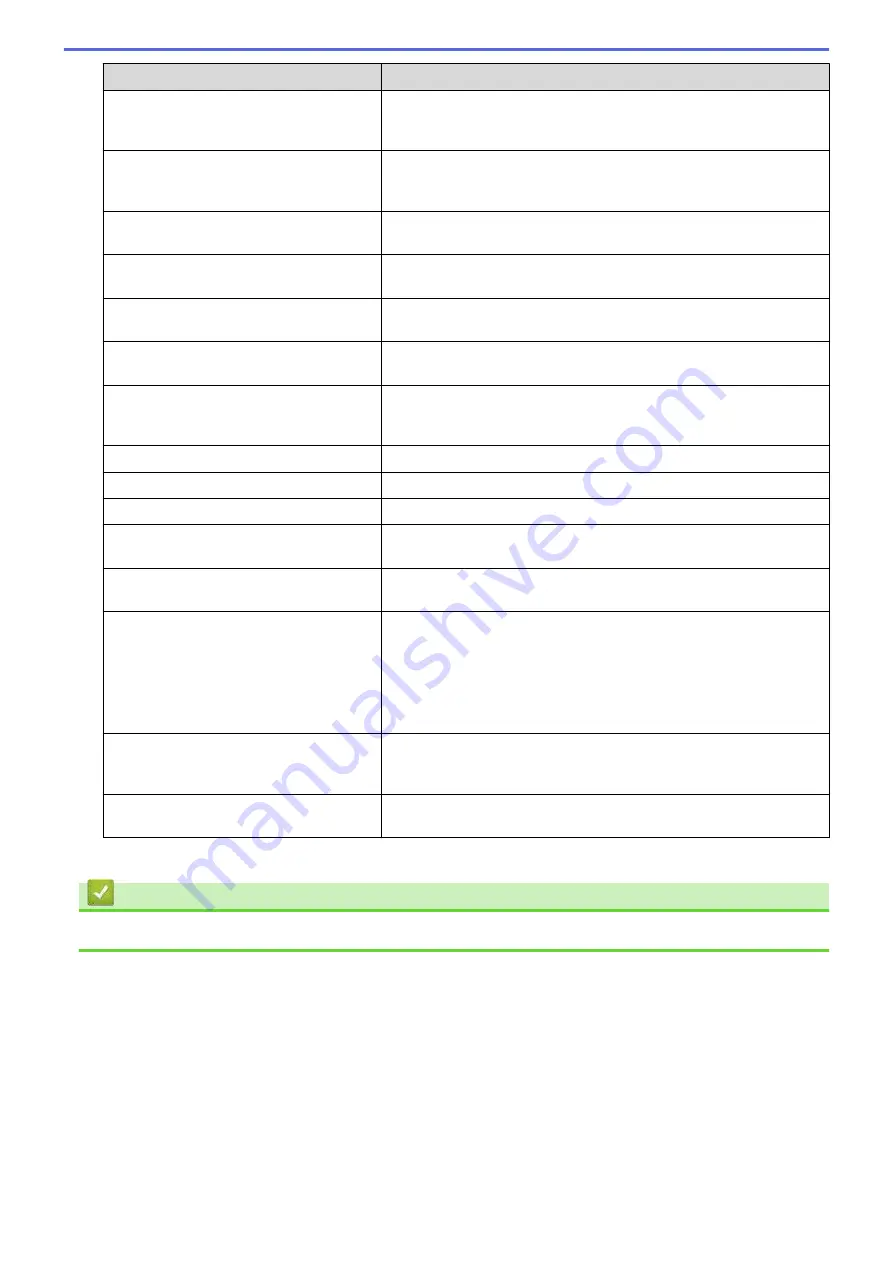
Option
Description
Quality
Select a quality setting. If you choose the
User Select
option, the
machine will prompt users to select a setting each time they use the
scan profile.
File Type
Select the file type you want to use for the scanned document. If you
choose the
User Select
option, the machine will prompt users to
select a setting each time they use the scan profile.
Document Size
Select your document size from the list. This is necessary to make
sure the scanned file is the correct size.
Scan Long Paper (ADF)
Select the
On
option to scan a document printed on long paper using
the ADF.
ADF Auto Deskew
Select
Auto
to set the machine to correct document skewing
automatically as the pages are scanned from the ADF.
Skip Blank Page
Select the
On
option to remove blank pages of the document from
the scanning results.
Skip Blank Page Sensitivity
Select the sensitivity level for detecting blank pages in the scanned
data. The higher the sensitivity, the easier it is for the machine to
detect blank pages.
Remove Background Color
Change the amount of background color that is removed.
Brightness
Select the brightness level.
Contrast
Select the contrast level.
Use PIN for Authentication
To PIN-protect this profile, select
On
, and then type a four-digit PIN in
the
PIN Code
field.
Auth. Method
Select the authentication method. If you select
Auto
, the
authentication method will be automatically detected.
Username
Type a user name (up to 96 characters) that has permission to write
data to the folder specified in the
SharePoint Site Address
field. If
the user name is part of a domain, type the user name in one of the
following styles:
user@domain
domain\user
Password
Type the password (up to 32 characters) associated with the user
name you entered in the
Username
field. Type the password again in
the
Retype password
field.
Kerberos Server Address
Type the Kerberos Server Address (for example:
kerberos.example.com; up to 64 characters).
7. Click
Submit
.
Related Information
•
124
Summary of Contents for MFC-J995DW
Page 1: ...Online User s Guide MFC J995DW 2018 Brother Industries Ltd All rights reserved ...
Page 16: ... Near Field Communication NFC 9 ...
Page 27: ...Related Information Introduction to Your Brother Machine 20 ...
Page 28: ...Home Paper Handling Paper Handling Load Paper Load Documents 21 ...
Page 38: ...2 1 Related Information Load Paper in the Paper Tray 31 ...
Page 61: ... Copy a Document Error and Maintenance Messages Telephone and Fax Problems Other Problems 54 ...
Page 64: ...Home Print Print Print from Your Computer Windows Print from Your Computer Mac 57 ...
Page 98: ... Change the Print Setting Options When Having Printing Problems 91 ...
Page 173: ...Related Information Scan Using ControlCenter4 Advanced Mode Windows 166 ...
Page 180: ... WIA Driver Settings Windows 173 ...
Page 201: ...Related Information Copy 194 ...
Page 287: ...Home Fax PC FAX PC FAX PC FAX for Windows PC FAX for Mac 280 ...
Page 307: ...Related Information Receive Faxes Using PC FAX Receive Windows 300 ...
Page 367: ...Home Security Security Network Security Features 360 ...
Page 416: ...Related Information Configure an IPsec Template Using Web Based Management 409 ...
Page 442: ...Related Information Set Up Brother Web Connect 435 ...
Page 545: ... My Brother Machine Cannot Print Scan or PC FAX Receive over the Network 538 ...
Page 557: ... Telephone and Fax Problems Other Problems 550 ...
Page 560: ... Clean the Print Head from Your Brother Machine 553 ...
Page 566: ...Related Information Clean Your Brother Machine Paper Handling and Printing Problems 559 ...
Page 645: ...Home Appendix Appendix Specifications Enter Text on Your Brother Machine Brother Numbers 638 ...
Page 654: ...Related Information Appendix 647 ...
Page 655: ...Visit us on the World Wide Web www brother com USA CAN Version 0 ...