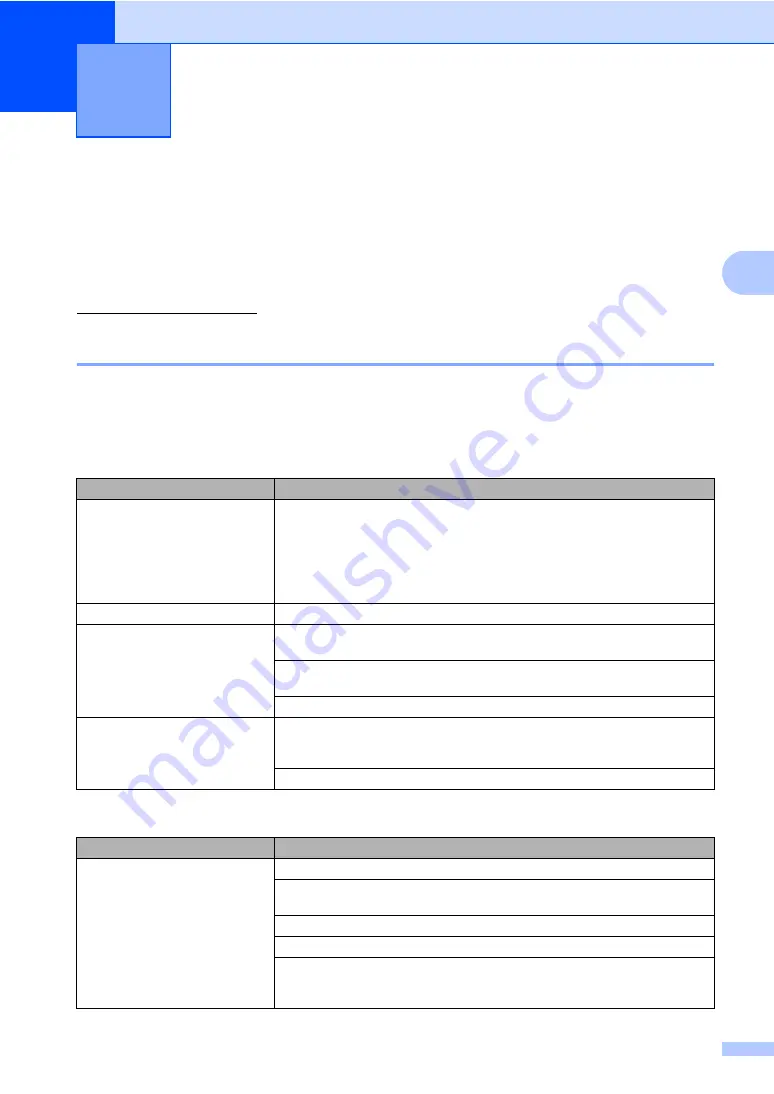
119
C
C
Troubleshooting
C
If you think there is a problem with your machine, check the chart below and follow the
troubleshooting tips.
Most problems can be easily resolved by yourself. If you need additional help, the Brother
Solutions Center offers the latest FAQs and troubleshooting tips. Visit us at
http://solutions.brother.com
Solutions to common problems
C
If you think there is a problem with the way your faxes look, make a copy first. If the copy looks
good, the problem may not be your machine. Check the chart below and follow the troubleshooting
tips.
Troubleshooting and routine
maintenance
C
Printing or receiving faxes
Difficulties
Suggestions
Condensed print
Horizontal streaks
Top and bottom sentences are
cut off
Missing lines
Usually this is caused by a poor telephone connection. If your copy looks good,
you probably had a bad connection, with static or interference on the telephone
line. Ask the other party to send the fax again.
Poor print quality
Vertical black lines when receiving
One of the corona wires for printing may be dirty. Clean the four corona wires.
(See
The sender’s scanner may be dirty. Ask the sender to make a copy to see if the
problem is with the sending machine. Try receiving from another fax machine.
If the problem continues, call Brother or your dealer for service.
Received faxes appear as split or
blank pages.
If the received faxes are divided and printed on two pages or if you get an extra
blank page, your paper size setting may not be correct for the paper you are using.
(See
Printing a reduced incoming fax
Telephone line or connections
Difficulties
Suggestions
Dialling does not work.
Check for a dial tone.
(Not available in New Zealand) Change
Tone/Pulse
setting. (See
the Quick
Setup Guide
.)
Check all line cord connections.
Check that the machine is plugged in and switched on.
If an external telephone is connected to the machine, send a manual fax by lifting
the handset of the external telephone and dialling the number. Wait to hear fax
receiving tones before pressing
Mono Start
or
Colour Start
.
Summary of Contents for MFC-9840CDW
Page 1: ...USER S GUIDE MFC 9840CDW Version B ARL ASA NZ ...
Page 90: ...Chapter 11 80 ...
Page 91: ...Section III Copy III Making copies 82 ...
Page 100: ...Chapter 12 90 ...
Page 109: ...Section V Software V Software and network features 100 ...






























