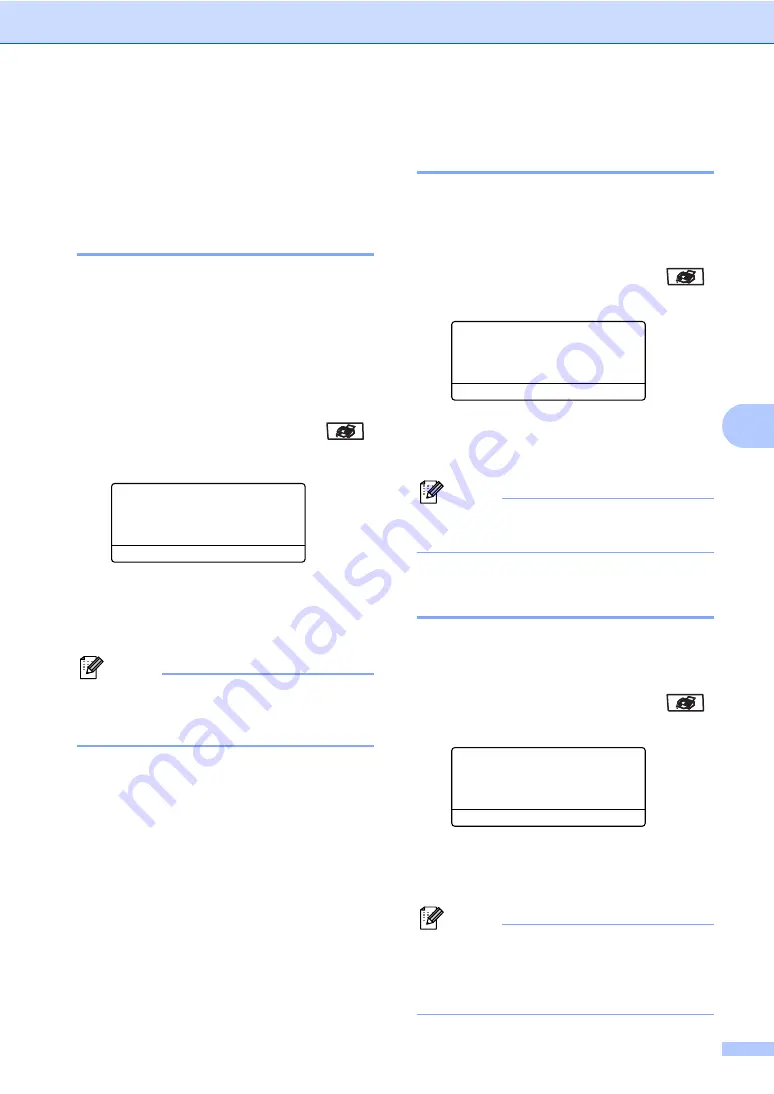
Receiving a fax
49
6
Additional receiving
operations
6
Printing a reduced incoming
fax
6
If you choose
On
, the machine automatically
reduces each page of an incoming fax to fit on
one page of A4, Letter, Legal or Folio size
paper.
The machine calculates the reduction ratio by
using the page size of the fax and your Paper
Size setting (
Menu
,
1
,
3
).
a
Make sure you are in Fax mode
.
b
Press
Menu
,
2
,
1
,
5
.
21.Setup Receive
5.Auto Reduction
a
On
b
Off
Select
ab
or OK
c
Press
a
or
b
to choose
On
(or
Off
).
Press
OK
.
d
Press
Stop/Exit
.
Note
You can receive colour faxes
automatically, if the sender is using a
colour fax machine.
Duplex (2-sided) printing for
Fax mode
6
If you set Duplex to
On
for fax receive the machine
will print received faxes on both sides of paper.
You can use A4, Letter, Legal or Folio
(8”x13”) size of paper for this function.
a
Make sure you are in Fax mode
.
b
Press
Menu
,
2
,
1
,
0
.
21.Setup Receive
0.Duplex
a
On
b
Off
Select
ab
or OK
c
Press
a
or
b
to choose
On
(or
Off
).
Press
OK
.
d
Press
Stop/Exit
.
Note
When you turn Duplex on the auto
reduction feature is also turned on.
Setting the fax receive stamp
(black & white only)
6
You can set the machine to print the received
date and time in the top centre of each
received fax page.
a
Make sure you are in Fax mode
.
b
Press
Menu
,
2
,
1
,
9
.
21.Setup Receive
9.Fax Rx Stamp
a
On
b
Off
Select
ab
or OK
c
Press
a
or
b
to choose
On
(or
Off
).
Press
OK
.
d
Press
Stop/Exit
.
Note
• The received time and date will not appear
when using Internet Fax.
• Make sure you have set the current date
and time in the machine.
Summary of Contents for MFC-9840CDW
Page 1: ...USER S GUIDE MFC 9840CDW Version B ARL ASA NZ ...
Page 90: ...Chapter 11 80 ...
Page 91: ...Section III Copy III Making copies 82 ...
Page 100: ...Chapter 12 90 ...
Page 109: ...Section V Software V Software and network features 100 ...






























