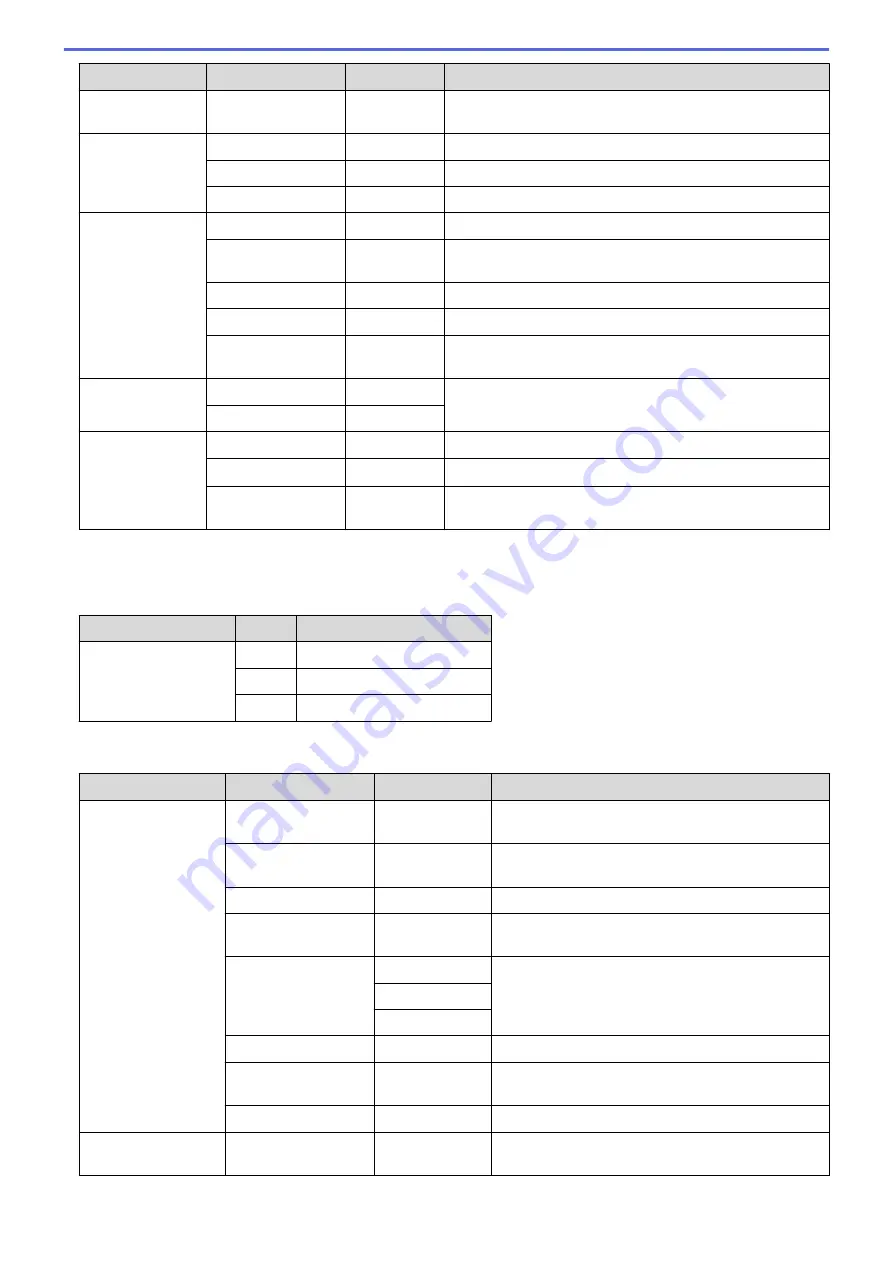
Level 1
Level 2
Level 3
Descriptions
LCD Settings
Dim Timer
-
Set how long the LCD backlight stays on after you go back
to your Home screen.
Screen
Settings
Home Screen
-
Set the default Home screen settings.
Copy Screen
-
Set the default Copy screen settings.
Scan Screen
-
Set the default Scan screen settings.
Ecology
Toner Save
-
Increase the page yield of the toner cartridge.
Sleep Time
-
Set how much time will pass before the machine enters
Power Saving Mode.
Sleep Mode
-
Enables or disables the Sleep Mode function.
Quiet Mode
-
Decrease printing noise.
Auto Power Off
-
Set the number of hours that the machine will remain in
Deep Sleep Mode before going into Power Off Mode.
Setting Lock
Set Password
-
Restrict unauthorised users from changing the machine’s
settings.
Lock Off
⇒
On
-
Delete
Storage
Macro ID
Macro ID
XX
Delete the registered Macro data.
Font ID
Font ID
XX
Delete the registered Font data.
Format
-
Restore the Macro and Font data of your machine to the
default settings.
1
Available if the Optional Tray(s) is installed.
[All Settings]
>
[Shortcut Settings]
Level 1
Level 2 Descriptions
(Select shortcut button)
Rename
Change the shortcut name.
Edit
Change the shortcut settings.
Delete
Delete the shortcut.
[All Settings]
>
[Fax]
Level 1
Level 2
Level 3
Descriptions
Setup Receive
Receive Mode
-
Select the Receive Mode that best suits your
needs.
Ring Delay
-
Set the number of rings before the machine
answers in Fax Auto mode.
Fax Preview
-
View received faxes on the LCD.
Fax Detect
-
Receive fax messages automatically when you
answer a call and hear fax tones.
Remote Codes
Remote Codes
Answer calls at an extension or external telephone
and use codes to turn the machine on or off. You
can personalise the codes.
Act.Code
Deact.Code
Auto Reduction
-
Reduce the size of incoming faxes.
Fax Rx Stamp
-
Print the received time and date on the top of
received faxes.
2-sided
-
Print received faxes on both sides of the paper.
Setup Send
Batch TX
-
Combine delayed faxes to the same fax number at
the same time of day into one transmission.
547
Summary of Contents for MFC-8530DN
Page 19: ...6 Press Med 7 Press Related Information Introduction to Your Brother Machine 13 ...
Page 48: ...Related Information Load Documents 42 ...
Page 55: ...Related Information Print from Your Computer Windows Print Settings Windows 49 ...
Page 66: ... Create or Delete Your Print Profile Windows Print Settings Windows 60 ...
Page 79: ...Related Information Print from Your Computer Macintosh Print Options Macintosh 73 ...
Page 84: ... Printing Problems 78 ...
Page 179: ...Related Information Scan Using ControlCenter4 Advanced Mode Windows 173 ...
Page 187: ...Related Information Scan Using Windows Photo Gallery or Windows Fax and Scan 181 ...
Page 203: ... TWAIN Driver Settings Macintosh 197 ...
Page 235: ...Home Fax Receive a Fax Receive a Fax Receive Mode Settings 229 ...
Page 267: ...Home Fax PC FAX PC FAX PC FAX for Windows PC FAX for Macintosh Sending only 261 ...
Page 271: ... Transfer Faxes to Your Computer 265 ...
Page 308: ...302 ...
Page 322: ...Related Information Relay Broadcast How to Enter Text on Your Brother Machine 316 ...
Page 342: ...Home Security Security Lock the Machine Settings Network Security Features 336 ...
Page 360: ...Related Information Use Active Directory Authentication 354 ...
Page 413: ...Related Information Configure an IPsec Template Using Web Based Management 407 ...
Page 421: ...415 ...
Page 448: ...Related Information ControlCenter4 Windows 442 ...
Page 471: ...5 Put the paper tray firmly back in the machine Related Information Paper Jams 465 ...
Page 478: ...Related Information Paper Jams 472 ...
Page 513: ... Clean the Corona Wire Clean the Drum Unit Clean the Paper Pick up Rollers 507 ...
Page 522: ...Related Information Clean the Machine Printing Problems 516 ...
Page 601: ...W Web Based Management Web Services WINS WINS Server Home Glossary 595 ...






























